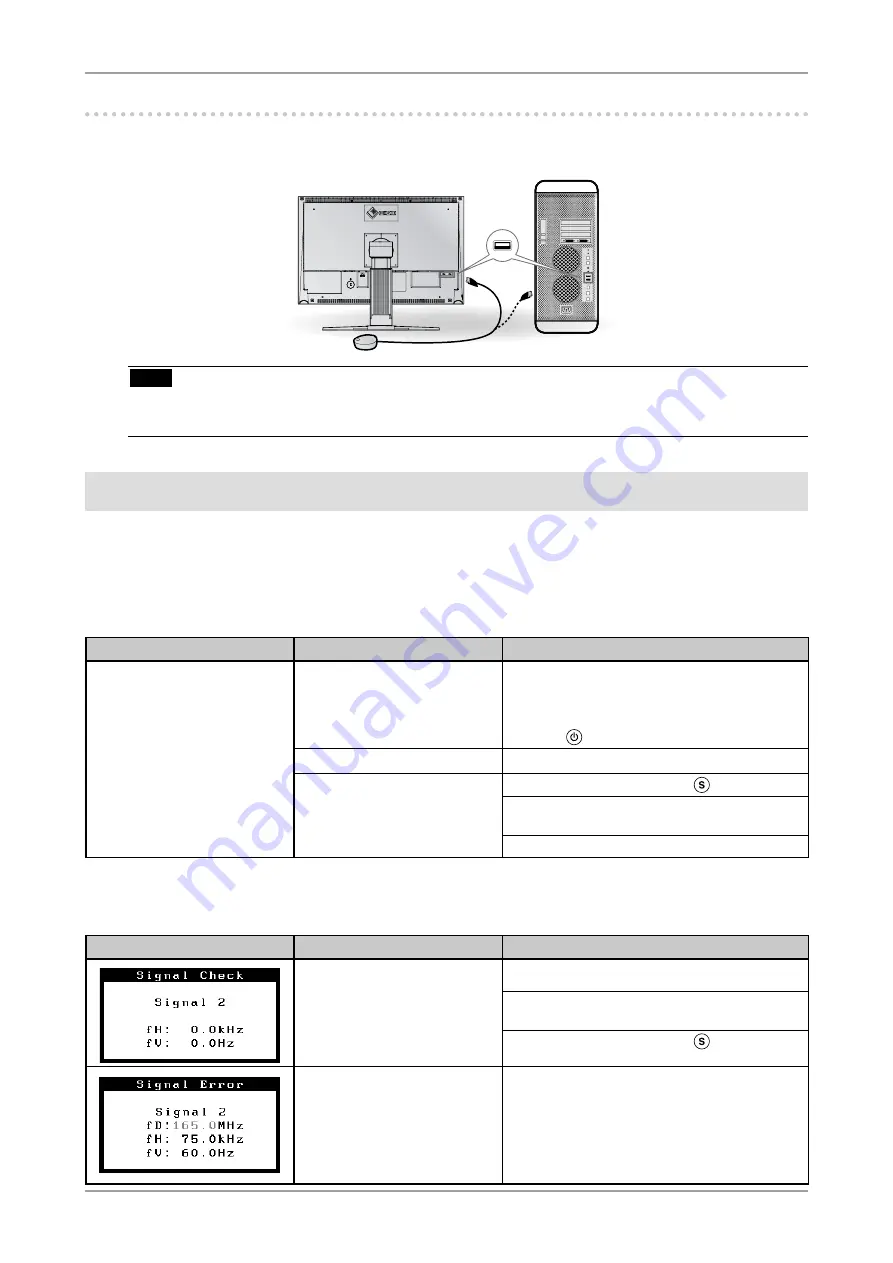
8
Connecting the measurement device
Connect your measurement device to the USB downstream port on your computer or keyboard, or the
USB port on your monitor.
Note
•
The measurement device is not included in this product.
•
Refer to the User’s Manual for the measurement device in regard to connection.
No-Picture Problem
If no picture is displayed on the monitor even after the following remedial action is taken,
contact your local dealer.
1. Check the Power indicator.
Symptom
Status
Possible cause and remedy
No picture
Power indicator does not light
up.
• Check whether the power cord is connected
correctly. If the problem persists, turn off the
monitor, and then turn it on again a few
minutes later.
• Press
.
Power indicator lights blue.
• Set high values for Gain RGB levels.
Power indicator lights orange.
•
Switch the input signal with .
•
Press a key on the keyboard or click the
mouse.
•
Turn on the PC.
2. Check the error message that remains on the screen.
These messages appear when the input signal is incorrect even if the monitor is functioning.
Symptom
Status
Possible cause and remedy
The input signal is not received.
•
Check whether the PC is turned on.
•
Check whether the signal cable is properly
connected to the PC.
•
Switch the input signal with .
The signal frequency is outside
the specification. Incorrect
signal frequency is shown in
red.
•
Reboot the PC.
•
Change the mode to an appropriate mode
using the graphics board’s utility software.
Refer to the manual of the graphics board for
details.
Summary of Contents for EIZO ColorEdge CG241W
Page 27: ...1 100 120 200 240 V AC 50 60Hz...
Page 29: ...3 1 1 L A N G I S 1 L A N G I S 2 USB USB USB 3 4 5 FD C16 FD C39 USB...
Page 30: ...4 1 2 1 3 2 4...
Page 31: ...5 1 2 1 2 3 4 5...
Page 32: ...6 6 7 1 2 8 3 9...
Page 34: ...8 USB USB 1 Gain RGB 2...

























