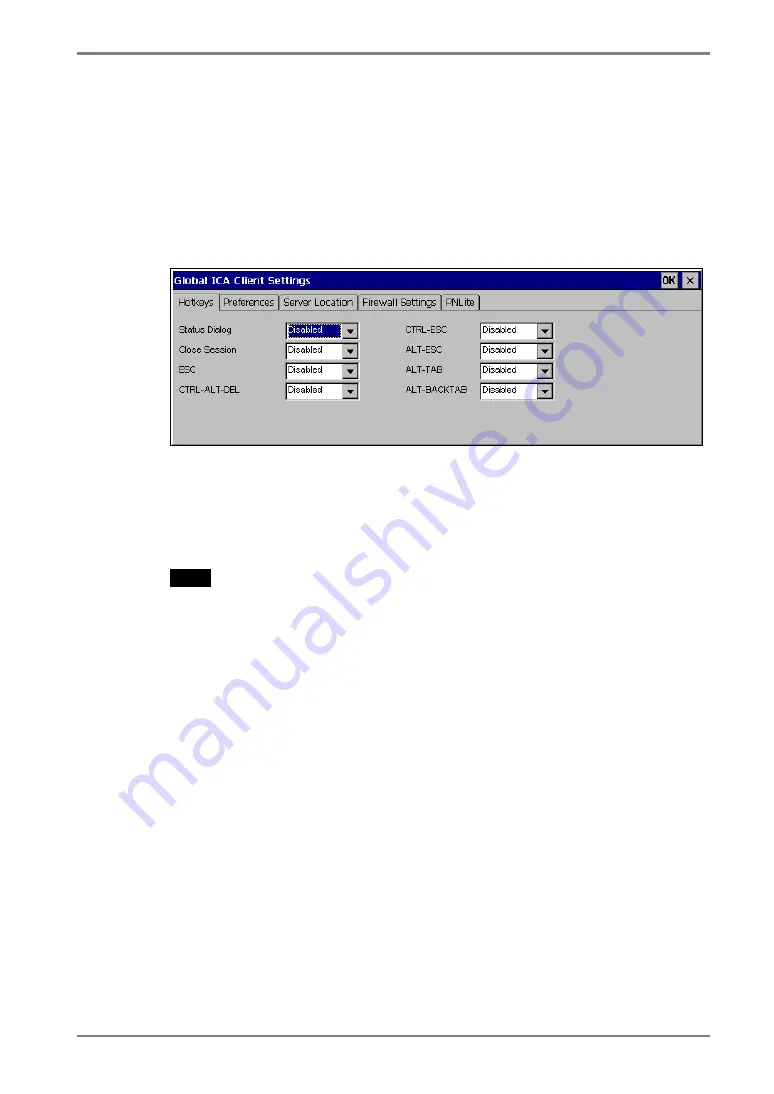
English
6. USING THE TERMINAL PROPERTIES
89
89
General Settings of the ICA Connection
You can change the settings for the ICA Connection.
1.
Click [Settings...].
2.
“Global ICA Client Settings” dialog box is displayed.
[Hotkeys] tab......................Enables to change the hotkeys when logging on to the
Server. There are the hotkeys to control the 630L and
the ones same as standard Windows hotkeys. Please
refer to the instruction manual of the Citrix
MetaFrame for details.
NOTE
•
No hotkeys are set in the 630L in the factory default.
[Preference] tab...................Select Colors sent from WTS, and type a client name
to identify this unit on the network. The color setting
change affects when adding a new connection.
[Server Location] tab
...................................Type the server location. Please refer to page 50.
(This enables to change the server group name as
well.)
Summary of Contents for eClient 630L
Page 4: ...INDEX 114...
















































