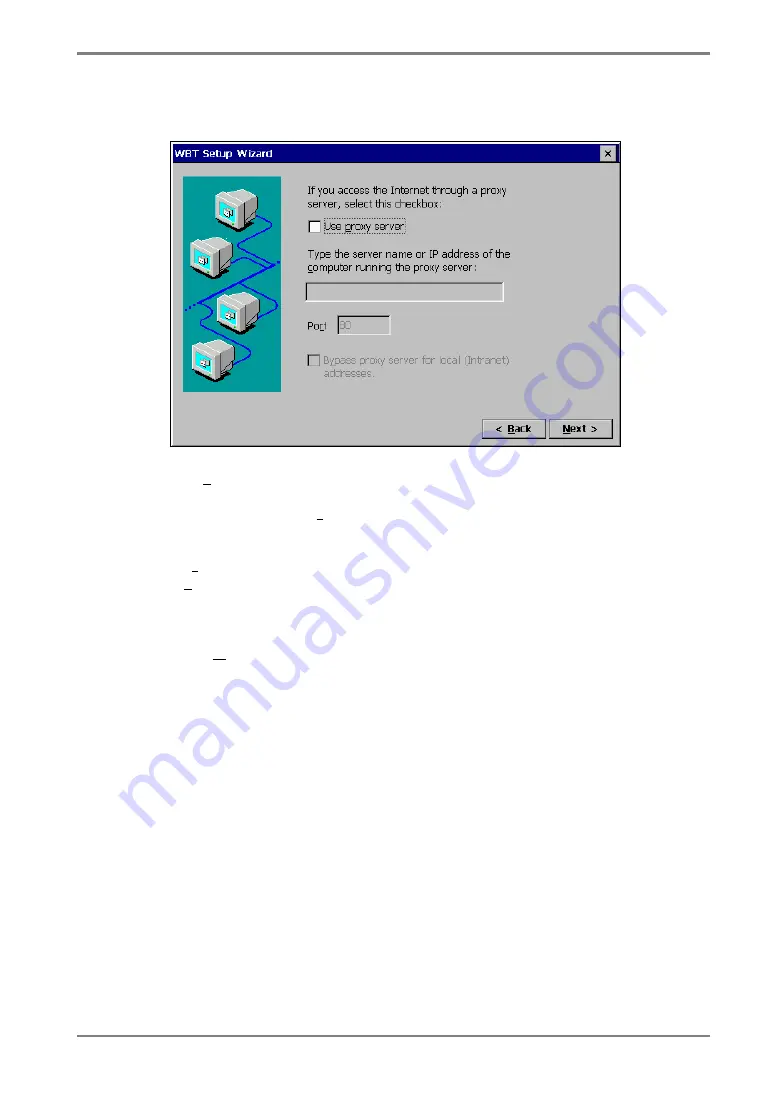
English
3. SETTING UP THE 630L
23
23
15.
Proxy server selection page is displayed.
[Use proxy server]...............Click the check box if you use proxy server for the
web browser connection.
[Type the name of the computer running the proxy server:]
...................................Type the name of the computer running the proxy
server.
[Port] ..................................Type the port number.
[Bypass proxy server for local (Intranet) addresses.]
...................................Click the check box if you do not use proxy server for
local addresses.
Click [Next>] when finished.
Summary of Contents for eClient 630L
Page 4: ...INDEX 114...
















































