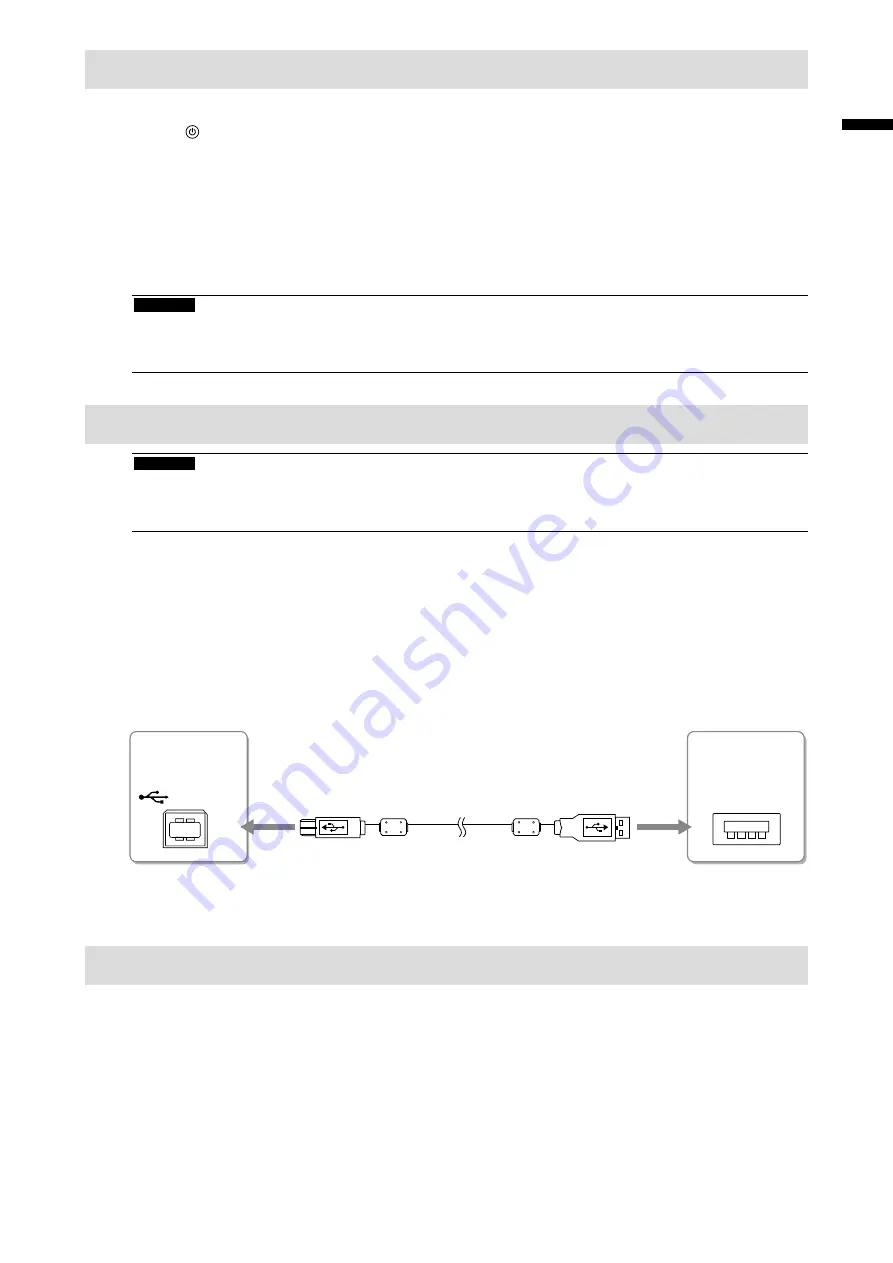
7
En
gli
sh
Displaying the Screen
1.
Press to turn on the monitor.
The monitor’s power indicator lights up blue.
2.
Turn on the PC.
The screen image appears.
If an image does not appear, refer to “No picture” (page 8) for additional advice.
If using the FDX1501T proceed with installation and calibration of the touch panel driver.
Attention
• Turn off the monitor and PC after using them.
• For the maximum power saving, it is recommended that the Power button be turned off. Turning off the main power
switch or unplugging the power plug completely shuts off power supply to the monitor.
Installing the Touch Panel Driver (FDX1501T)
Attention
• The user account to be used for installing the touch panel driver must have the “Administrators” privilege.
• When reinstalling the touch panel driver to update the driver, etc., restart the PC after uninstalling the driver and then
install it.
1.
Uninstall the other touch panel driver, if it is installed.
2.
Install the touch panel driver according to the instructions included in the CD-
ROM.
For how to install the touch panel driver, see the Touch Panel Driver User’s Manual (on the CD-ROM).
3.
Use the USB cable (MD-C93) to connect the monitor and the PC.
USB
4.
Restart the PC.
Calibrating the Monitor (FDX1501T)
Calibrate the monitor according to the Touch Panel Driver User’s Manual (on the CD-ROM).
Connectors
on the PC
Connectors
on the monitor
USB Cable MD-C93 (supplied)
Summary of Contents for DURAVISION FDX1501
Page 27: ...2 FDX1501T...
Page 28: ...3 7A 100 240 V AC 50 60Hz...
Page 29: ...4...
Page 31: ...6 PC PC 1 CD ROM 1 PC DVI D SUB AUDIO OUTPUT DVI D SUB DVI D Sub MD C87 FD C39 2 CD...
Page 32: ...7 1 2 8 FDX1501T FDX1501T 1 2 CD ROM CD ROM 3 USB MD C93 USB 4 FDX1501T CD ROM USB MD C93...
Page 33: ...8 1 2 fD fH fV PC PC CD ROM...









































