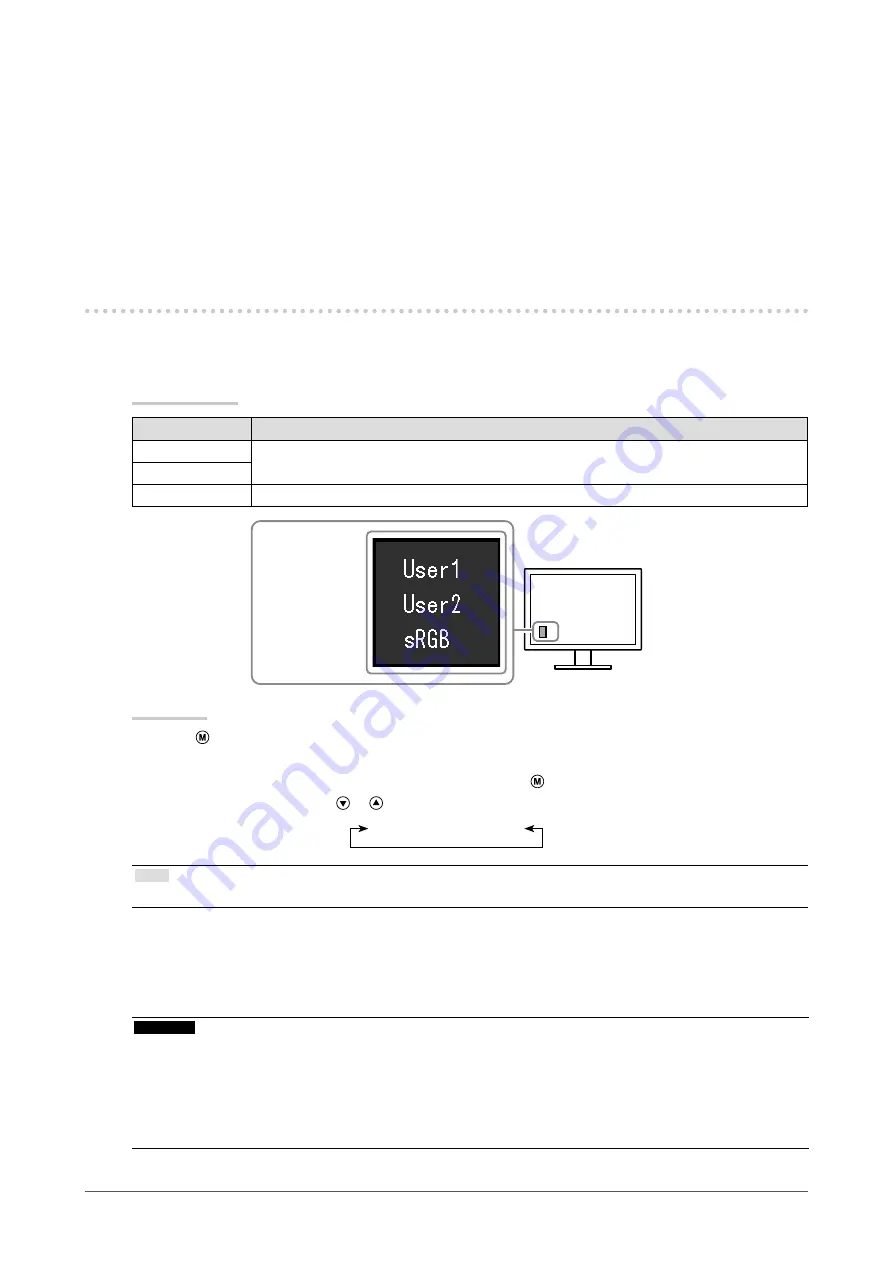
9
Chapter 2 Adjusting Screens
Mac OS X
1. Select “System Preferences” from the Apple menu.
2. When the “System Preferences” dialog box is displayed, click “Displays” for “Hardware”.
3. On the displayed dialog box, select the “Display” tab and select desired resolution in the
“Resolutions” field.
4. Your selection will be reflected immediately. When you are satisfied with the selected resolution,
close the window.
2-2. Adjusting Color
●
To select the display mode (Color Mode)
This function allows easy selection of a desired mode according to monitor application.
Display Modes
Mode
Purpose
User1
Select this to define a desired set of parameter settings.
User2
sRGB
Suitable for color matching with sRGB compatible peripherals.
The mode menu
appears.
Procedure
1.
Press
.
The mode menu appears at the bottom left of the screen.
2. The mode among the list is highlighted in turn each time is pressed.
You can switch the mode with
or
while the mode menu is displayed.
User1←→User2←→sRGB
Note
•
The Setting menu and the Mode menu cannot be displayed at the same time.
●
To perform advanced adjustments
The “Color” menu of the Setting menu allows you to set and save the independent color adjustment
for each mode.
Attention
•
It takes about 30 minutes for the performance of electrical parts to stabilize. Please wait 30 minutes or more
after the monitor power has been turned on, and then adjust the monitor.
•
Perform the range adjustment first when adjusting color for analog signals (see
).
•
The same image may be seen in different colors on multiple monitors due to their monitor-specific
characteristics. Make fine color adjustment visually when matching colors on multiple monitors.
























