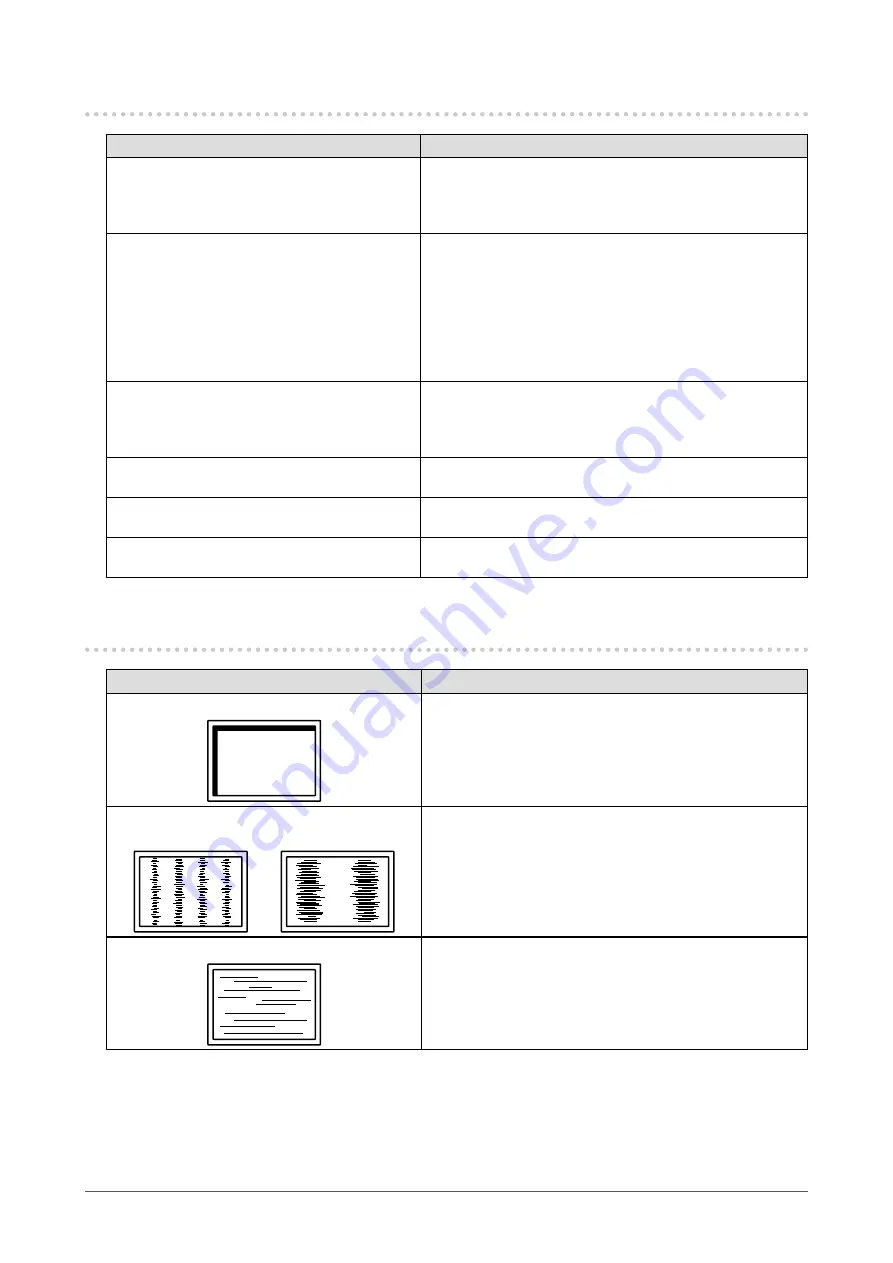
22
Chapter 5 Troubleshooting
5-2. Imaging problems (for both digital and analog)
Problem
Possible cause and remedy
1. The screen is too bright or too dark.
•
Adjust “Brightness” in the Setting menu. (The LCD
monitor backlight has a limited life span. When the screen
becomes dark or begins to flicker, contact your local EIZO
representative.)
2. Characters are blurred.
•
Check whether the PC is configured to meet the resolution
and vertical scan frequency requirements of the monitor
(see “Compatible Resolutions” in the Setup Manual).
•
When an image is displayed with a resolution other than
recommended, the characters or lines of the displayed
image may blur. Use “Smoothing” in the Setting menu to
adjust it (see
“To modify blurred characters / lines” (page
3. Afterimages appear.
•
Afterimages are particular to LCD monitors. Avoid
displaying the same image for a long time.
•
Use the screen saver or power save function to avoid
displaying the same image for extended periods of time.
4. Green / red / blue / white dots or defective
dots remain on the screen.
•
This is due to LCD panel characteristics and is not a
failure.
5. Interference patterns or pressure marks
remain on the screen.
•
Leave the monitor with a white or black screen. The
symptom may disappear.
6. Noise appears on the screen.
•
When entering the HDCP signals, the normal images may
not be displayed immediately.
5-3. Imaging problems (for analog only)
Problem
Possible cause and remedy
1. Display position is incorrect.
•
Use “Position” in the Setting menu to correct the image
position (see
“To correct the screen position” (page 15)
•
If the problem persists, use the graphics board’s utility if
available to change the display position.
2. Vertical bars appear on the screen or a
part of the image is flickering.
•
Use “Clock” in the Setting menu to adjust it (see
eliminate vertical bars” (page 14)
3.
Whole screen is flickering or blurring.
•
Use “Phase” in the Setting menu to adjust it (see
remove flickering or blurring” (page 15)
).






























