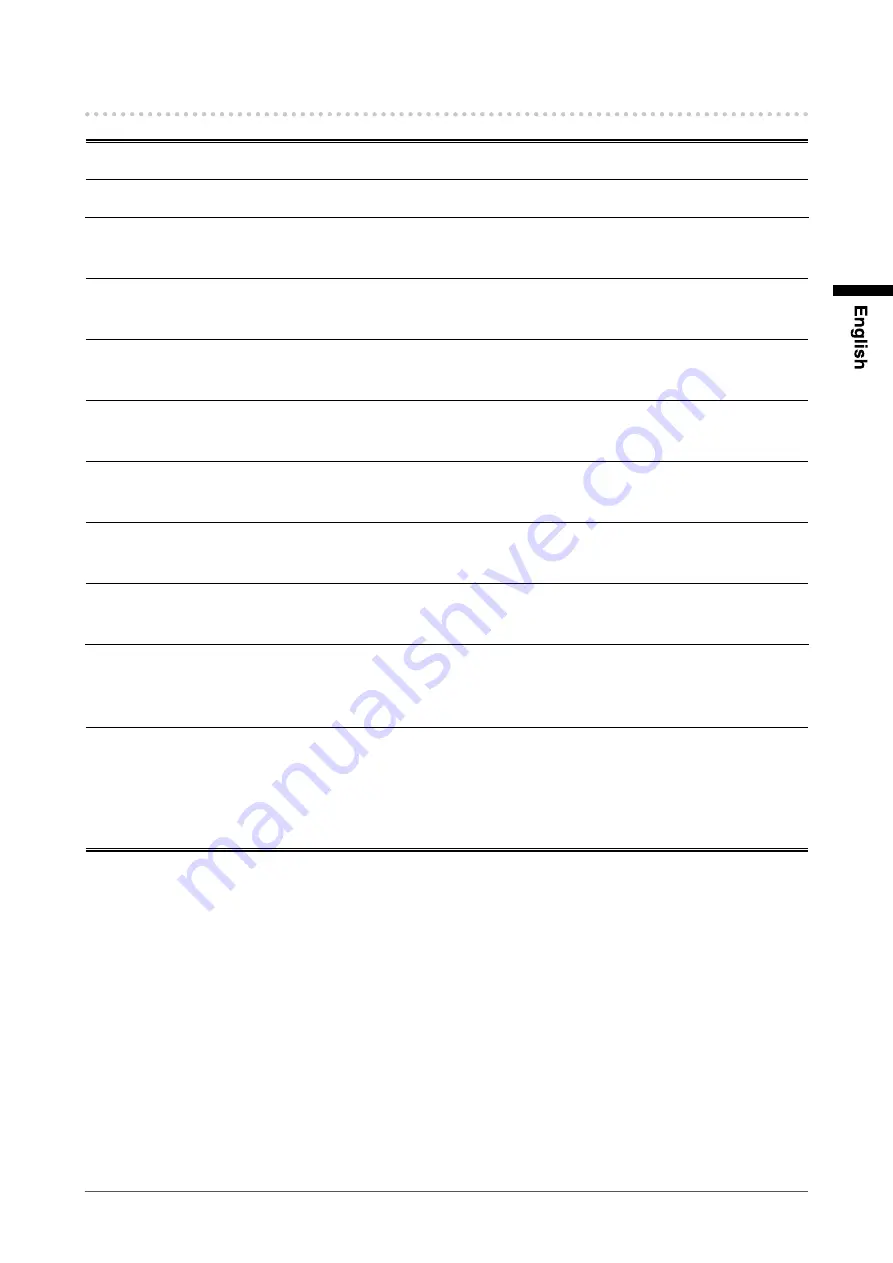
5
Notice for this monitor
This product may not be covered by warranty for uses other than those described in this manual.
Only use optional products manufactured or specified by us with this product.
As it takes about 30 minutes for the performance of electrical parts to stabilize, adjust the monitor 30 minutes or more
after the monitor power has been turned on.
Monitors should be set to a lower brightness to reduce changes in luminosity caused by long-term use and maintain a
stable display.
When the screen image is changed after displaying the same image for extended periods of time, an afterimage may
appear. Use the screen saver or power save function to avoid displaying the same image for extended periods of time.
Periodic cleaning is recommended to keep the monitor looking new and to prolong its operation lifetime. (refer to
“Cleaning” on the next page.)
The LCD panel is manufactured using high-precision technology. Although, missing pixels or lit pixels may appear on
the LCD panel, this is not a malfunction. Percentage of effective dots: 99.99% or higher.
The backlight of the LCD panel has a fixed lifetime. When the screen becomes dark or begins to flicker, please contact
your local EIZO representative.
Do not scratch or press on the panel with any sharp objects, as this may result in damage to the panel. Do not attempt to
brush with tissues as this may scratch the panel.
When the monitor is cold and brought into a room or the room temperature goes up quickly, dew condensation may
occur on the interior and exterior surfaces of the monitor. In that case, do not turn the monitor on. Instead wait until the
dew condensation disappears, otherwise it may cause some damage to the monitor.
(Cautions for the Use of the Touch Panel)
• During touch operation
Be careful of the following points. Otherwise, damage may occur to the monitor.
- Do not strongly press, scratch, or poke the panel.
- Do not touch the panel with hard objects such as ballpoint pens or metals.
Summary of Contents for DURAVISION FDV1001T
Page 2: ......







































