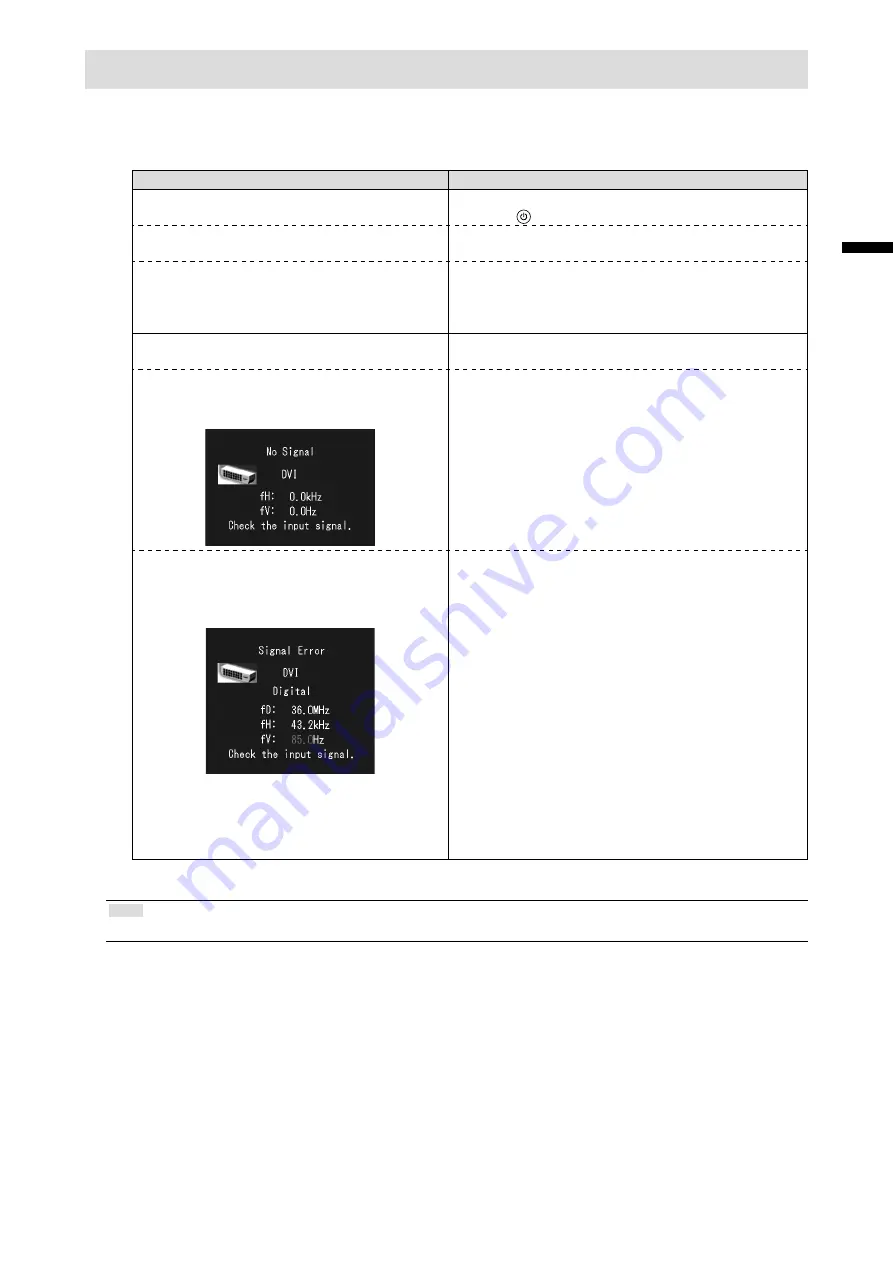
9
English
Troubleshooting
●
No picture
If a problem still remains after applying the suggested remedies, contact your local dealer.
Problem
Possible cause and remedy
1. No picture
• Power indicator does not light.
• Check whether the power cord is connected properly.
• Press .
• Power indicator is lighting green.
• Increase “Brightness”, “Contrast”, and/or “Gain” in the
Adjustment menu.
• Power indicator is lighting orange.
• Switch the input signal. For details, refer to the User’s
Manual on the CD-ROM.
• Operate the mouse or keyboard.
• Check whether the PC is turned on.
2. The message below appears.
This message appears when the signal is not input
correctly even when the monitor functions properly.
• This message appears when no signal is
input.
Example:
• The message shown left may appear, because some
PCs do not output the signal soon after power-on.
• Check whether the PC is turned on.
• Check whether the signal cable is connected properly.
• Switch the input signal. For details, refer to the User’s
Manual on the CD-ROM.
• The message shows that the input signal is out
of the specified frequency range. (Such signal
frequency is displayed in magenta.)
Example:
fD: Dot clock
(Displayed only during digital signal input)
fH: Horizontal scan frequency
fV: Vertical scan frequency
• Check whether the PC is configured to meet the
resolution and vertical scan frequency requirements
of the monitor. (“Compatible Resolutions” in the Setup
Manual.)
• Reboot the PC.
• Select an appropriate display mode using the
graphics board’s utility. Refer to the manual of the
graphics board for details.
Note
• If there is a problem with the image displayed or with the touch panel, refer to the Monitor User’s Manual (on the CD-ROM).
Summary of Contents for DuraVision FDU2101
Page 3: ...1 1 1 2 CD ROM PDF PDF Adobe Reader FDU2101T 1 EIZO EIZO 2 3 4 5...
Page 4: ...2 EIZO EIZO EIZO 100VAC 100VAC 100VAC...
Page 5: ...3...
Page 9: ...7 1 D Sub DVI MD C87 DD200 2 1 2 1 2 P 9 FDU2101T...
Page 11: ...9 EIZO 1 CD ROM 2 CD ROM fD fH fV CD ROM...
Page 12: ...10 EIZO EIZO EIZO EIZO EIZO FAX 8 S N 12345678 OS http www eizo co jp registration...
Page 22: ...10...
Page 23: ...1 1 1 2 1 PDF Adobe Reader 2 FDU2101T EIZO Corporation EIZO Corporation EIZO Corporation EIZO...
Page 24: ...2 100V 100V 100V...
Page 25: ...3...
Page 29: ...7 1 PC D Sub DVI MD C87 FD C39 2 1 2 1 2 9 FDU2101T...












































