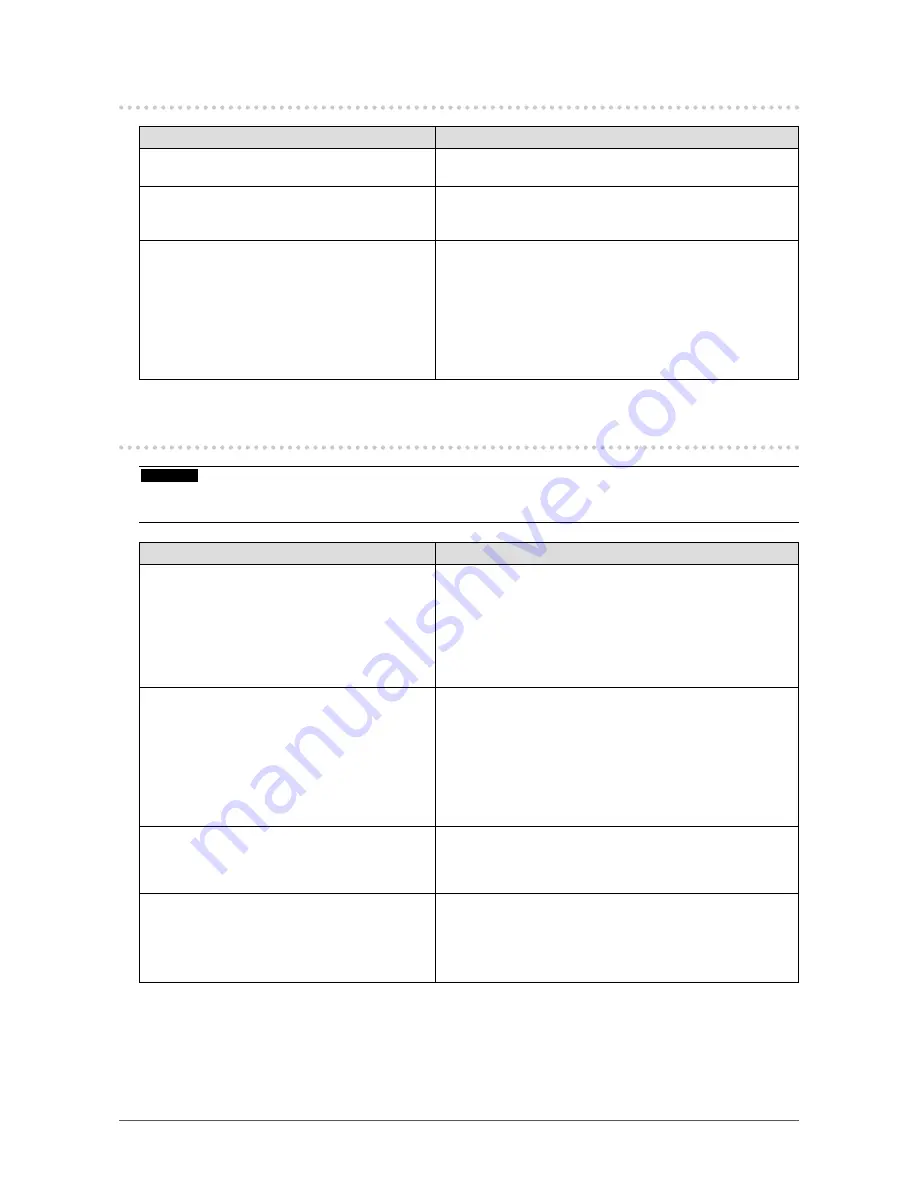
23
Chapter 5 Troubleshooting
5-4. Other problems
Problem
Possible cause and remedy
1. The Setting menu does not appear.
•
Check whether the operation lock function is active (see
“3-3. Locking Operation Buttons” (page 17)
).
2. The “Smoothing” on the Setting menu
“Screen” cannot be selected.
•
You cannot choose “smoothing” when the screen is
displayed in the following resolutions or settings.
- The resolution is 800 × 600
3. The auto adjustment function does not
work.
•
This function does not work during digital signal input.
•
This function is intended for use on the Macintosh and
on AT-compatible PC running Windows. It does not work
properly when an image is displayed only on a part of the
screen (command prompt window, for example) or when a
black background (wallpaper, etc.) is in use.
•
This function does not work correctly with some graphics
boards.
5-5. Touch panel problems (for FDX1003T
/ FDX1203T only)
Attention
•
For information on how to install or use the touch panel driver, see the Touch Panel Driver User’s Manual (on the
CD-ROM).
Problem
Possible cause and remedy
1. Cursor position is not correct. / Cursor
jumps.
•
Turn off and on the monitor. If the symptom is not
improved, perform the calibration on the monitor.
•
Touch with one finger only.
•
Connect the monitor to the PC with the cable indicated in
the Setup Manual or User’s Manual of the monitor. Using
a conversion adapter, the touch panel may not operate
properly.
2. Touch operation is not effective.
•
Check whether “Use EEPROM” in the “Device” menu
is not checked in the “Properties” settings of the touch
panel driver. If the check is already applied, perform the
calibration.
•
Other login user may have changed the setting. Set the
touch panel driver again.
•
Restart “DMC Touch Panel Configuration”, or reboot the
PC.
3.
Some deflection may appear on the
surface of touch panel portion.
•
Due to the touch panel structural characteristics, the
deflection may occur on the touch panel surface in high
temperature / high humidity operating environment.
This is not a trouble.
4. Not touch-sound.
•
The touch-sound may not be output from the external line
out of the PC depending on the hardware configuration.
•
Under Windows 7, touch-sound is only output through
the
audio output terminal of the PC. To hear touch-sound,
connect speakers.
















































