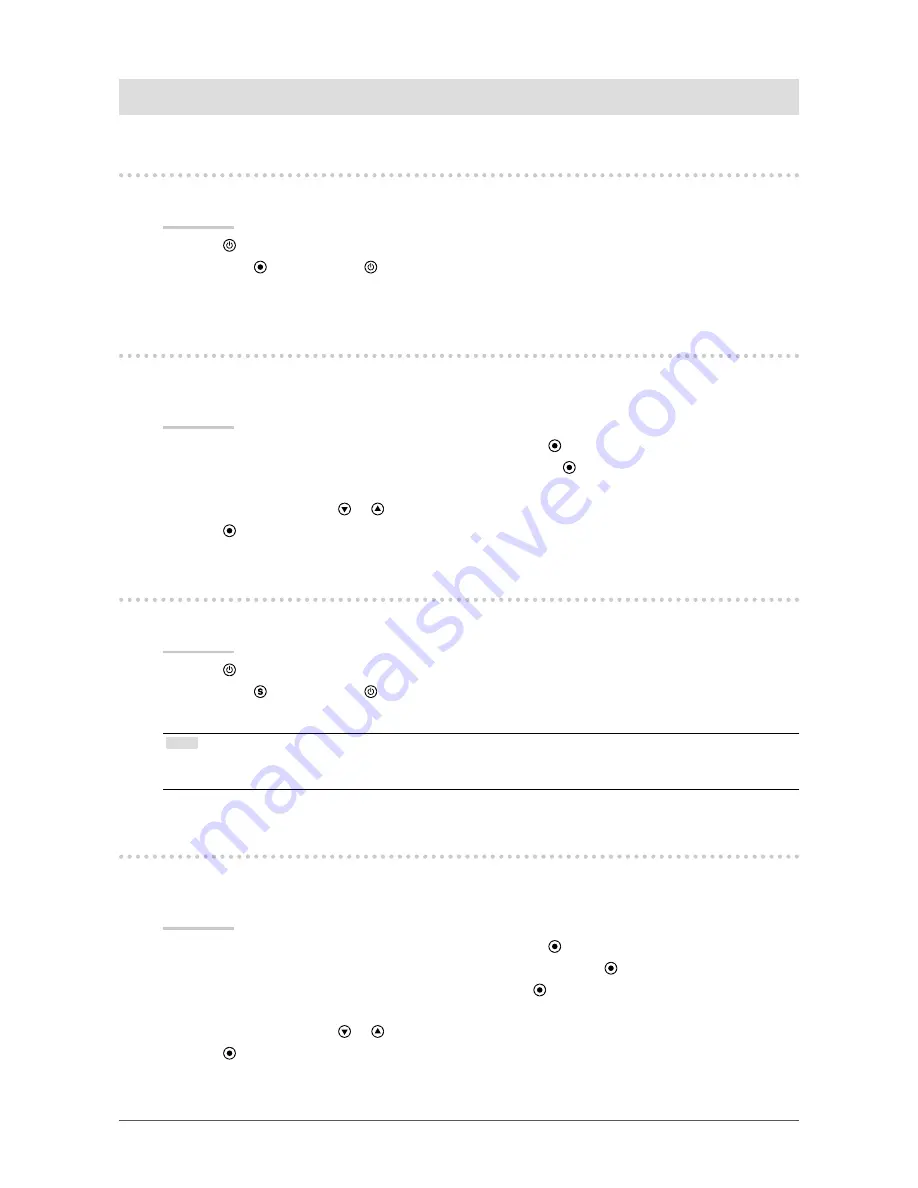
17
Chapter 3 Setting Monitor
Chapter 3 Setting Monitor
3-1. Setting the Orientation
The image can be flipped vertically (rotated 180 degrees) to match the orientation of the monitor.
Procedure
1.
Press
to turn off the monitor.
2. Hold down while pressing to turn on the monitor.
The image is flipped vertically each time this operation is performed.
3-2. Enabling / Disabling DDC/CI communication
This function allows you to enable / disable the DDC/CI communication (see
“Chapter 7 Glossary” (page
27)
).
Procedure
1. Choose “Monitor Settings” in the Setting menu, and press .
2. Choose “DDC/CI” in the “Monitor Settings” menu, and press .
The “DDC/CI” menu appears.
3. Select “On” or “Off” with
or
.
4.
Press
to exit.
3-3. Locking Operation Buttons
This function allows you to lock the settings to prevent them being changed.
Procedure
1.
Press
to turn off the monitor.
2. Hold down while pressing to turn on the monitor.
You can toggle between Lock and Unlock by performing steps 1 and 2.
Note
•
The following operations are available even if the buttons are locked:
- Turning on or off the monitor with the Power button
3-4. Showing and hiding the EIZO logo
When the monitor is turned on, the EIZO logo appears on the screen. You can choose to show or hide
the display of the EIZO logo.
Procedure
1. Choose “Monitor Settings” in the Setting menu, and press .
2. Choose “Menu Settings” in the “Monitor Settings” menu, and press .
3. Choose “Logo” in the “Menu Settings” menu, and press .
The “Logo” menu appears.
4. Select “On” or “Off” with
or
.
5.
Press
to exit.






























