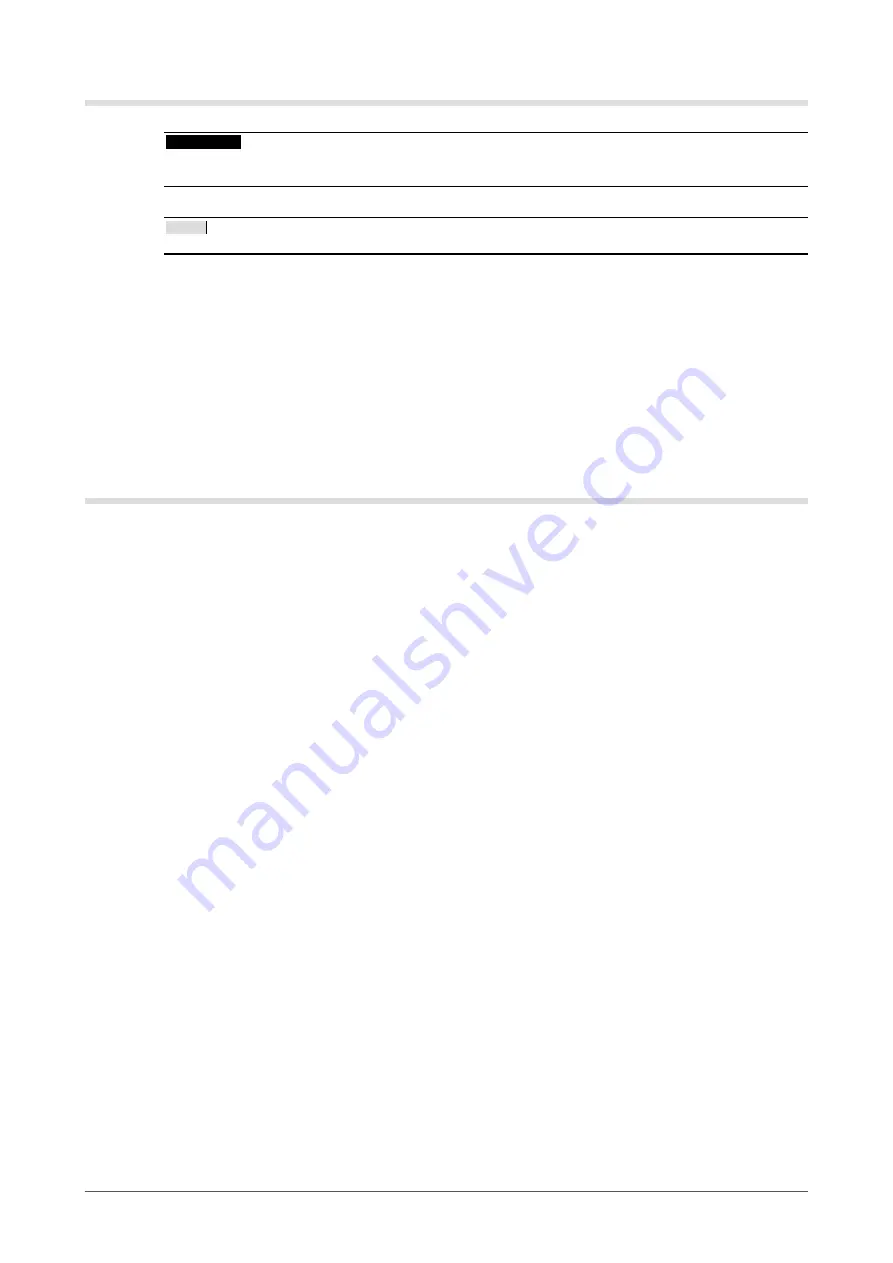
8
Cleaning
ATTENTION
• Never use any solvents or chemicals, such as thinner, benzene, wax, alcohol, and abrasive cleaner, which may
damage the cabinet or panel.
NOTE
• Optional ScreenCleaner is recommended for cleaning the panel surface.
●
Panel
• Clean the panel with a soft cloth such as cotton cloth or lens cleaning paper.
• If necessary, stubborn stains can be removed by moistening part of a cloth with water to enhance its
cleaning power. After that, clean the panel again with a dry cloth for better finishing.
●
Cabinet
• Clean the cabinet with a soft cloth dampened with a little mild detergent.
To use the monitor comfortably
• An excessively dark or bright screen may affect your eyes. Adjust the brightness of the monitor
according to the environmental conditions.
• Staring at the monitor for a long time tires your eyes. Take a 10-minute rest every hour.
Summary of Contents for DURAVISION FDS1901
Page 3: ......
Page 29: ...Pb Hg Cd Cr VI PBB PBDE SJ T 11363 2006 SJ T 11363 2006...
Page 30: ......











































