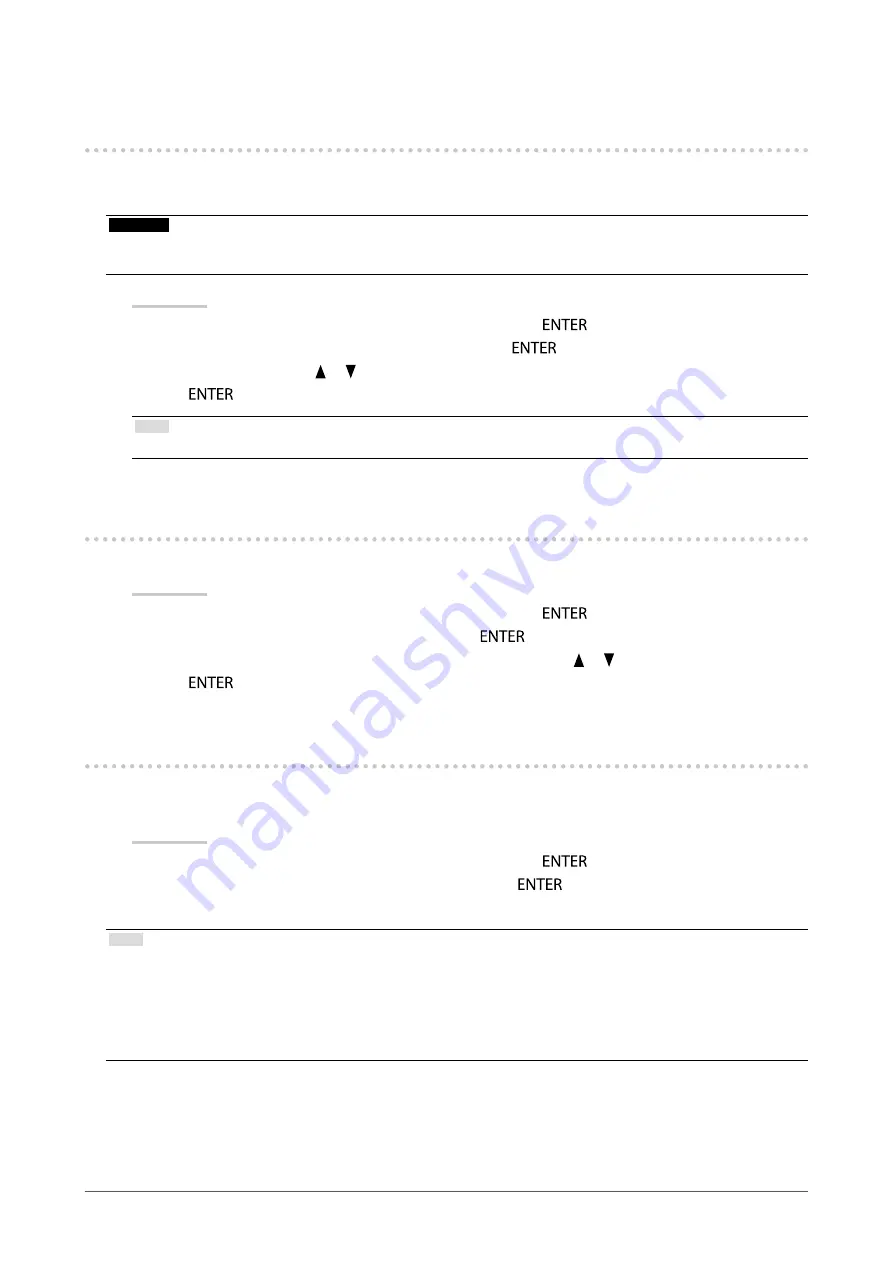
39
Chapter6PowerSavingFunctions
6-2. Enabling/Disabling Automatic Brightness
Adjustment
The ambient light sensor on the front side of the monitor detects the environmental brightness to adjust the screen
brightness automatically and comfortably by using the Auto EcoView function.
Attention
• Be careful not to block the ambient light sensor on the lower side of the monitor when using the Auto EcoView function.
• Auto EcoView cannot be used when ColorNavigator and/or ColorNavigator Elements is used.
Procedure
1. Choose “PowerManager” from the Adjustment menu, and press
.
2. Choose “Auto EcoView” from “PowerManager”, and press
.
3. Select “On” or “Off” with or .
4. Press
to exit.
Note
• For this reason, as “Brightness” in the Adjustment menu is changed, the auto adjustment range is also changed.
6-3. Adjusting the Brightness of Indicator
The brightness of the power indicator (blue) can be adjusted. (Default setting: 4)
Procedure
1. Choose “PowerManager” from the Adjustment menu, and press
.
2. Choose “Indicator” from “PowerManager”, and press
.
3. Select the indicator brightness “Off” or in the range from 1 to 7 with or as desired.
4. Press
to exit.
6-4. Checking the Power Saving Level
The EcoView menu allows you to check Power Reduction, CO
2
Reduction, and Eco Performance Level. The more
indicators light up representing the Eco Performance Level, the higher the power saving level attained.
Procedure
1. Choose “PowerManager” from the Adjustment menu, and press
.
2. Choose “EcoView Index” from “PowerManager”, and press
.
The “EcoView Index” appears.
Note
• Power reduction: the backlight’s reduction of power consumption as a result of the adjusted brightness value.
CO
2
reduction: converted from the “Power reduction” value, this is an estimate of the quantity of CO
2
emissions reduced
when using the monitor for 1 hour.
*
The numeric value is a result of a calculation based on a default setting (0.000555 t -CO2/kWh) determined by a Japanese
ministerial ordinance (2006, Ministry of Economy, Trade and Industry, Ministry of Environment, civil code article 3) and
may differ depending on country and year.






























