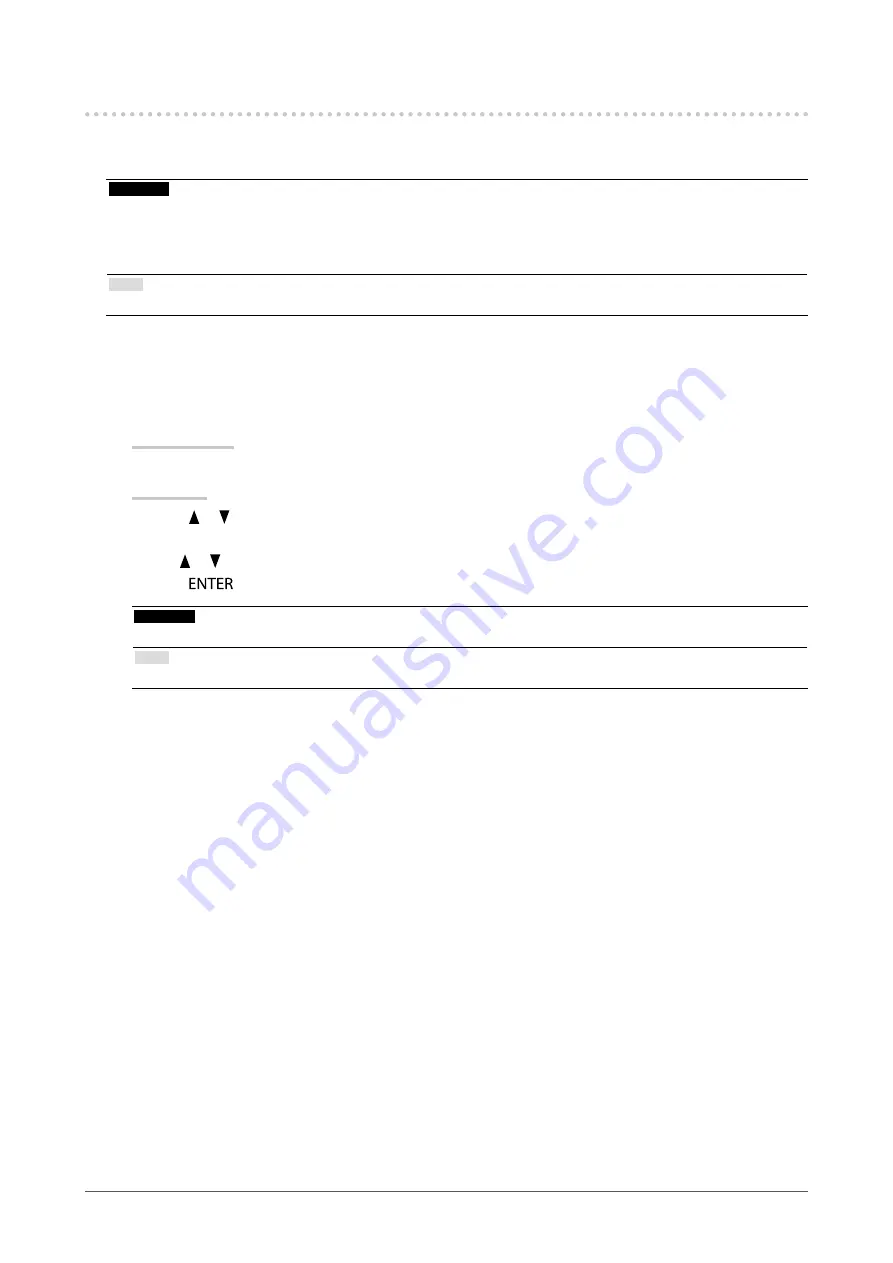
20
Chapter2AdjustingScreens
2-3. Adjusting Color
When displaying in Standard Mode, the “Color” menu of the Adjustment menu allows you to set and save
independent color adjustments for each mode.
Attention
• It takes about 7 minutes (under our measurement conditions) for the performance of electrical parts to stabilize. Please wait
7 minutes or more after the monitor power has been turned on, and then adjust the monitor.
• The same image may be seen in different colors on multiple monitors due to their monitor-specific characteristics. Make fine
color adjustment visually when matching colors on multiple monitors.
Note
• The values shown in “cd/m
2
”, “K” or “%” are available only as reference.
●
To adjust brightness
The screen brightness is adjusted by changing the brightness of the backlight (light source from the LCD back
panel).
Setting Range
50 cd/m
2
to 300 cd/m
2
Procedure
1. Press or .
The Brightness menu appears.
2. Use or for adjustment.
3. Press
to exit.
Attention
• If the entered value cannot be set, the value will appear in magenta. In such a case, change the value.
Note
• Alternatively, you can use “Brightness” under “Color” in the Adjustment menu to adjust it.
















































