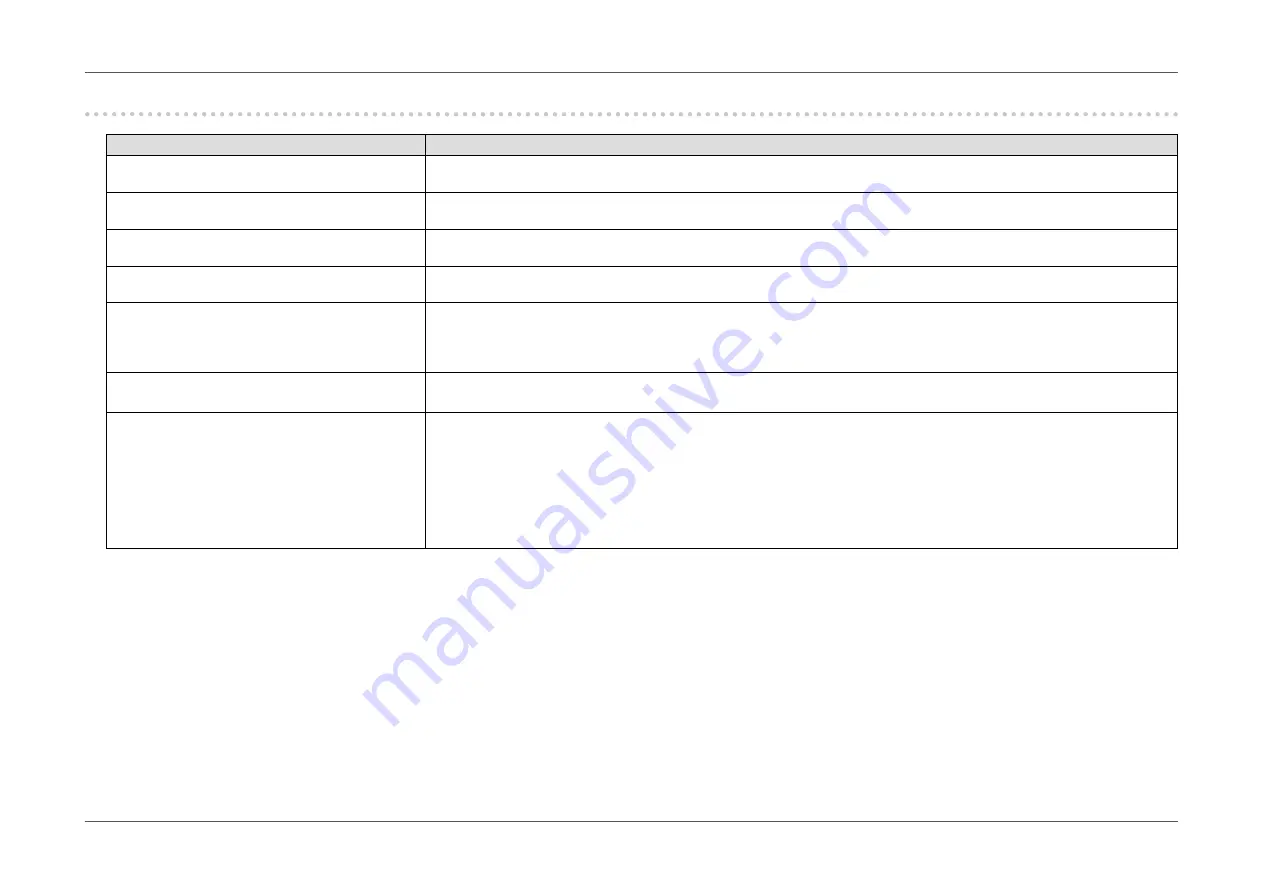
- 47 -
Chapter 5
Troubleshooting
5-2. Imaging problems
Problem
Possible cause and remedy
1. The screen is too bright or too dark.
•
Use “Brightness” in the Setting menu to adjust it. (see
). (The LCD monitor backlight has a limited life
span. When the screen becomes dark or begins to flicker, contact your local EIZO representative.)
2. Afterimages appear
•
Afterimages are particular to LCD monitors. Avoid displaying the same image for a long time.
•
Use the screen saver or power saving function to avoid displaying the same image for extended periods of time.
3. Green/red/blue/white dots or defective dots
remain on the screen.
•
This is due to LCD panel characteristics and not a malfunction.
4. Interference patterns or pressure marks
remain on the screen.
•
Display a white or black image over the entire screen. The symptom may disappear.
5. Noise appears on the screen.
•
When inputting HDCP system signals, normal images may not be displayed immediately.
•
Depending on the graphics board, the 4K2K (3840 x 2160/4096 x 2160) signal may not be output normally, and noise
may appear.
Check the graphics board specification.
6. The color shown on the screen is not cor-
rect.
•
Try changing “Input Color Format” in the Setting menu (see
“Input Color Format” (page 34)
).
•
For HDMI signal input, try changing “Signal Format” in the Setting menu (see
).
7. The image does not display on the entire
screen.
•
Try changing “Picture Expansion” in the Setting menu (see
).
•
Try changing “Signal Format” in the Setting menu (see
•
Check if the resolution is set to the recommended setting (CG248-4K: 3840×2160/ CG318-4K:4096×2160). Refer to the
User's Manual of the graphics board for details on the settings.
•
Depending on the graphics board, the 4K2K (3840 x 2160/4096 x 2160) resolution may not be output. Check the graphics
board specification.
•
If the image is only displayed on half of the screen, check if the “Picture Setup” (
setting in the “Administrator
Settings” menu is set to “Dual”.
















































