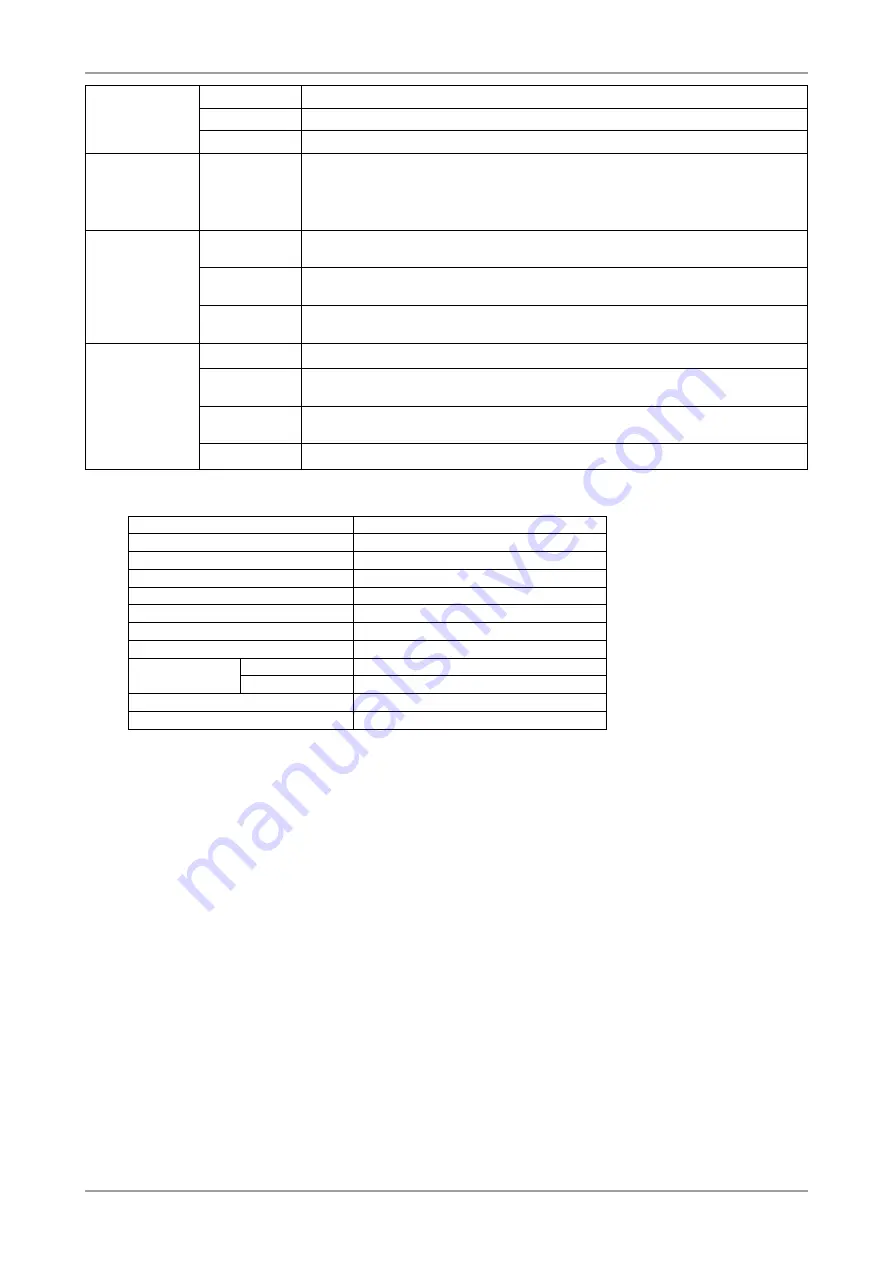
5. Reference
1
Weight
with stand
Approx. 10.7 kg (23.6 lbs.)
without stand Approx. 7.1 kg (15.7 lbs.)
with hood
Approx. 11.5 kg (25.4 lbs.)
Movable range Height
adjustable
stand
Tilt:
Swivel:
Adjustable height:
Rotation:
40° Up, 0° Down
35° Right, 35° Left
82 mm (3.23 inch)
90° (clockwise)
Environment
Conditions
Temperature
Operating:
Storage:
0°C ~ 35°C (32°F ~ 95°F)
-20°C ~ 60°C (-4°F ~ 140°F)
Humidity
Operating:
Storage:
30% to 80% R.H. Non-condensing
30% to 80% R.H. Non-condensing
Pressure
Operating:
Storage:
700 to 1060 hPa.
200 to 1060 hPa.
USB
standard
USB Specification
Revision 2.0
USB port
Upstream port x 1
Downstream port x 2
Communication
Speed
480 Mbps (high), 12 Mbps (full), 1.5 Mbps (low)
Power Supply Downstream: 500 mA for each (max.)
Default settings
Brightness
15%
Smoothing
3
Temperature
6500K
FineContrast Mode
Custom
PowerManager
On
Screen Size
Full
Input Signal
Auto
Off Timer
Disable
Menu Settings
Menu Size
Normal
Menu Off Timer
45 sec
Auto EcoView
Disable
Language
English
Summary of Contents for ColorEdge CG242W
Page 41: ......











































