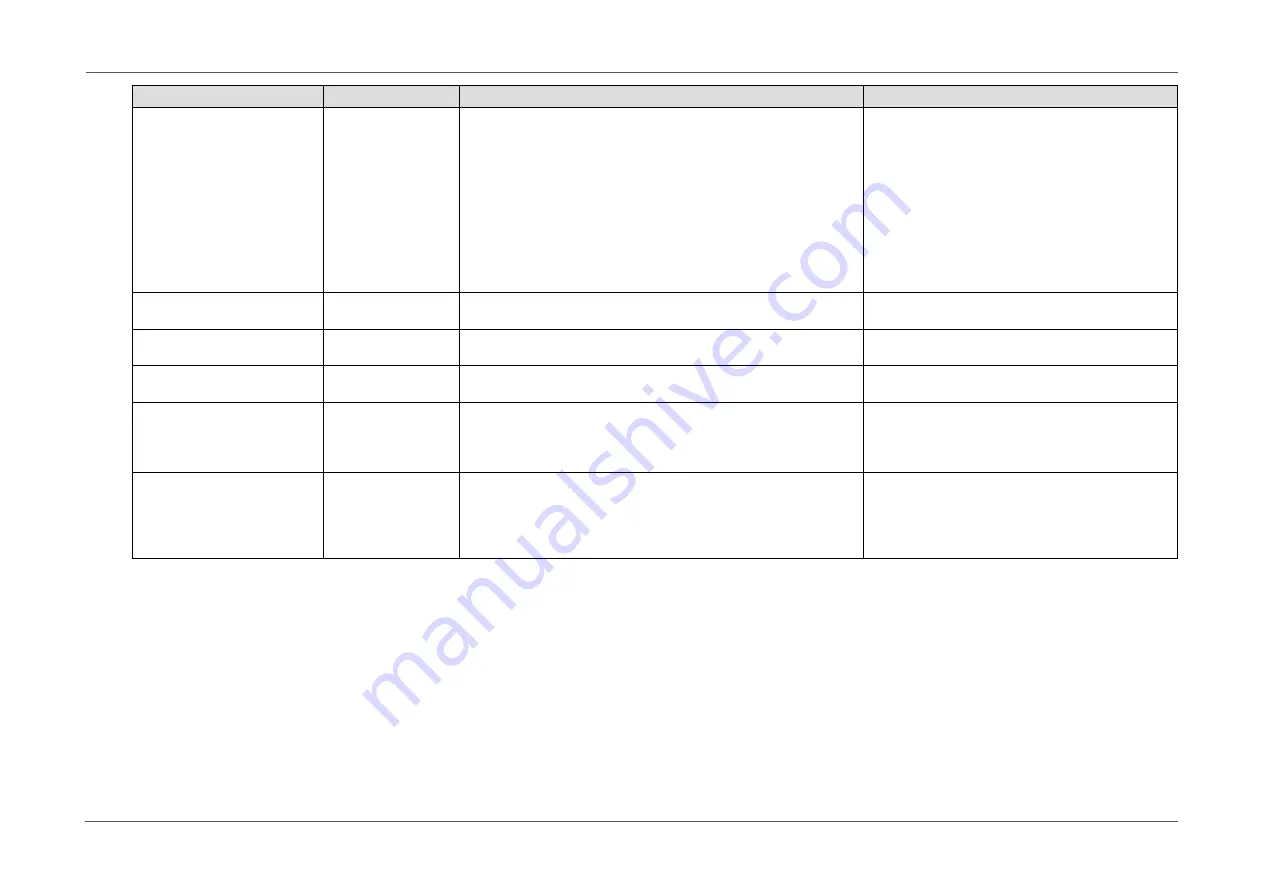
- 33 -
Chapter 3 Advanced Adjustments/Settings
Function
Adjustable range
Description
Note
Power Save
On
Off
This function allows you to set the monitor to the power saving
mode, depending on the state of an external device connected
to it.
The monitor changes to power saving mode about 15 seconds
after signal input ceases to be detected. When the monitor has
shifted to power saving mode, images are not displayed on the
screen.
•
Exiting power saving mode
- If the monitor receives input, it automatically exits power
saving mode and returns to the normal display mode.
•
At the time of shifting to power saving mode,
a message that indicates the transition is
displayed 5 seconds in advance.
•
When not using the monitor, you can turn off
the main power supply so that the power is cut
completely.
•
When the monitor is in power saving mode,
devices connected to the USB downstream port
will still work. Therefore, power consumption
of the monitor varies even in the power saving
mode, depending on the connected devices.
Indicator
Off / 1 to 7
The brightness of the power switch and the operation switches
when the screen is displayed can be set. (Default setting: 4)
-
Beep
On
Off
You can turn off the beep that sounds each time a switch is
operated.
-
Input Skip
Skip / -
This function allows skipping of input signals that will not be used
when the input signals are switched.
•
Set at least one mode to “-”.
Mode Skip
Skip / -
This function allows skipping of modes that will not be used when
selecting modes. Please use this function if display modes are
limited, or if you want to prevent randomly changing the display
status.
•
Not all modes can be set to “Skip”.
•
In the default settings, available calibration
modes (CAL modes) differ depending on each
input signal.
Monitor Reset
-
Restore all settings to their default values except for the following
settings.
•
Settings in the “Administrator Settings” menu
•
The “Settings” – “Clock Adjustment” item in the
“SelfCalibration” menu
•
Regarding the default setting, see
“Main Default Settings” (page 52)
.
















































