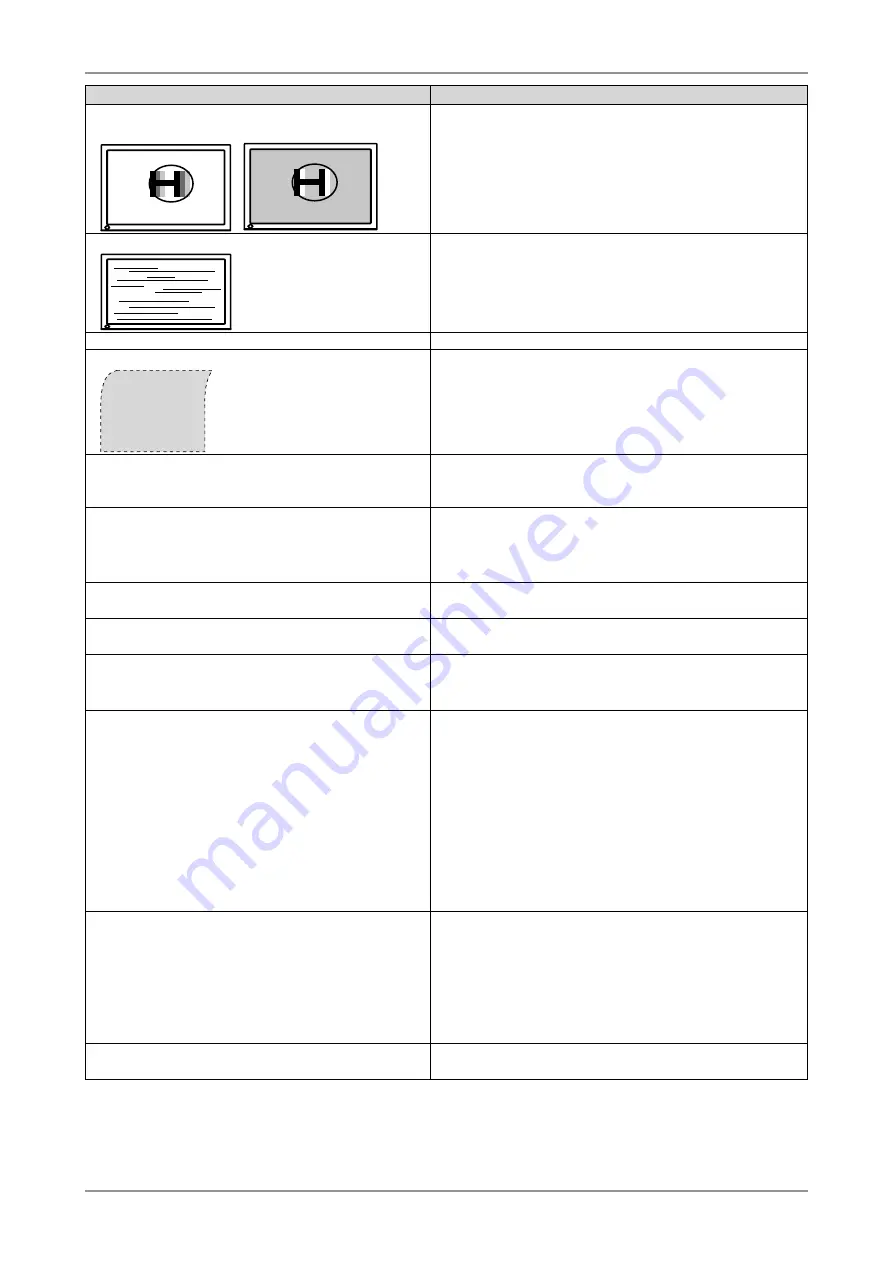
7. TROUBLESHOOTING
35
Problems
Points to check with PossibleSolutions
6.The characters and images have several vertical bars
on their right side.
• Adjust the characters and images using the <Signal Filter>.
7.Horizontal bars of distortion appear.
• Decrease the horizontal bars using the <Phase> (page 24).
8.Letters and lines appear blurred.
• Adjust the blurred lines using <Smoothing> (page 26).
9.Distortion appears like the figure below.
• This happens when both composite (X-OR) input signal
and separate vertical synchronizing signal are input. Please
select one of the two.
10.The screen is too bright or too dark.
• Adjust the <Brightness>. (The backlight of the LCD monitor
has a fixed life span. When the screen becomes dark or
begins to flicker, please contact your dealer.)
11.Afterimages appear.
• Do you use the screen saver or timer when displaying the
same image for extended periods of time?
• Afterimages are particular to LCD monitors. Avoid displaying
the same image for extended periods of time.
12.The screen has defective pixels (e.g. slightly light or
dark).
• This is due to the characteristics of the panel itself, and not
the LCD product.
13.Fingerprints remain on the screen.
• Leave the monitor with a white screen or a black screen. The
symptom may disappear.
14.The noise appears on the screen.
• Change the mode in <Signal Filter> in the <Screen> menu.
• If the using graphics board supports digital connection, try
using the monitor in the digital signal input.
15.The <Smoothing> cannot be selected.
• <Smoothing> is disabled in the following cases.
<CE210W>
• Screen is displayed in the 1680×1050
<CE240W>
• Screen is displayed in the 1920×1200
• "Enlarged" is selected in <Screen Size> at 800 x 600
resolution.
• "Enlarged" is selected in <Screen Size> at 1600 x 1200
resolution.
• "Normal" is selected in <Screen Size>.
16.The Main menu of ScreenManager does not operate. • Check that there is nothing left on the face of Enter switch.
Wipe the control panel, and then touch the Enter switch
again with dry finger.
• The adjustment lock is probably on. To unlock: turn the LCD
monitor off. Then, while touching the Auto Adjustment switch,
turn the power on.
• Check that the FineContrast mode is not activated
17.The FineContrast mode does not operate.
Summary of Contents for ColorEdge CE210W
Page 41: ...9 SPECIFICATIONS 41 Dimensions CE210W mm inch...
Page 52: ......
















































