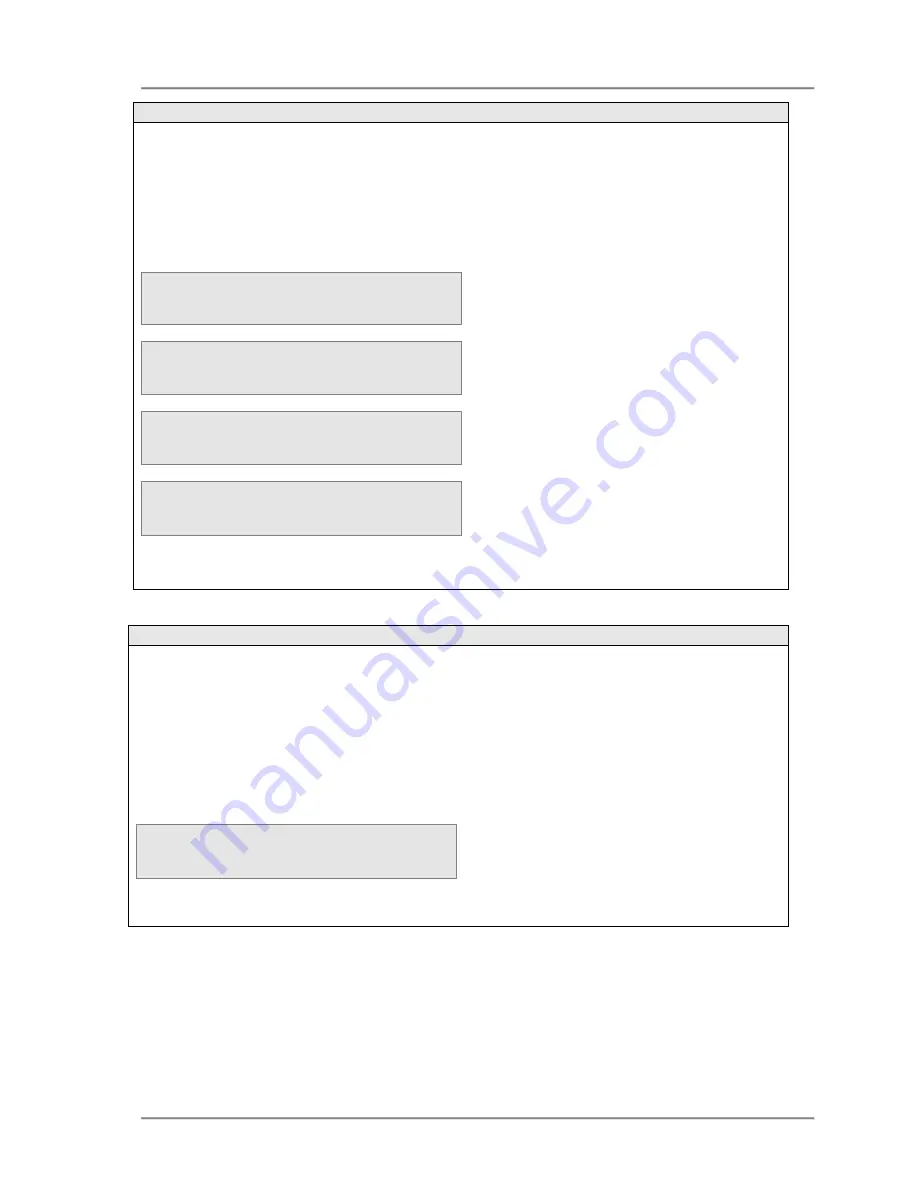
eircom
advantage
executive
phone D3 user guide
22
4.2.30 Conference Calls
A conference is a call in which there are three parties connected together at the same time.
An executive System Phone can hold a conference with the following:
- Two internal extensions
- Two external lines
- One internal extension and one external line.
E x t n 1 2
0 0 : 3 3
O p t i o n s
E n d c a l l
I n t e r n a l
D i a l l i n g
_
E x t n 1 2 O n H o l d
O p t i o n s
C a n c e l
E x t n 1 3
0 0 : 1 5
E x t n 1 2 O n H o l d
O p t i o n s
↑
↑
↑
↑
↓
↓
↓
↓
E n d C a l l
E x t n 1 3 C o n f e r
E x t n 1 2 C o n f e r
O p t i o n s
↑
↑
↑
↑
↓
↓
↓
↓
U n C o n f e r
4.2.31 To end a conference call
E x t n 1 3 C o n f e r
E x t n 1 2 C o n f e r
O p t i o n s
↑
↑
↑
↑
↓
↓
↓
↓
U n C o n f e r
To initiate a conference call while on an
external or internal call -
•
Place the call on hold by pressing the
HOLD
key
•
Dial the number to initiate the second
call, e.g. internal extension 13
•
When connected to the second party,
press the <
Options
>key
•
Use the
keys to scroll and select
the
Conference
option
•
All parties are now in conference.
The top 2 lines will show the other 2
parties in the conference.
There are different ways to terminate the conference call –
•
If either of the other two parties involved in the conference call clears down, the conferencing
extension will revert to a two-party call with the remaining party
•
By replacing the handset, the second party will be cleared, the conferencing extension will ring
and when answered, a two-party call will be established with the first party
•
Pressing the <
UnConfer
> key will put the first call in hold and establish a two-party call with the
second extension
Pressing the <
Options
> key displays the
following
−
End Conference Call (
See pressing the
<
UnConfer
> key above)
−
End Current Call
which ends both calls






























