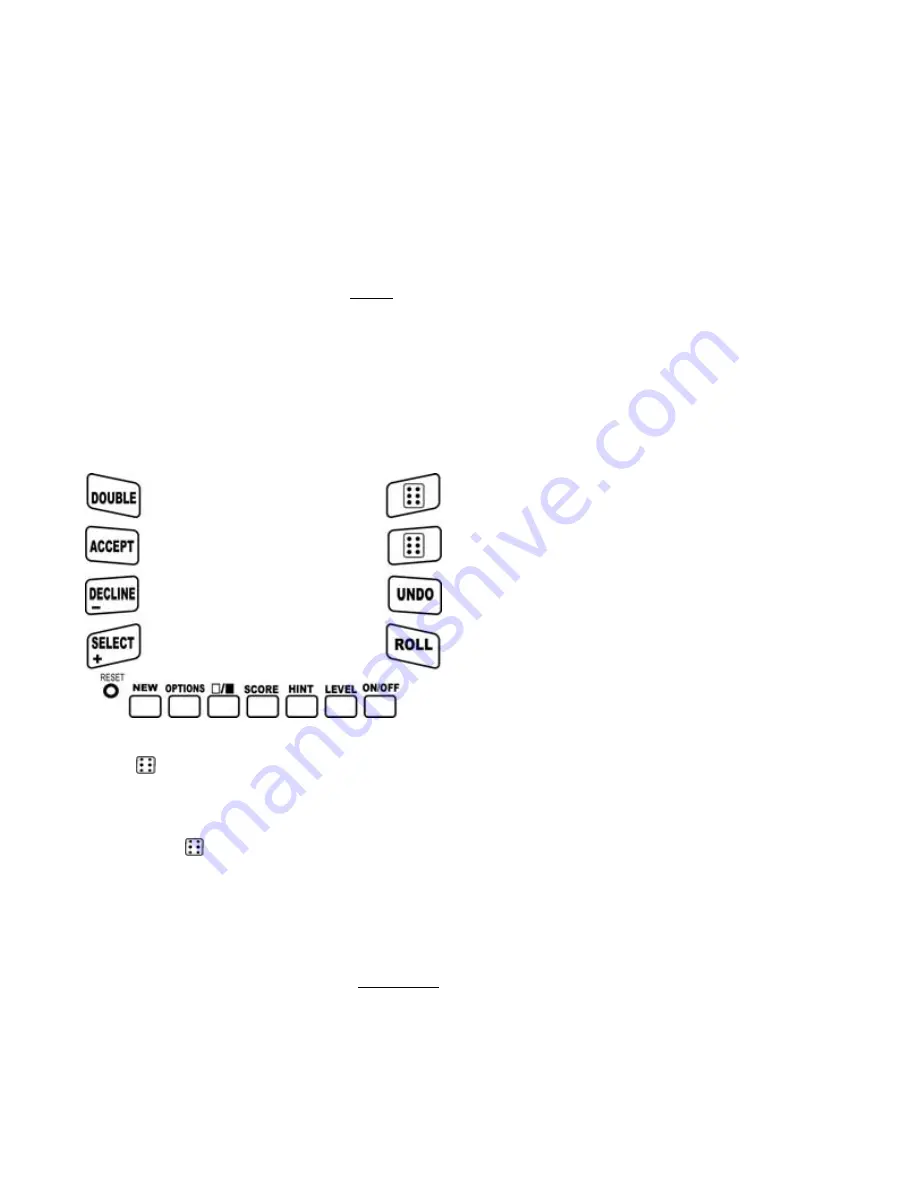
4
make a legal move. Press the
ROLL
key
to continue play.
rOLL
- Press the
ROLL
key to roll the
dice.
dOUb
- This means the computer wants
to double the stakes, because it thinks it is
winning. To accept the double, press the
ACCEPT
key. To decline the double
press the
DECLINE
key, BUT this
means LCD Backgammon wins, so the
game will end.
LOSS
- Shows that the game is over.
The color Icon
or
will be on for the
side that lost. Press any key to continue.
the display, and the dice will be rolled.
ON/OFF
KEY
Use this key to turn LCD Backgammon
off and on. LCD Backgammon will
remember the board position while it is
off.
LEVEL
KEY
The level may be checked or changed
before you roll your dice. Pressing this
key will show the current level, for exam-
ple:
LE 8
. You can change the level by
pressing the
+
key or the
-
key. Each press
increases or decreases the level by 1.
When the display shows the desired level,
press the
LEVEL
key again to resume
play.
Generally, the higher the level you select,
the better your LCD Backgammon will
play. Level 1 is the weakest, and plays a
running game from the start of the game.
This means it will tend to first play it pips
that are furthest from its home. Level 8 is
the strongest and is designed for tourna-
ment players.
HINT
KEY
Press this key if you want to a hint from
your LCD Backgammon partner. It
shows an arrow to the pip it thinks is the
best one to move. It shows another arrow
pointing to the triangle to which it should
be moved. If you must move in from the
bar, it will show an arrow to your best
entry triangle.
SCORE
KEY
• Before a game begins, press this key to
display your score or accumulated win-
nings. This score can be negative if you
have lost more points than you have won.
• During the game, press this key to see
your pip score. This is the total of all dice
KEY
LAYOUT
Function Keys
TOP
KEY
Press this key to move your pip (piece)
the number shown on the top die.
BOTTOM
KEY
Press this key to move your pip (piece)
the number shown on the bottom die.
UNDO
KEY
This key lets you take back a move or
moves you’ve decided against, BEFORE
you have pressed the
ROLL
key. Pressing
the
ROLL
key enters your move, so the
computer can roll the dice for it’s move.
ROLL
KEY
Press this key when
rOLL
is shown on


























