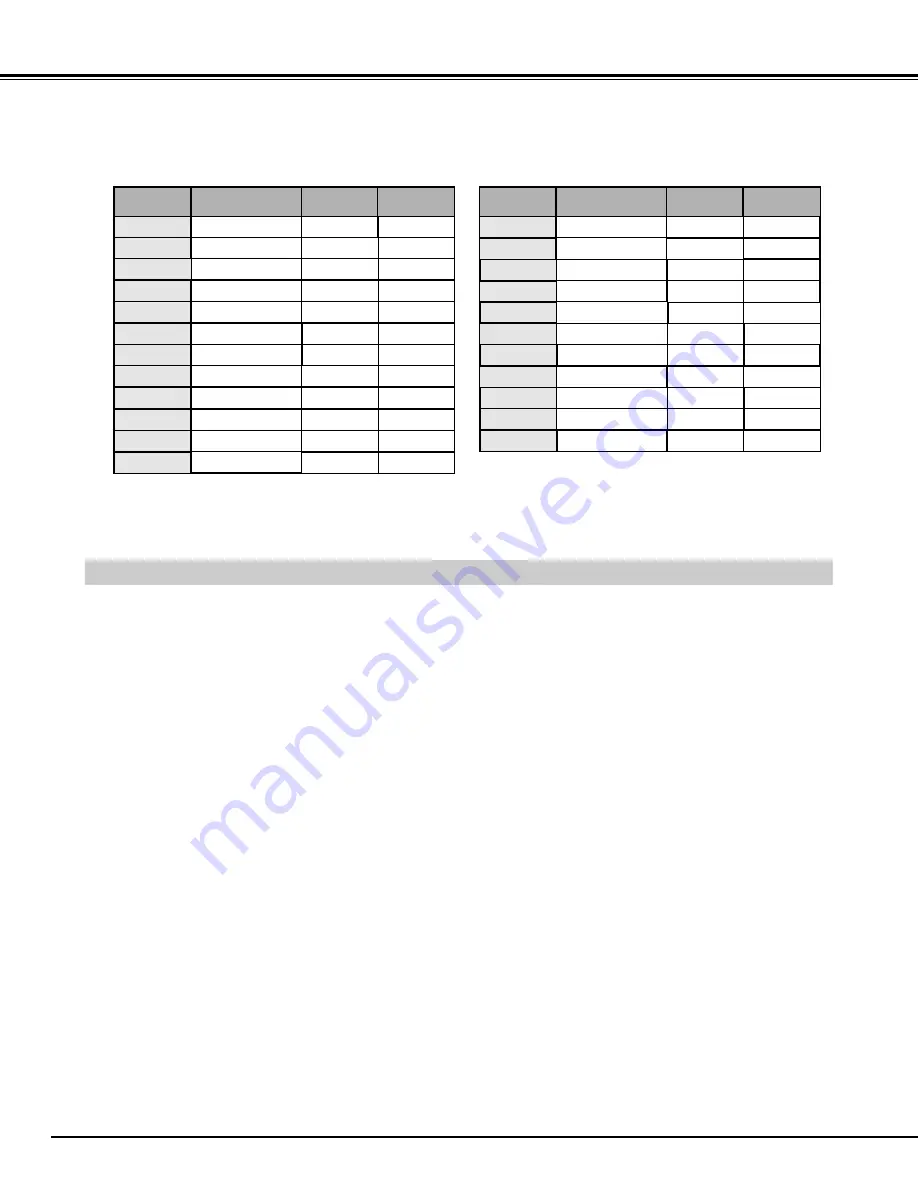
52
APPENDIX
OPTIONAL PARTS
The parts listed below are optionally supplied. When ordering those parts, give the name and Type No. to the sales dealer.
●
DVI Board (HDCP Compatible)
Type No. : AH-72003
●
5 BNC Board
Type No. : AH-72015
●
Video/Y,C & S-Video Board
Type No. : AH-72023
●
D-Sub 15 Board
Type No. : AH-72031
●
Network Board
Type No. : AH-72142
●
Dual SDI Board
Type No. : AH-72162
●
Warp & Blending Board
Type No. : AH-72181
●
DVI Board
Type No. : AH-72002
NOTE :
Specifications are subject to change without notice.
ON-SCREEN
DISPLAY
RESOLUTION
H-Freq.
(kHz)
V-Freq.
(Hz)
D-VGA
640 x 480
31.47
59.94
D-480p
720 x 480
(
Progressive
)
31.47
59.88
D-575p
720 x 575
(
Progressive
)
31.25
50.00
D-SVGA
800 x 600
37.879
60.32
D-XGA
1024 x 768
43.363
60.00
ON-SCREEN
DISPLAY
RESOLUTION
H-Freq.
(kHz)
V-Freq.
(Hz)
D-WXGA 1
1366 x 768
48.36
60.00
D-WXGA 4
1360 x 768
56.16
72.00
D-1035i
1920 x 1035
(Interlace)
33.75
60.00
D-1080i/60
1920 x 1080
(
Interlace
)
33.75
60.00
D-1080i/50
1920 x 1080
(Interlace)
28.125
50.00
D-WXGA 2
1360 x 768
47.70
60.00
D-WXGA 3
1376 x 768
48.36
60.00
D-720p
1280 x 720
(
Progressive
)
37.50
50.00
D-SXGA 1
1280 x 1024
63.980
60.020
When a input signal is digital from DVI terminal, refer to chart below.
D-SXGA 2
1280 x 1024
60.276
58.069
Depending on the condition of signals and the type and length of cables, these signals may not be properly viewed.
1400 x 1050
63.970
60.19
D-SXGA+ 1
D-UXGA 1
1600 x 1200
75.00
60.00
D-720p
1280 x 720
(
Progressive
)
45.00
60.00
D-WXGA 5
1366 x 768
46.500
50.000
D-WXGA 6
1280 x 768
47.776
59.870
D-WXGA 8
1280 x 768
68.633
84.837
D-WXGA 9
1280 x 800
49.600
60.050
D-WXGA 7
1280 x 768
60.289
74.893













































