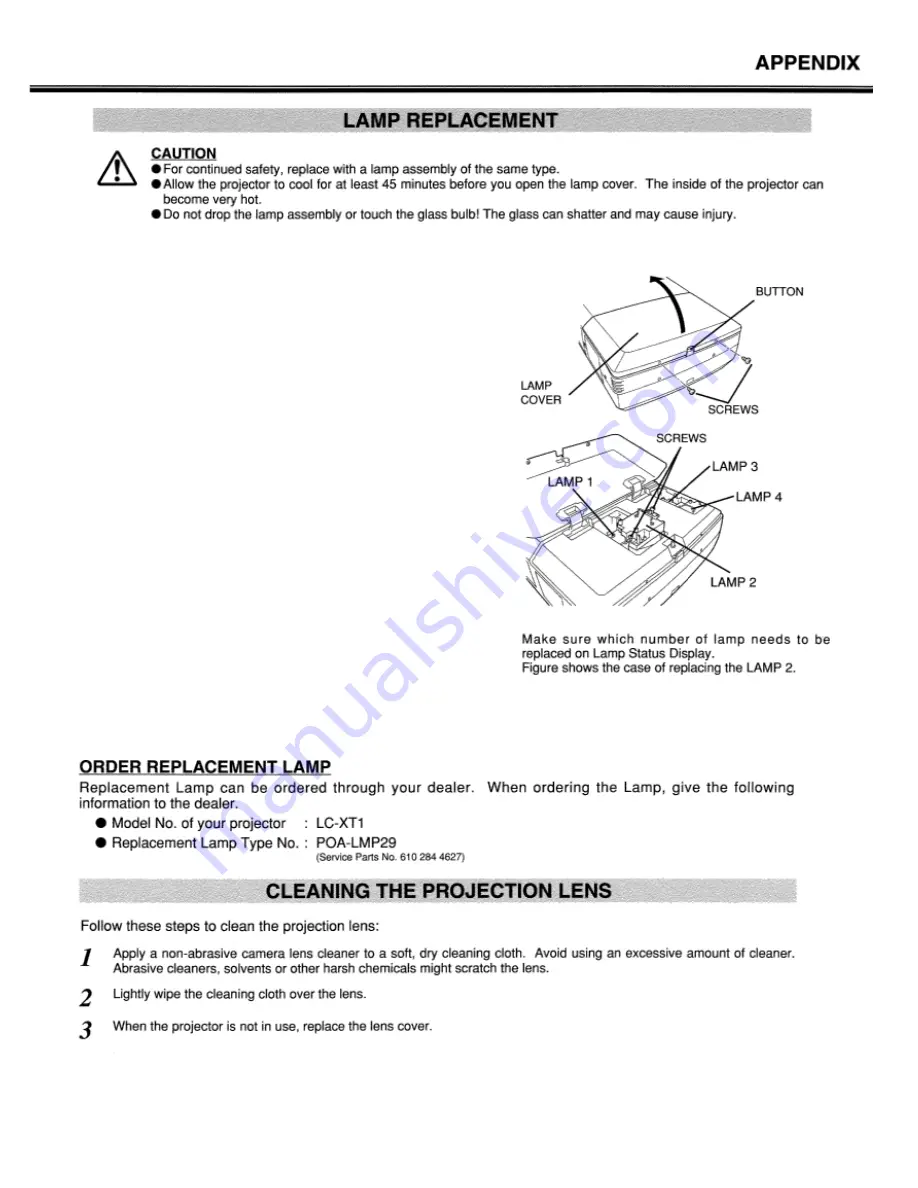
LC-XT1
.
Follow these steps to replace the lamp assembly.
1
Check the number of lamp to be replaced on Lamp Status
Display.
2
Turn off the projector and disconnect the AC Power Cord. Allow
the projector to cool down for at least 45 minutes.
3
Remove the two screws on the Lamp Cover and press the
button to open the Lamp Cover. (See right figure.)
4
Loosen the two screws and pull out the Lamp Assembly to be
replaced
by grasping the handle.
5
Replace the Lamp Assembly with a new one and tighten the two
screws. Make sure the Lamp is set properly
6
Replace the Lamp Cover and tighten the two screws.
7
Connect the AC Power Cord to the projector and turn the
projector
on.
8
Reset
the Lamp Replacement Monitor Timer. (Refer to the
section “Lamp Replacement Monitor Timer” on page 41.)
NOTE:
Do not reset the LAMP REPLACEMENT MONITOR TIMER
when the lamp is not replaced.
CAUTION
: Do not operate the projector while any of lamps is removed.
It may result in malfunctions, fire hazard, or other
accidents.
Summary of Contents for LC-XT1
Page 1: ...MULTIMEDIA PROJECTOR MODEL LC XT1 OWNER S INSTRUCTION MANUAL...
Page 7: ...LC XT1...
Page 10: ...LC XT1...
Page 12: ...LC XT1...
Page 13: ...LC XT1...
Page 14: ...LC XT1...
Page 15: ...LC XT1...
Page 16: ...LC XT1...
Page 17: ...LC XT1...
Page 18: ...LC XT1...
Page 19: ...LC XT1...
Page 20: ...LC XT1...
Page 21: ...LC XT1...
Page 22: ...LC XT1...
Page 24: ...LC XT1...
Page 25: ...LC XT1...
Page 26: ...LC XT1...
Page 28: ...LC XT1...
Page 29: ...LC XT1...
Page 37: ...LC XT1...
Page 38: ...LC XT1...
Page 47: ...LC XT1...
Page 48: ...LC XT1...
Page 50: ...LC XT1...
Page 51: ...LC XT1...





















