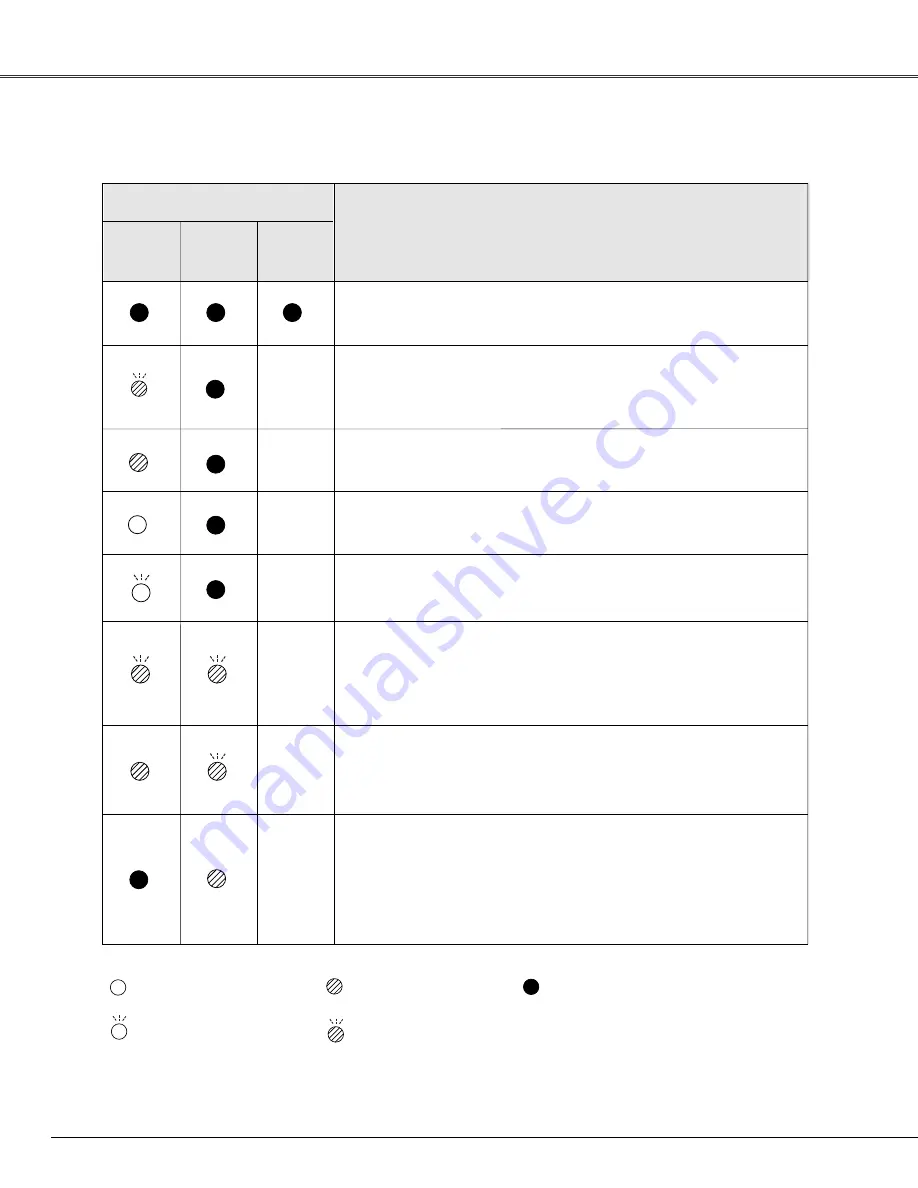
60
Appendix
Check the indicators for projector condition.
• • • green.
• • • red
• • • off
• • • blinks green.
✽
When the life of the projection lamp draws to an end, the LAMP REPLACE indicator lights yellow.
When this indicator lights yellow, replace the projection lamp with a new one promptly. Reset the lamp
replacement counter after replacement of the lamp. See page 54 and 55.
The projector is off. (The AC power cord is unplugged.)
The projector is preparing for stand-by or the projection lamp is
being cooled down. The projector cannot be turned on until cooling
is completed.
The temperature inside the projector is abnormally high. The
projector cannot be turned on. When the projector is cooled down
enough and the temperature returns to normal, the POWER
indicator emits a red light and the projector can be turned on. (The
WARNING indicator keeps blinking.) Check and clean the air filters.
Projector Condition
The projector is ready to be turned on with the ON/STAND-BY
button.
POWER
red/green
Indicators
LAMP
REPLACE
yellow
WARNING
red
The projector detects an abnormal condition and cannot be turned
on. Unplug the AC power cord and plug it again to turn on the
projector. If the projector is turned off again, disconnect the AC
power cord and contact the dealer or the service center for service
and checkup. Do not leave the projector on. It may cause an
electric shock or a fire hazard.
✽
✽
✽
✽
✽
The projector is operating normally.
The projector is in the Power management mode.
✽
✽
The projector has been cooled down enough and the temperature
returns to normal. When turning on the projector, the WARNING
indicator stops blinking. Check and clean the air filters.
Indicators and Projector Condition
• • • blinks red.







































