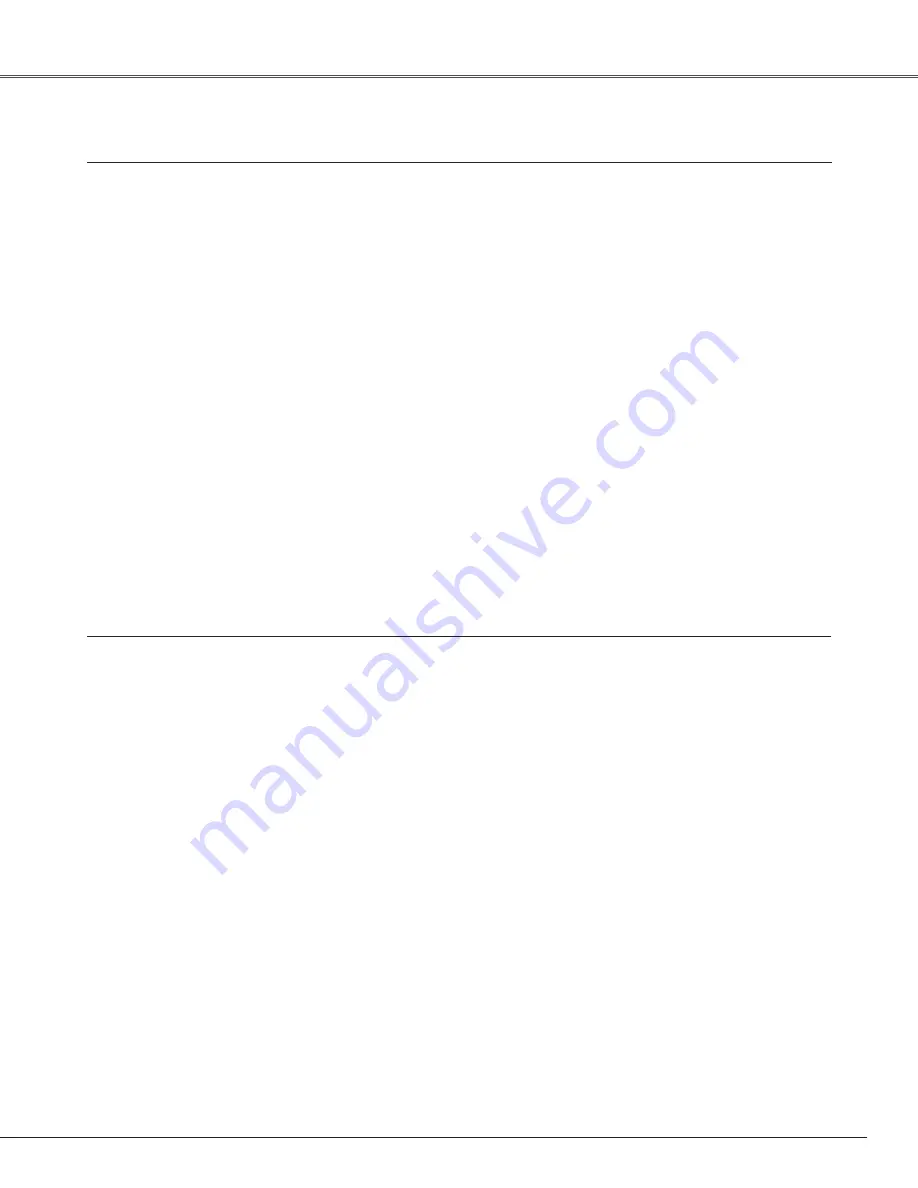
69
Appendix
Model No.
COMPONENT-VGA Cable
:
AH-98771
SCART-VGA Cable
:
AH-98881
USB Memory
:
WL-10
(This is used for Memory Viewer operation.)
USB Wireless LAN adapter
:
WL-30
(This is used for Wireless LAN operation.)
The parts listed below are optionally available. When ordering those parts, specify the item name and Model
No. to the sales dealer.
Optional Parts
Accessories
Owner’s Manual (CD-ROM)
Quick Reference Guide
AC Power Cord
Remote Control and Batteries
DVI-VGA Cable
USB Cable
Lens Cover with String
PIN Code Label
Network Application (CD-ROM)
Soft Carrying Case
●
The specifications are subject to change without notice.
●
LCD panels are manufactured to the highest possible standards. Even though 99.99% of the pixels are
effective, a tiny fraction of the pixels (0.01% or less) may be ineffective by the characteristics of the LCD
panels.





































