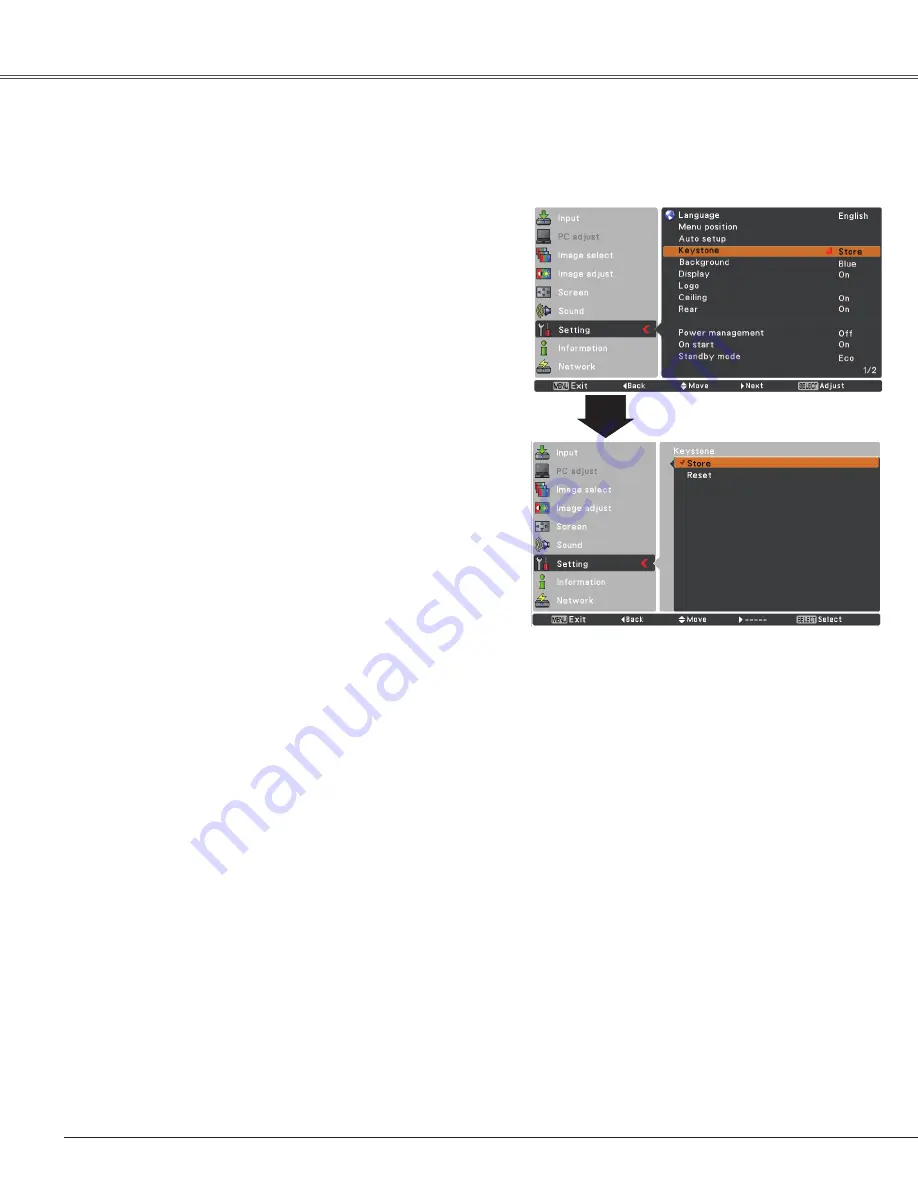
48
Keystone
This function is used to store or reset the keystone
correction when the AC power cord is unplugged.
Store
....... Keep the keystone correction even when the
AC power cord is unplugged.
Reset
....... Release the keystone correction when the AC
power cord is unplugged.
To correct keystone distortion, press the SELECT button.
Keystone
appears on the screen. Use the Point
ed
buttons to correct keystone distortion (p.25).
Background
Select the background screen for when no input signal is
detected. Press the Point
ed
buttons to switch between
each option.
Blue
. . . Project a blue background
User
. . . Project an image selected in the Logo setting.
Black
. . Project a black background
This function decides whether to display On-Screen
Displays.
On
........................... Show all the On-Screen displays. Use
this function when you want to project
images after the lamp becomes bright
enough. The factory default setting is
in this option.
Countdown Off
....... Show the input image instead of
the countdown when turning on the
projector. Use this function when you
want to project the image as early as
possible even when the lamp is not
bright enough.
Off
........................... Hide the On-Screen Displays except;
●
On-Screen Menu
●
Power off?
(p.22)
●
P-Timer .
●
No signal
for Power management
(p.53)
●
Please wait . . .
●
Arrows for the True function in the
Screen Menu (p.37)
●
P-Timer
Display
Setting
Keystone
Closed caption
















































