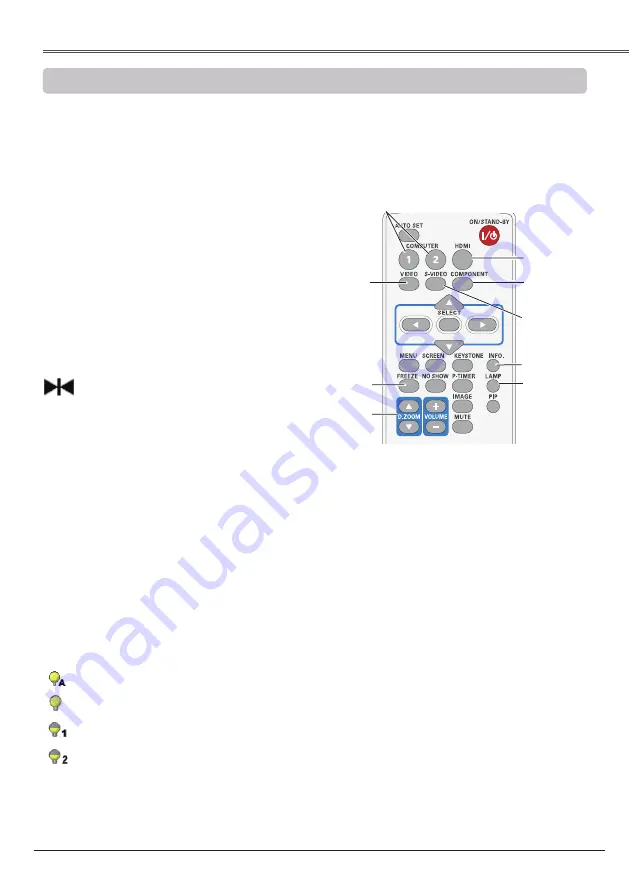
Basic Operation
25
Basic Operation
Remote control Operation
Using the remote control for some frequently used operations is advisable. Just pressing one of the
buttons enables you to make the desired operation quickly without calling up the On-Screen Menu.
Press the COMPUTER 1/2, HDMI, VIDEO,
S-VIDEO and COMPONENT buttons on the
remote control to select the input source. See
pages 27, 37 for details.
COMPUTER 1/2, HDMI, VIDEO, S-VIDEO and
COMPONENT buttons
FREEZE button
Display the input source information:
Input
,
H-sync freq.
,
V-sync freq.
,
Screen
,
Language
,
Lamp status
,
Lamp counter
,
Power
management
,
Key lock
,
PIN code lock,
Remote
control
and
SERIAL NO.
and
Total power
savings
. (p.59)
INFO. button
Press the D.ZOOM buttons on the remote control
to enter to the Digital zoom +/– mode. See page
35 for details.
D.ZOOM buttons
Remote control
Note:
See the next page for the description of other
buttons.
LAMP button
COMPUTER 1/2
buttons
Press the LAMP button on the remote control
to select the lamp mode for changing the
brightness on the screen.
Press the FREEZE button on the remote control
to freeze the picture on the screen, meanwhile,
volume is muted. To cancel the Freeze function,
press the FREEZE button again or press any
other button.
Fig.1 will appear on the screen while the Freeze
function is working.
Fig.1
FREEZE
button
D.ZOOM
buttons
VIDEO
button
LAMP
button
INFO. button
S-VIDEO
button
COMPONENT
button
HDMI button
Auto . . . . .
Brightness according to the input
signal.
Normal . .
The lamp power output is
maximum.
Eco 1 . . . .
The lamp power output is 70% of the
Normal mode.
Eco 2 . . . .
The lamp power output is 53% of the
Normal mode.



























