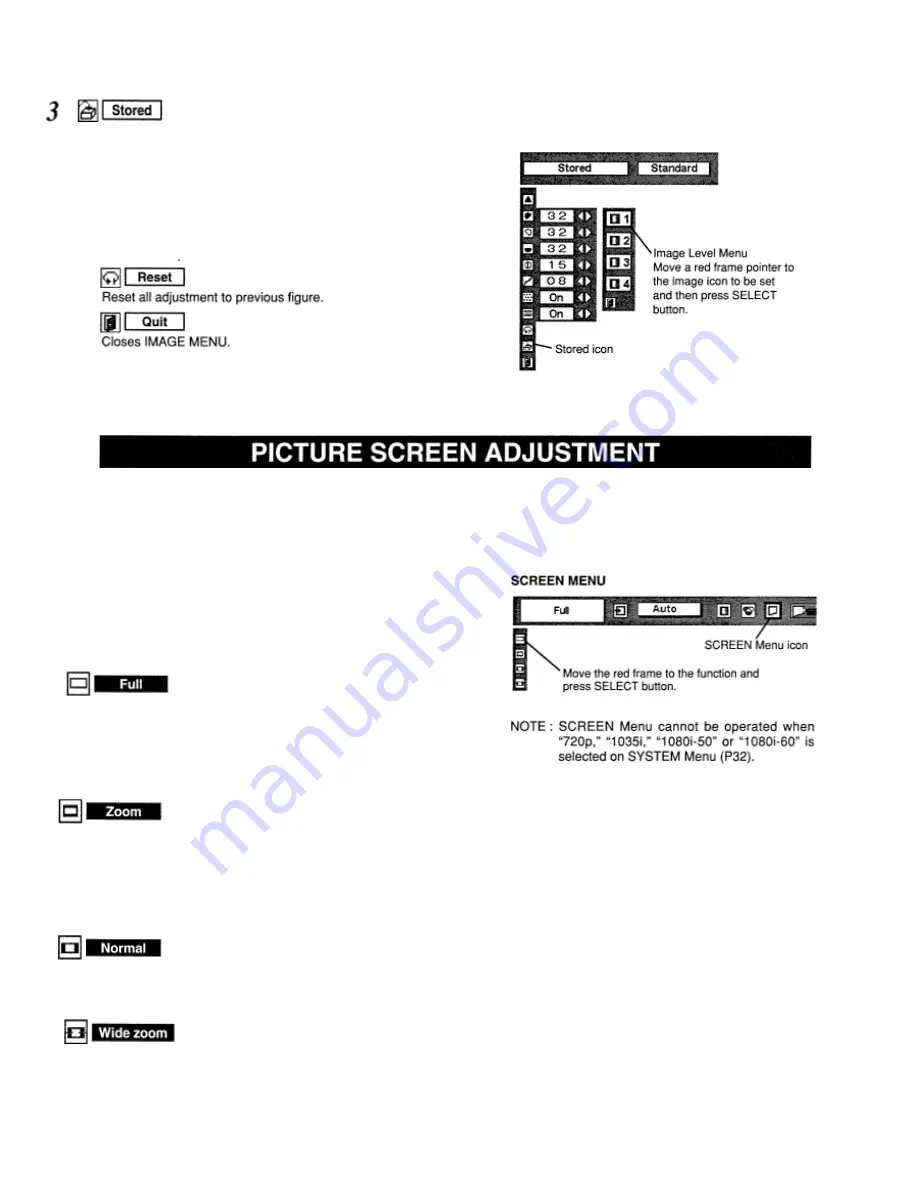
To store the adjustment data, move a red frame pointer to Stored icon and
press SELECT button. Image Level Menu will appear. Move a red frame
pointer to the Image Level 1 to 4 and
then press SELECT button.
Other icons operates as follows.
This projector has a picture screen resize function, which enables you to display the desirable image size.
1
Press MENU button and ON-SCREEN MENU will appear. Press
POINT LEFT/RIGHT button(s) to move a red frame pointer to
SCREEN Menu icon.
2
Press POINT DOWN button and move a red frame pointer to the
function that you want to select and then press SELECT button.
Provides image to fit width of screen by expanding image width
uniformly. This
function can be used for providing a squeezed video
signal at wide video
aspect ratio of 16 : 9.
When your video equipment (such as DVD) has 16 : 9
output mode, select 16 : 9 and select Full on this SCREEN Menu to provide
better
quality.
Provides image to fit screen size (16 : 9 aspect ratio) by
expanding image width and height uniformly. This function can be
used for providing a letter box mode picture (4 : 3 aspect picture
with black bar on top and bottom edges) at wide video aspect of
16 : 9.
Provides image at the normal video aspect ratio of 4 : 3.
Provides image to fit width of screen by
expanding both sides of
image. This function is suitable to provide a
normal video signal (4:
3 aspect ratio) at wide video aspect ratio of 16 : 9.
Summary of Contents for LC-VC1
Page 1: ...MULTIMEDIA PROJECTOR MODEL LC VC1 OWNER S MANUAL...
Page 7: ......
Page 14: ...This projector has CONTROL BUTTONS TOP CONTROLS and INDICATORS on its top...
Page 15: ...TOP CONTROL...
Page 19: ...MENU BAR Press MENU BUTTON for PC input source...
Page 42: ...The specifications are subject to change without notice...
























