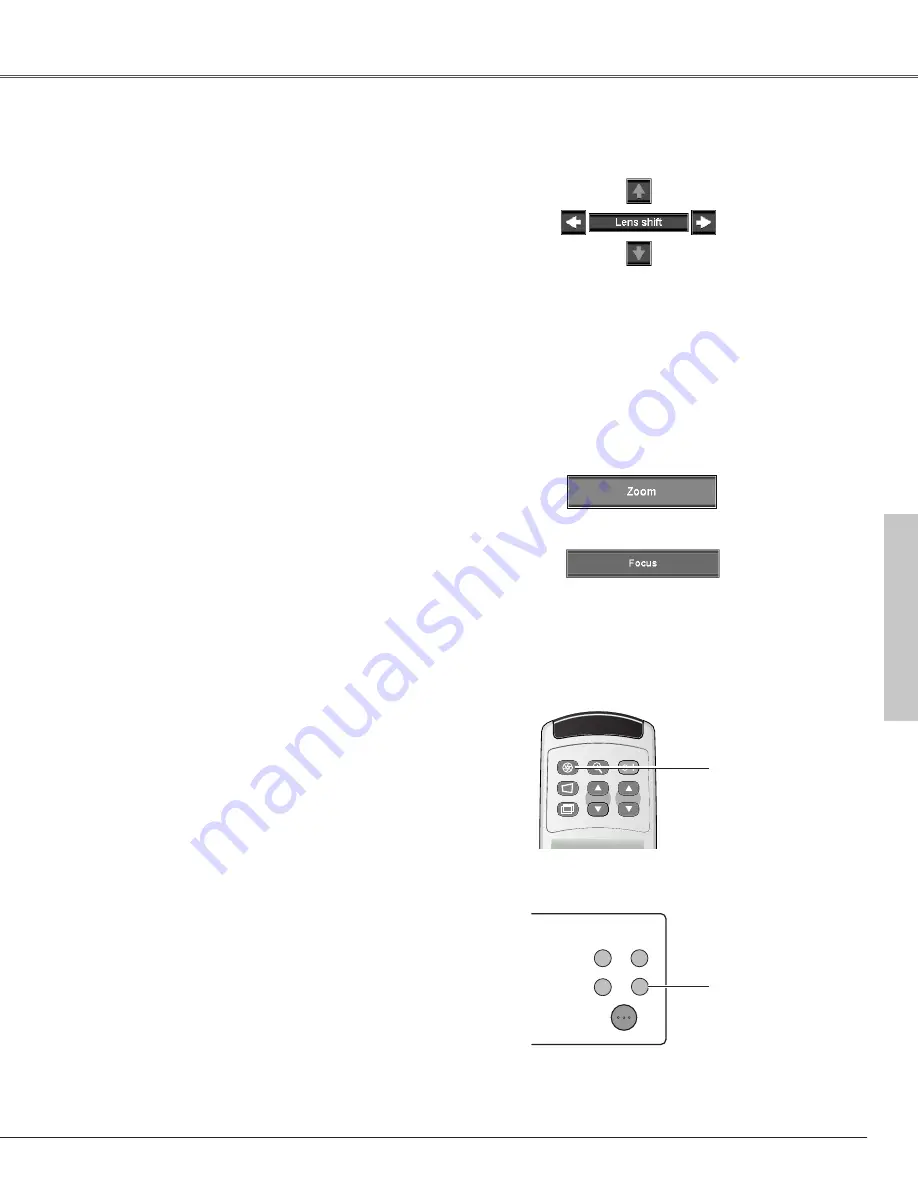
29
Basic Operation
Basic Oper
ation
Press the ZOOM/FOCUS button and adjust with the Point buttons
(
e
and
d
).
Press the LENS SHIFT button and adjust the lens position with the
Point buttons (
e
,
d
,
7
, and
8
) or with the Control pad.
Shutter Function
Shutter function allows you to completely block out light to the
screen. Press the SHUTTER button to close the shutter inside the
projector. To open up the shutter, press the SHUTTER button
again. Refer to pages 53~54 for detail of setting for the Shutter
function.
✔
Note:
• The SHUTTER buttons on the top control and the remote control can not be
effective when Shutter Protection is "On" in the Setting menu. (p53)
• The SHUTTER indicator on the projector's top lights blue when the shutter is closed.
(p10)
• When the Shutter level is "High contrast" in the Setting menu, the shutter opens up
80%. (p53)
• The projector will shut down automatically when the set time on Shutter
management has passed. (p54)
MENU
C A N C E L
INFO
AUTO PC
SCREEN
FREEZE
P-TIMER
SOUND
REMOTE
VOL.
MUTE
CH
ID
L E N S S H I F T
K E Y S T O N E
S H U T T E R D . Z O O M
Z O O M
F O C U S
O N - O F F
SHUTTER button
SHUTTER
INPUT
INFORMATION
AUTO PC ADJ.
POWER
P
Remote Control
Top Control
Remote Control
Top Control
Press the ZOOM/FOCUS
ed
buttons to adjust Zoom and Focus.
SHUTTER button
Zoom and Focus Adjustment
Lens Shift Adjustment
• When the lens position comes right in center
vertically, the vertical arrows turn red.
• When the lens position comes right in center
horizontally, the horizontal arrows turn red.
















































