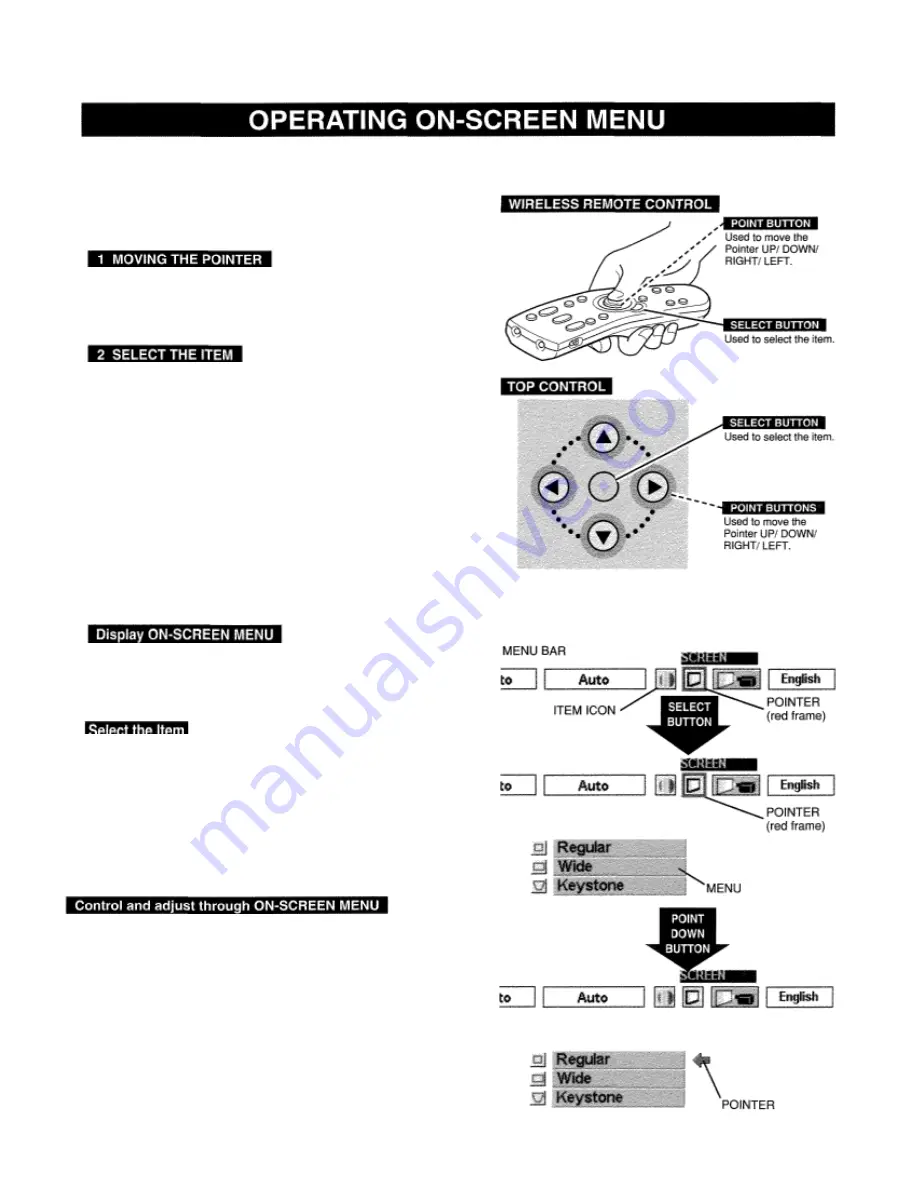
17
HOW TO OPERATE ON-SCREEN MENU
You can control and adjust this projector through the ON-
SCREEN MENU. Refer to the following pages to operate each
adjustment in the ON-SCREEN MENU.
Move the pointer (see the NOTE below) by pressing
POINT button(s) on the TOP CONTROL or the REMOTE
CONTROL.
Select the item by pressing SELECT button.
NOTE: Pointer is the icon on the ON-SCREEN Menu to select
the item. See the figures on the section “FLOW OF
ON-SCREEN MENU” below.
FLOW OF ON-SCREEN MENU
1
Press MENU button to display the ON-SCREEN MENU
(MENU BAR). The red frame is the POINTER.
2
Move the POINTER (red frame) to the ITEM ICON that
you want to select by pressing POINT RIGHT! LEFT
buttons.
3
Select the ITEM by pressing SELECT button. The
dialog
box of the ITEM appears.
4
Move the POINTER downward by pressing POINT
DOWN button. (The shape of the POINTER becomes an
arrow.)
5
Move the POINTER to the ITEM that you want to adjust
and adjust the ITEM by pressing SELECT button. Refer to
the following pages for details of respective adjustments.













































