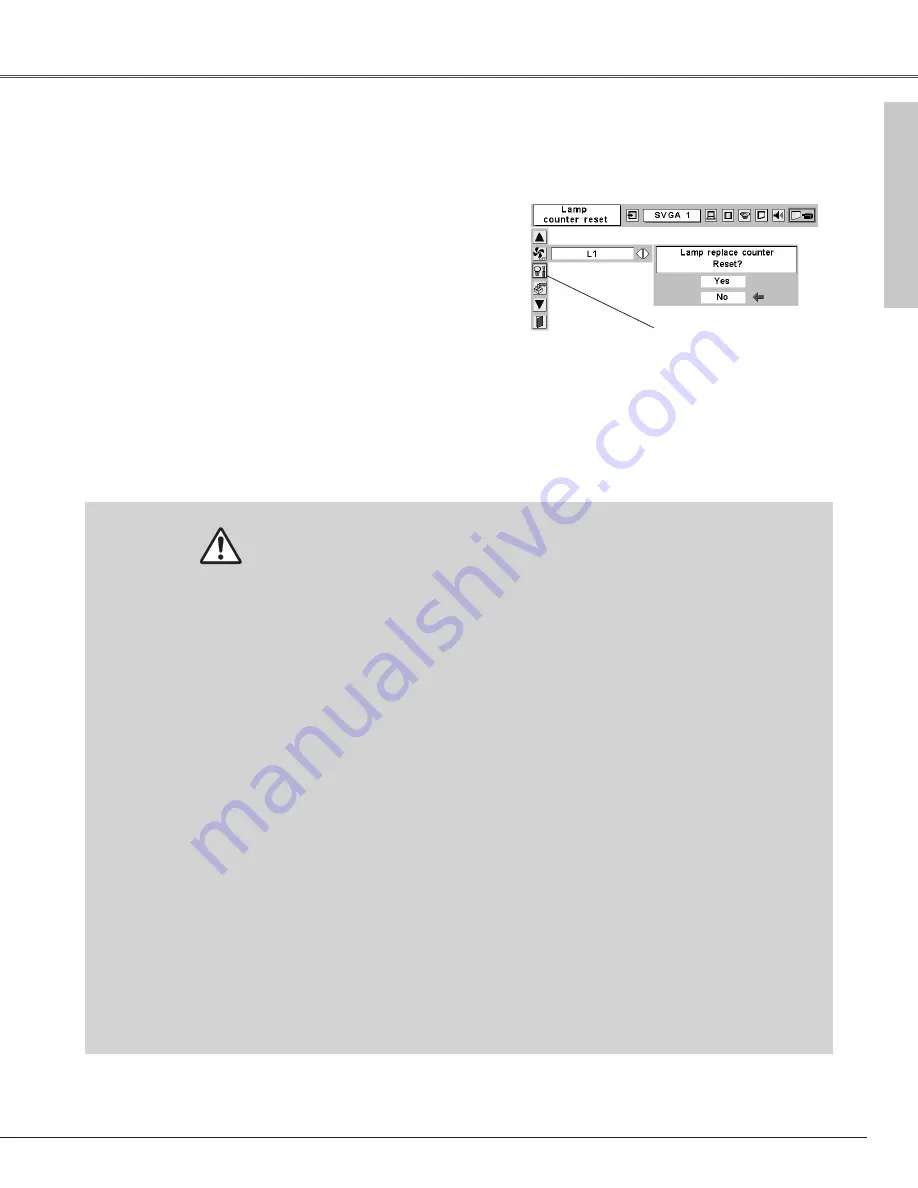
53
Maintenance & Cleaning
Maintenance and Cleaning
Be sure to reset the lamp replace counter after the lamp is replaced. When the lamp replace counter is reset, the LAMP
REPLACE indicator stops lighting.
Move the pointer to Lamp
counter reset and then press the
SELECT button. The message
“Lamp replace counter Reset?”
is displayed.
Turn the projector on, press the MENU button and the On-
Screen Menu will appear. Press the Point
7 8
button to
move the red frame pointer to the Setting Menu icon.
Press the Point
d
d
button to move the red frame pointer to
the Lamp counter reset item and then press the SELECT
button. The message "Lamp replace counter Reset?" is
displayed. Move the pointer to [Yes] and then press the
SELECT button.
1
2
Another confirmation dialog box appears and select [Yes] to
reset the Lamp replace counter.
3
This projector uses a high-pressure lamp which must be handled carefully and properly. Improper
handling may result in accidents, injury, or create a fire hazard.
●
Lamp life may differ from lamp to lamp and according to the environment of use. There is no
guarantee of the same life for each lamp. Some lamps may fail or terminate their life in a shorter
period of time than other similar lamps.
●
If the projector indicates that the lamp should be replaced, i.e., if the LAMP REPLACE indicator lights
up, replace the lamp with a new one IMMEDIATELY after the projector has cooled down.
( Follow carefully the instructions in the Lamp Replacement section of this manual. ) Continuous use
of the lamp with the LAMP REPLACE indicator lighted may increase the risk of lamp explosion.
●
A Lamp may explode as a result of vibration, shock or degradation as a result of hours of use as its
lifetime draws to an end. Risk of explosion may differ according to the environment or conditions in
which the projector and lamp are being used.
IF A LAMP EXPLODES, THE FOLLOWING SAFETY PRECAUTIONS SHOULD BE TAKEN.
If a lamp explodes, disconnect the projector’s AC plug from the AC outlet immediately. Contact an
authorized service station for a checkup of the unit and replacement of the lamp. Additionally, check
carefully to ensure that there are no broken shards or pieces of glass around the projector or coming out
from the cooling air circulation holes. Any broken shards found should be cleaned up carefully. No one
should check the inside of the projector except those who are authorized trained technicians and who are
familiar with projector service. Inappropriate attempts to service the unit by anyone, especially those
who are not appropriately trained to do so, may result in an accident or injury caused by pieces of broken
glass.
LAMP HANDLING PRECAUTIONS
Lamp Replace Counter
✔
Note:
Do not reset the Lamp replace counter without implementation of lamp replacement.
Be sure to reset the Lamp replace counter only after replacing the lamp.











































