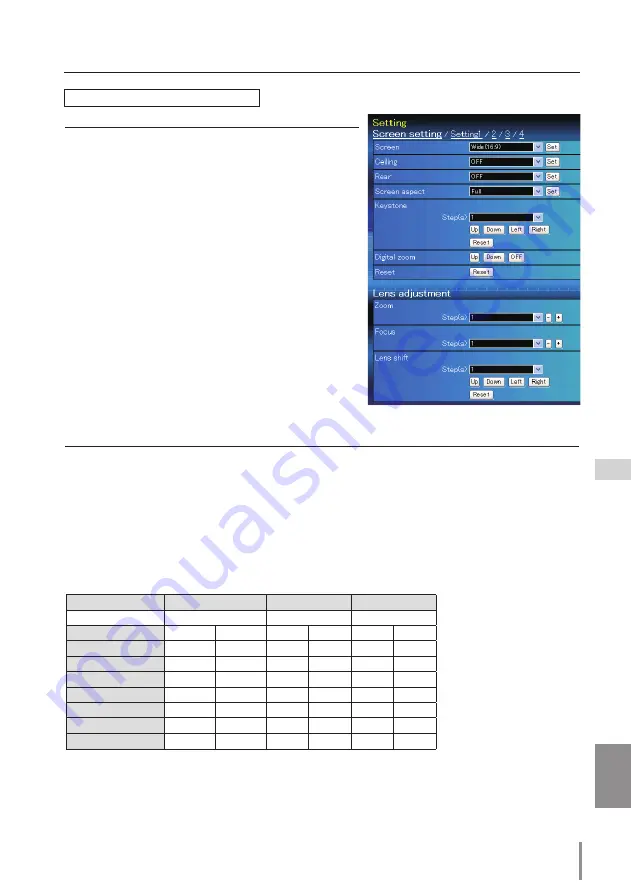
ENGLISH
Setting up the projector
Item
Description
Screen aspect
.... Sets the aspect ratio to fit the screen.
(Full, 16:9, 16:10, 4:3)
* Full is for flexible aspect ratio.
* Some Screen settings are limited
depending on the Screen aspect as
shown in the below table.
Keystone
................ Corrects the keystone distortion of the
projected image on the screen by press-
ing the Up/Down/Left/Right buttons.
Click
Reset
to reset the keystone correc-
tion.
Digital zoom
....... Adjusts the image zoom in and out at
computer input mode.
Click
OFF
to return the image to its nor-
mal size.
Reset
......................... Resets the settings of Screen, Ceiling,
Rear, Screen aspect, Keystone and Digital
zoom.
Item
Description
Zoom
....................... Adjusts the image zoom in and out.
Focus
........................ Adjusts the focus of the image.
Lens shift
............... Positions to the desired point by pressing the Up/Down/Left/Right buttons.
Click
Reset
to return to the center position.
*
Step(s)
.................. Sets the effective steps (1-20 steps) by one pressing the +/- or Up/Down/Left/Right
buttons to adjust them quickly.
Lens adjustment
Continue from the previous page.
✐
The mark "
4
" means that the available screen mode in the selected input source system.
*1 The error message appears when selecting the disabled screen mode indicated with "*1".
*2
Natural wide
cannot be selected when 720p, 1035i, 1080i, 1080p or 2K is selected in AV system
menu.
*3
Wide(16:9)
can be selected when the video signal is 2K.
Screen Aspect
Full or 16:10
16:9
4:3
Input source
Input source
Input source
Screen mode
Video
PC
Video
PC
Video
PC
Normal
4
4
4
4
4
4
Full
4
4
4
4
4
4
Wide(16:9)
4
4
*1
*1
*3
4
Zoom
4
4
4
4
4
4
True
*1
4
*1
4
*1
4
Natural wide
*2
*1
*2
*1
*1
*1
Custom
4
4
4
4
4
4






























