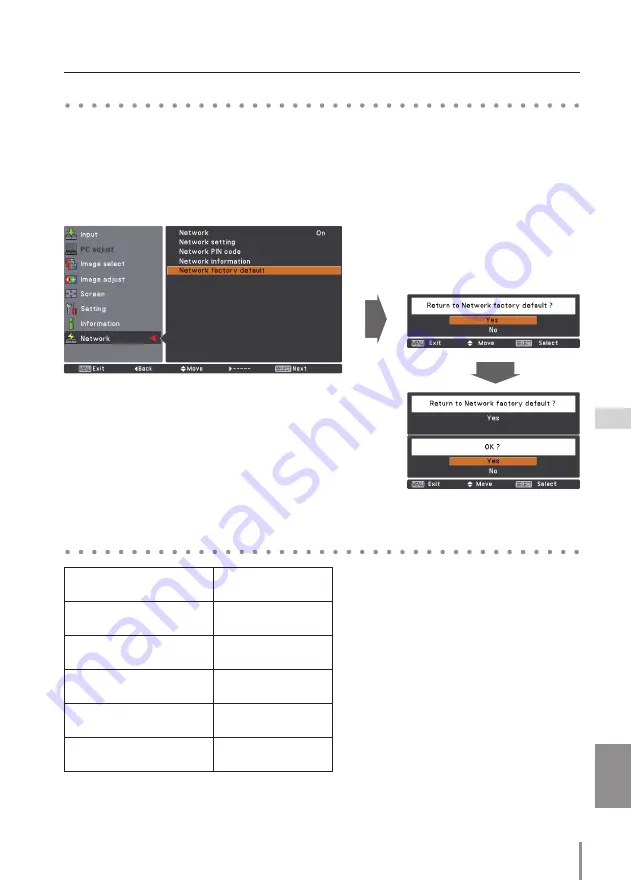
15
ENGLISH
Network factory default
1. Select “Network factory default” in the Network menu and press
SELECT
button.
2. A confirmation box appears and select "Yes" and then press
SELECT
button.
3. Another confirmation box appears and select "Yes" and then press
SELECT
button.
4. All the wired LAN settings will go back to the factory default settings. For details, refer to
“Wired LAN factory default settings” as shown in the table below.
Network factory default
Wired LAN factory default settings
Parameter
Settings
DHCP
Off
IP ADDRESS
169.254.100.100
SUBNET MASK
255.255.0.0
GATEWAY ADDRESS
255.255.255.255
DNS ADDRESS
255.255.255.255






























