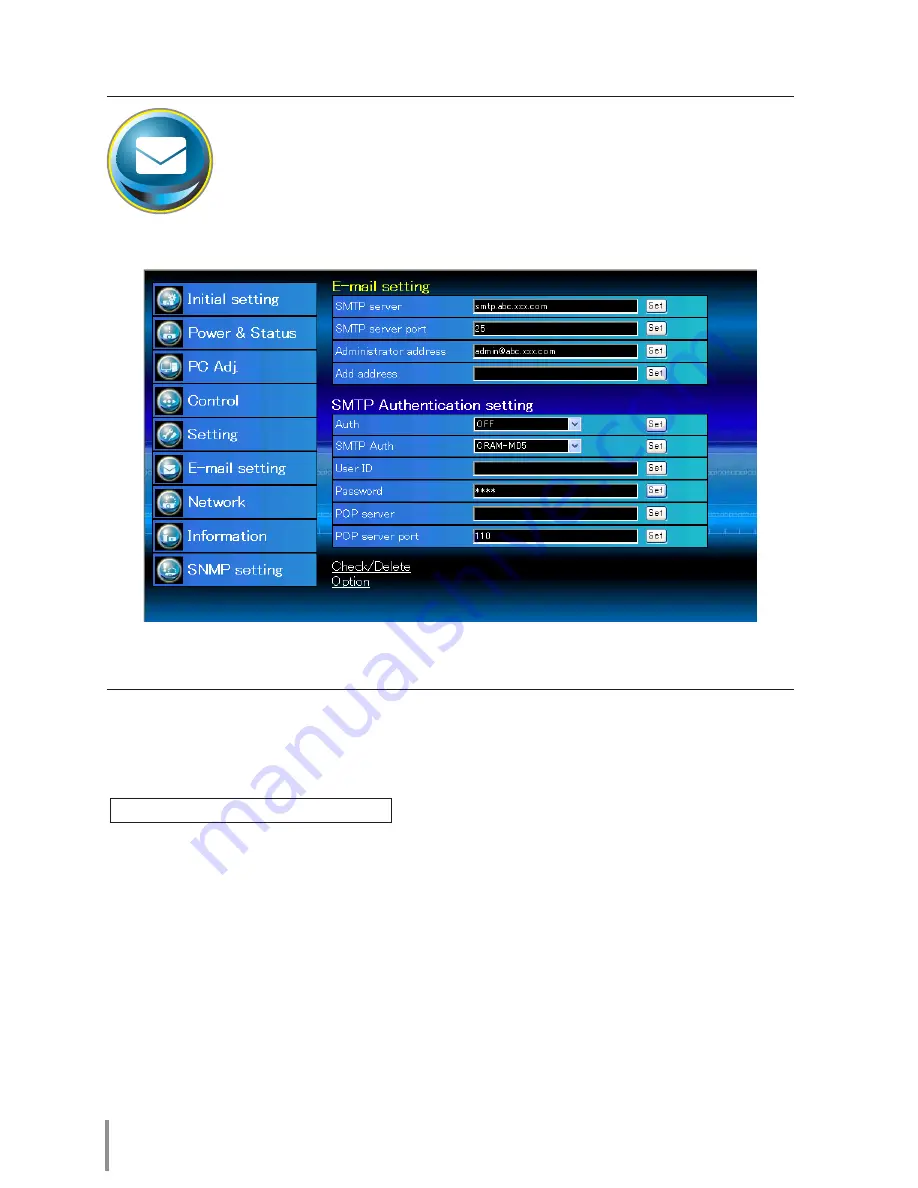
26
Chapter 3 Basic Setting and Operation
E-mail setting
This projector has an E-mail function which can send an alert message
to users or an administrator if it detects an abnormality on the projector
or run out of the life span of the lamp. Click
E-mail Setting
on the main
menu and follow the below steps.
Item
Description
SMTP server
........................... Enter server name or IP address of the SMTP server. (up to 60 characters)
SMTP server port
............... Enter Port number of the SMTP server. (from 1 to 65535)
Administrator address
....Enter e-mail address of administrator.
Add address
........................... Enter e-mail address of the user to send mail when the projector has an
abnormality.
Auth
............................................ Sets authentication setting option. (OFF, SMTP Auth, POP before SMTP)
SMTP Auth
.............................. Sets user authentication setting option when selecting "SMTP Auth" in above
column. (CRAM-MD5, LOGIN, PLAIN)
User ID
....................................... Enter SMTP user ID. (up to 63 characters)
Password
................................. Enter SMTP password. (up to 63 characters)
POP server
............................... Enter server name or IP address of the POP server. (up to 60 characters)
POP server port
.................. Enter Port number of the POP server. (from 1 to 65535)
SMTP Authentication setting
















































