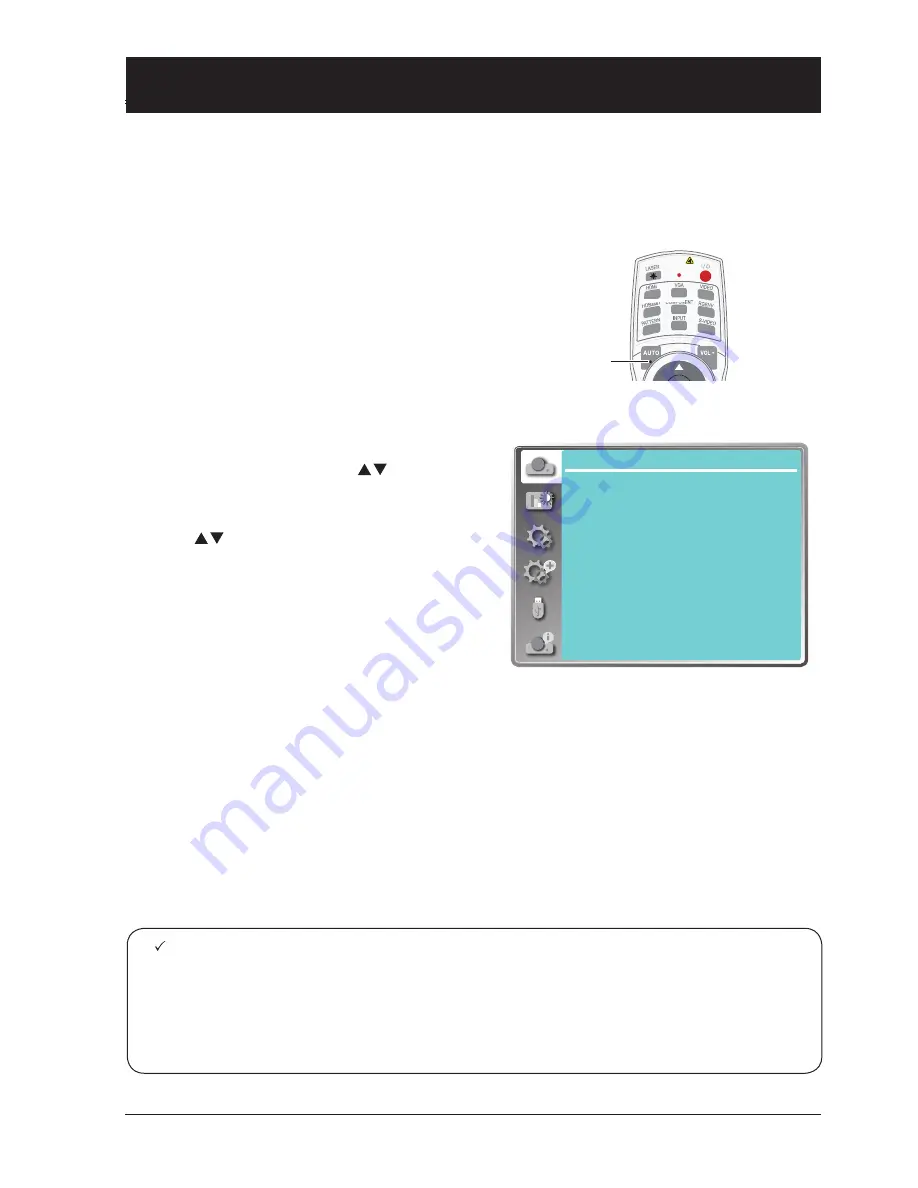
37
Display menu
OSD Setting-Display
Auto PC Adjusting
The Auto PC Adjusting function may get Total Dots, Horizontal and Vertical position, Display area H,
and Display area V aligned with computer input.
Menu Operation
1 Press the MENU button on remote controller
and the OSD displays. Press
button to
select Display icon. Press
button or OK
button and the Display menu displays.
2 Press button to point to Auto PC Adj. op-
tion, press OK button to confirm your choice.
Note:
●
Fine sync., H and V position and H Size of certain computers may be fully adjusted by the
Auto PC Adjusting function. In case the post-adjustment image still looks incorrect, adjust
it again manually.
●
The Auto PC Adjusting, H and V position function will be disabled once 480i, 576i, 480p,
576p, 720p, 1080i or 1080p has been selected in the system menu.
Direct Operation
Press Auto button on the remote control to
launch the Auto PC Adj. function.
AUTO
Display
Auto PC adj.
Fine sync
H Position
V Position
H. Size
Aspect
Project way
Menu position
Background display
System
17
0
0
0
Normal
Front
Center
Blue
1024 x 768, 60Hz
Note:
- The projector executes the Auto PC adjustment
automatically when the computer signals input the
projector for the first time.
- Auto PC adjustment may not work depending on
the model of the computer and the input signal.
- The Auto PC adjustment cannot be operated
when 480i, 576i, 480p, 576p, 720p 1080i or 1080p
is selected in the "Display" menu → "System", or
when the signal is coming from the HDMI terminal.
Summary of Contents for EK-510U
Page 13: ...This chapter presents names and functions of individual component Overview ...
Page 20: ...This chapter introduces the information of install Installation ...
Page 27: ...This chapter introduces you to basic operation of your projector Operation ...
Page 55: ...Description on using useful function ...
Page 74: ...Appendix ...






























