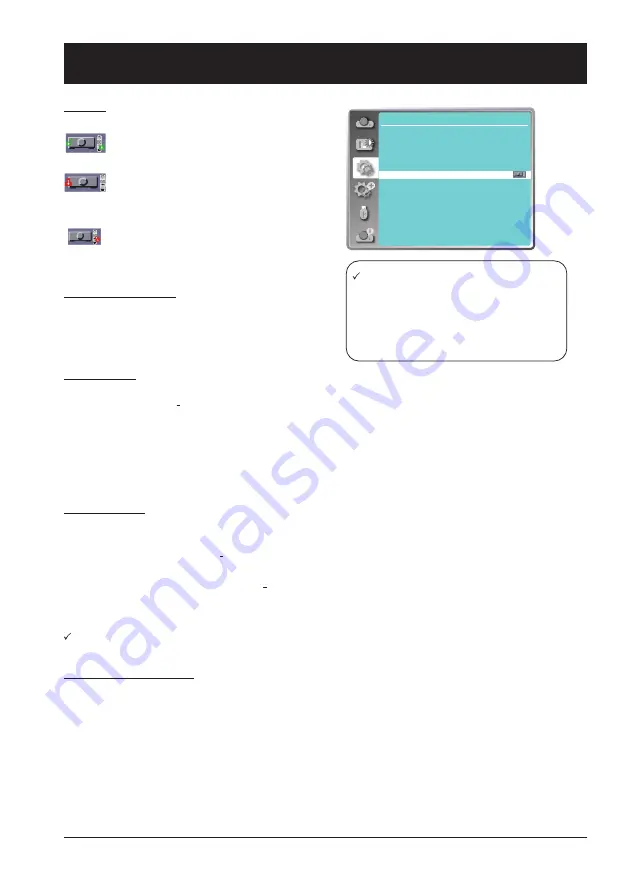
53
Note:
●
If the control panel accidentally becomes
locked and you do not have the remote
control nearby or there is something
wrong with your remote control, contact
the dealer where you purchased the
projector or the service center.
OSD setting-Setting
Keylock
Set the security for the projector operation.
O ff...
The control panel and remote controller
are effective.
P rojector...
Lock the operation of the control
panel. Use the remote control to
unlock.
R emote Control ...
Lock the operation of the
remote control. Use the
control panel to unlock
.
Contrast optimization
Select this function to optimize and compensate
signal automatically on the basis of the image, to get
the best contrast image.
On .... Increase the contrast of the image.
Off .... Disable this function.
Setting
Off
Eco
Off
0 sec
Off
Direct power on
Standby mode
High land
Cooling fast
Key lock
Contrast optimization
Laser control
Remote Control
HDMI Setup
Laser Control
Modify the brightness according to the environment and the aim during the projectino.
Light source mode:
Normal..............Normal brightness.
ECO.1/ECO.2...Lower the brightness and reduce energy consumption.
Boost.................Enhance the brightness.
Laser adjust.:
50% ~ 100% ....Arrange the brightness according the setting.
Note:
This adjustment can only launched while the Light source mode as Normal.
Remote control
Prevent the interference from the remote controller while multiple projectors or video devices are operat-
ed at the same time. (default setting is Code 0)
Change code on Projector:
Code 0 ~ code 9 .... Select the specified ID number to control the individual projectors.
Change code on remote controller:
Press and hold the OK button with one of the number button for 5 seconds to set the code as the
number you pressed. The code is set successfully when the light indicator on the remote controller
flashed.
Note
The projector and the remote controller must be paired with the same code.
HDMI setup (HDMI only)
Switch the settings of "Image" or "Sound" in "HDMI setup" menu, if the image is not projected properly.
Image
64-940 ..... For the video device.
0-1023 ..... For the computer device.
Note:
The optimal setting varies depending on the output setting of the connected external device.
Refer to the operation instruction of the external device regarding the output of the external device.
Sound
HDMI ....... The image and audio are transmitted.
VGA ........ The audio signal is input by "AUDIO IN" terminal.
Summary of Contents for EK-1100LU
Page 1: ...Owner s manual Multimedia Projector EK 850LU EK 1100LU V1 0...
Page 22: ...This chapter presents names and functions of individual component Overview...
Page 29: ...This chapter introduces the information of install Installation...
Page 37: ...This chapter introduces you to basic operation of your projector Operation...
Page 63: ...Description on using useful function...
Page 79: ...Appendix...
Page 90: ...90 Dimensions Unit mm Screw Holes for Ceiling Mount Screw M4 Depth 8 0 Appendix M4X6...
















































