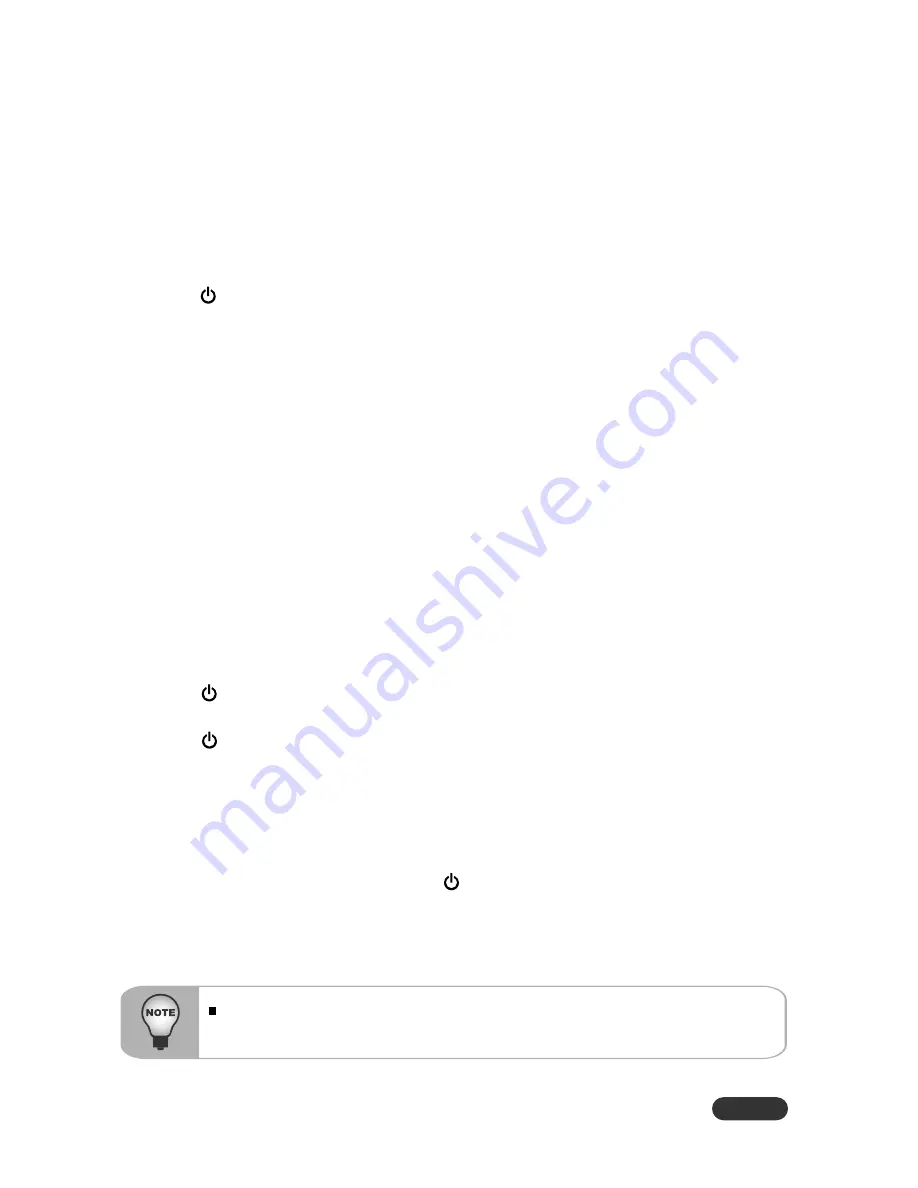
EN-17
Powering On/Off the Projector
Powering on the projector:
1. Remove the projector lens cap.
2. Complete the AC power cord and peripheral signal cable(s) connections.
3. The Power LED blinks Green in standby mode.
4. Press button on the control panel or remote control to turn on the projector. The
Power LED lights on Amber and Lamp LED lights on Green when the lamp is on.
5. Turn on your source (computer, notebook, DVD, etc.). The projector automatically
detects your source.
J
When searching message appears on the screen, ensure that the appropriate
signal cable(s) are securely connected.
J
The signal message will appear on the screen when the source is detected.
J
If you are connecting multiple sources to the projector simultaneously, press
Source
button.
Warning:
J
Remove the lens cap first before powering on.
J
Never look into the lens when the lamp is on. This can damage your eyes. It is
especially important that children are not allowed to look into the lens.
Powering Off the Projector:
1. Press button on the control panel or remote control. “Power Off? Press Power
again” message will appear on the screen.
2. Press button again to turn off the projector.
3. The cooling fans continue to operate for cooling cycle and the Power LED lights on
Amber and Lamp LED blinks Green. When the Power LED begins flashing (Lamp LED
lights off), the projector has entered standby mode.
If you wish to turn the projector back on, you must wait until the projector has
completed the cooling cycle and has entered standby mode.
Once in standby mode, simply press button to restart the projector.
4. Disconnect the power cord from the electrical outlet and the projector.
5. Do not turn on the projector immediately following a power off procedure.
Please wait until the fan motor and the Lamp LED turn off before removing
the AC power cord from the projector.
















































