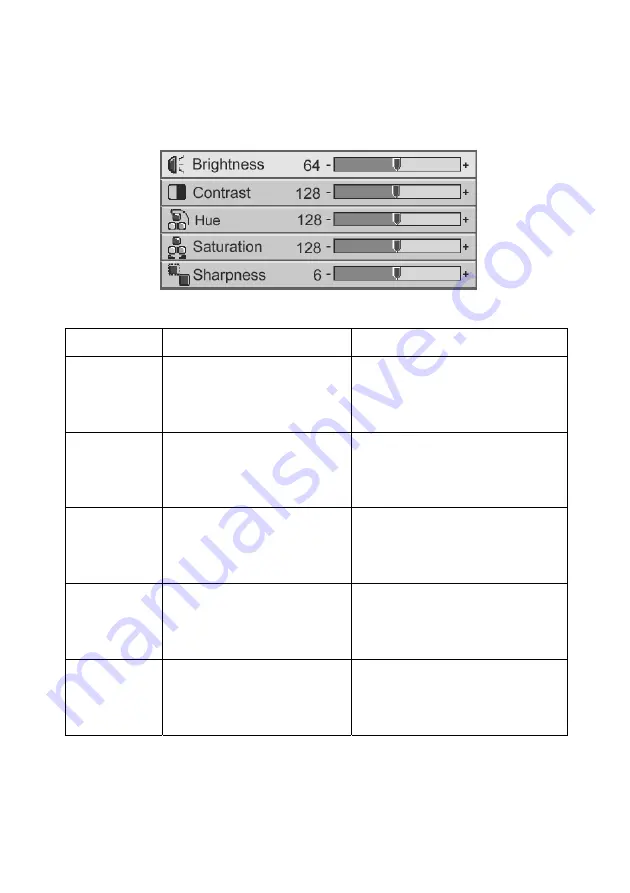
17
5.2 Image (Video mode)
Submenu
Purpose
Using
Brightness
To adjust the brightness of
image.
Press key to decrease
brightness.
Press key to increase
brightness.
(*)
Contrast
To control the balance
between the brightest and
darkest parts of the image.
You can change the amount of
black and white.
Press key to decrease
contrast.
Press key to increase contrast.
(*)
Hue
To adjust the balance between
red and green colors in the
image.
Press key to increase the
green proportion.
Press key to increase the red
proportion.
(*)
Saturation
To change the image from
black & white to saturated
colors.
Press key to decrease the
amount of colors in the image.
Press key to increase the
amount of colors in the image.
(*)
Sharpness
To adjust the sharpness of the
image.
Press key to decrease the
sharpness.
Press key to increase the
sharpness.
(*)
* Press
Auto
key to return to previous setup.




























