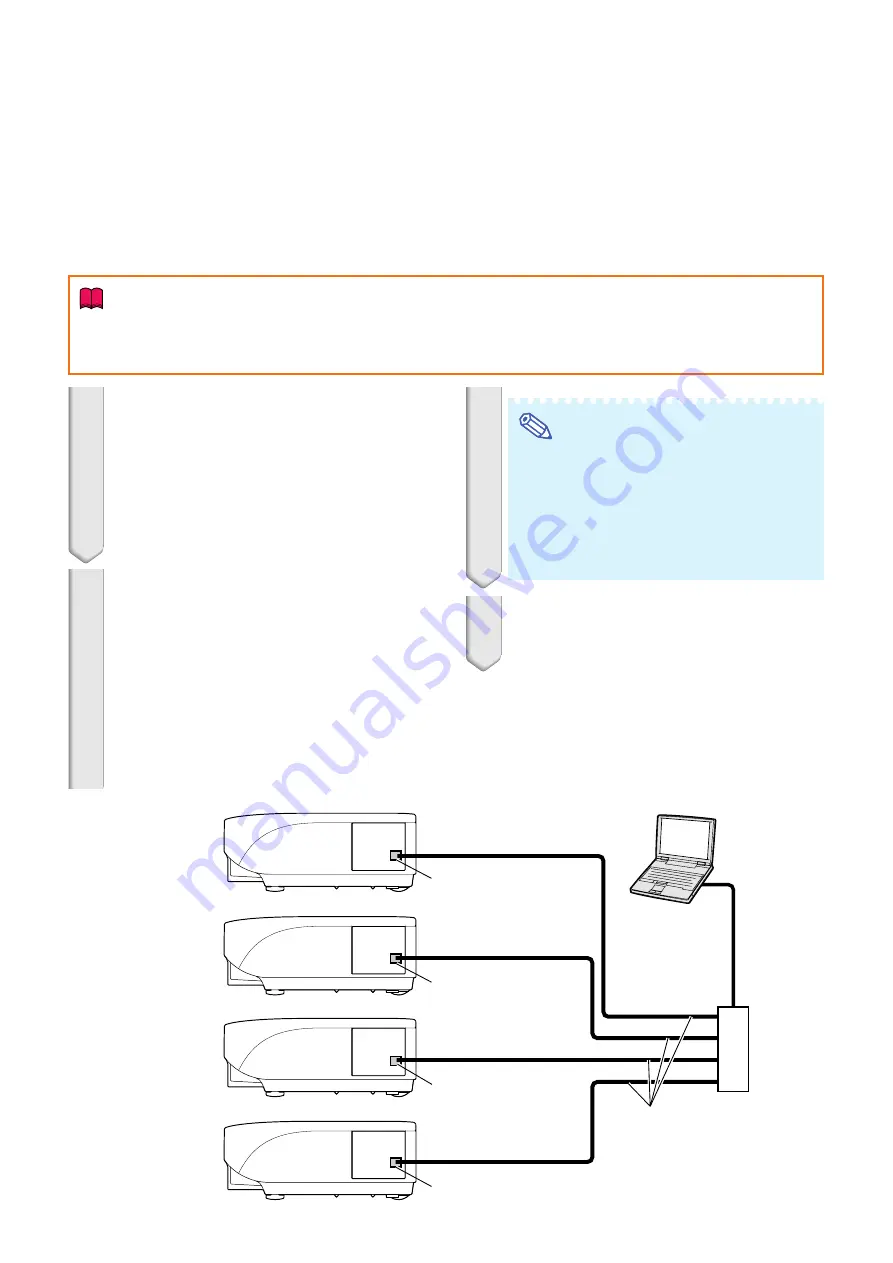
47
Video Wall Projection
Projector 1:
Master
Projector 2:
Slave
Projector 3:
Slave
Projector 4:
Slave
LAN terminal
Computer
LAN cable
LAN cable
(straight-through type)
Hub
LAN terminal
LAN terminal
LAN terminal
1
Change the TCP/IP settings for the
computer as shown below.
(See “Setting an IP Address for the Computer”
on page
for the details.)
•
IP address
: 192.168.150.2
•
Subnet mask
: 255.255.255.0
•
Default gateway : (Do not input any values.)
2
Change the TCP/IP settings for
each projector as shown below.
(See “Setting up a Network Connection for the
Projector” on page
for the details.)
•
IP address
Projector 1 : 192.168.150.3
Projector 2 : 192.168.150.4
Projector 3 : 192.168.150.5
Projector 4 : 192.168.150.6
•
Subnet mask
: 255.255.255.0
•
Default gateway
: 0.0.0.0
Note
•
The TCP/IP settings shown are examples
to make connections following the diagram.
•
When using other equipment in the same
network, be careful about the IP address
overlap or other network settings.
•
Consult your network administrator for as-
sistance with the network settings.
3
Connect the computer and the pro-
jectors as shown below.
■
Preparation
•
Follow the procedure below after setting up the basic connection.
•
When “User Name” and “Password” have been set to the projector, reset them before the stack projection
setup. To set “User Name” and “Password”, use the same user name and password for both of the
master and slave projectors. (See page
•
Set “Data Port” with the same number for both of the master and slave projectors. (See page
Info
•
Do not use network software or equipment while it is accessing the projector via the port of the same
number used for the master or slave projector, otherwise you cannot properly control multiple projectors
with one remote control.
























