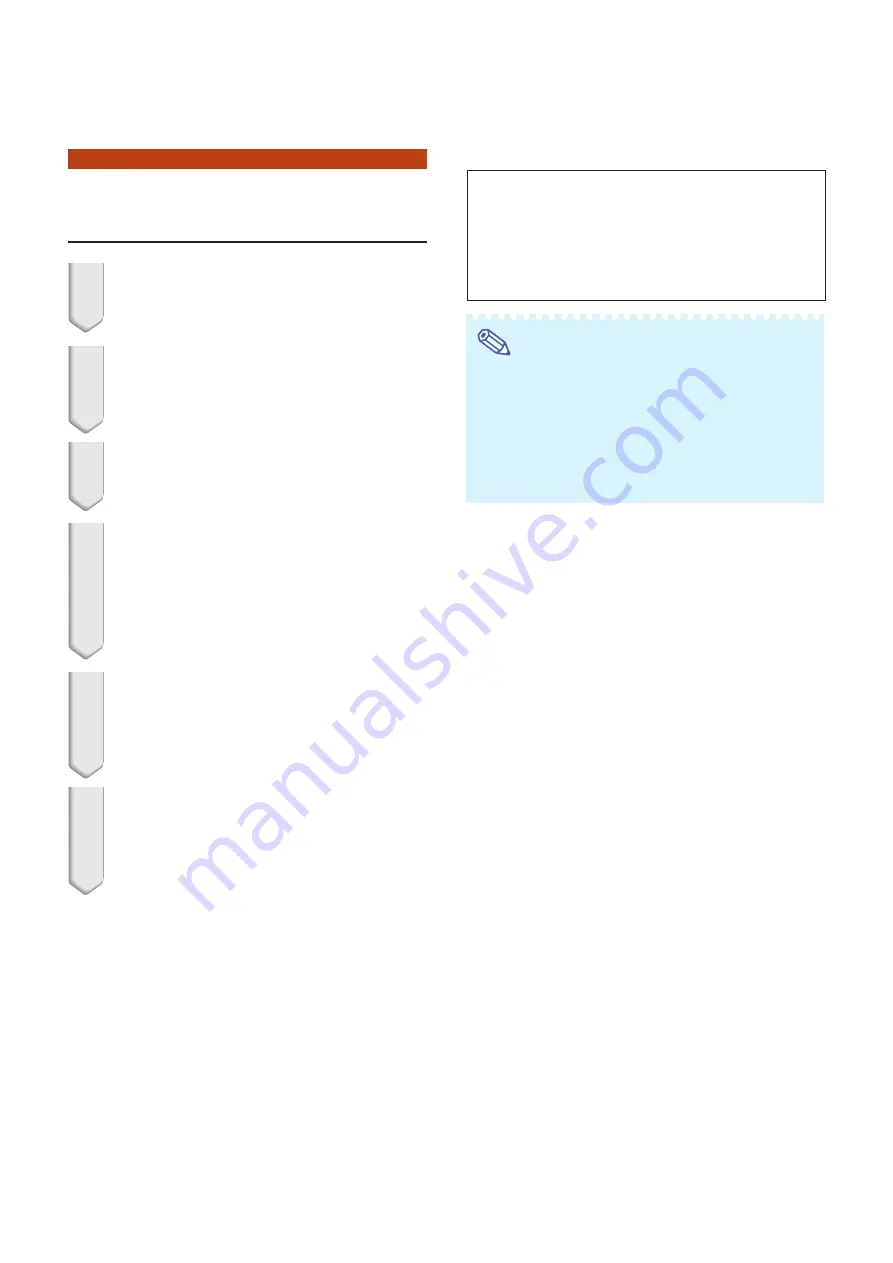
29
Setting the Projector Using RS-232C or Telnet
When Connecting Using
Telnet
1
Click “start” from the Windows
®
desk-
top and select “Run”.
2
Enter “telnet 192.168.150.2” in the text
box that opens up. (If the IP address
of the projector is 192.168.150.2.)
3
Click the “OK” button.
4
“User Name:” is displayed. Input the
user name and press the “Enter”
key.
∑
If a user name has not yet been set, just
press the “Enter” key.
5
“Password:” is displayed. Input the
password and press the “Enter” key.
∑
If a password has not yet been set, just press
the “Enter” key.
6
Input “setup” and press the “Enter”
key.
∑
SETUP MENU will be displayed.
Note
∑
If the IP address has been changed, be sure to
enter the new IP address in step 2.
∑
User name and password are not set in the fac-
tory default settings.
∑
If the user name or password is entered incor-
rectly three times in steps 4 or 5, SETUP MENU
will be quit.
---------------------------------SETUP MENU--------------------------------
[1]IP Address
[2]Subnet Mask
[3]Default Gateway
[4]User Name
[5]Password
[6]RS-232C Baud Rate [7]Projector Name [8]DHCP Client
[A]Advanced Setup
[D]Disconnect All
[V]View All Setting
[S]Save & Quit
[Q]Quit Unchanged
setup>
▼
SETUP MENU
















































