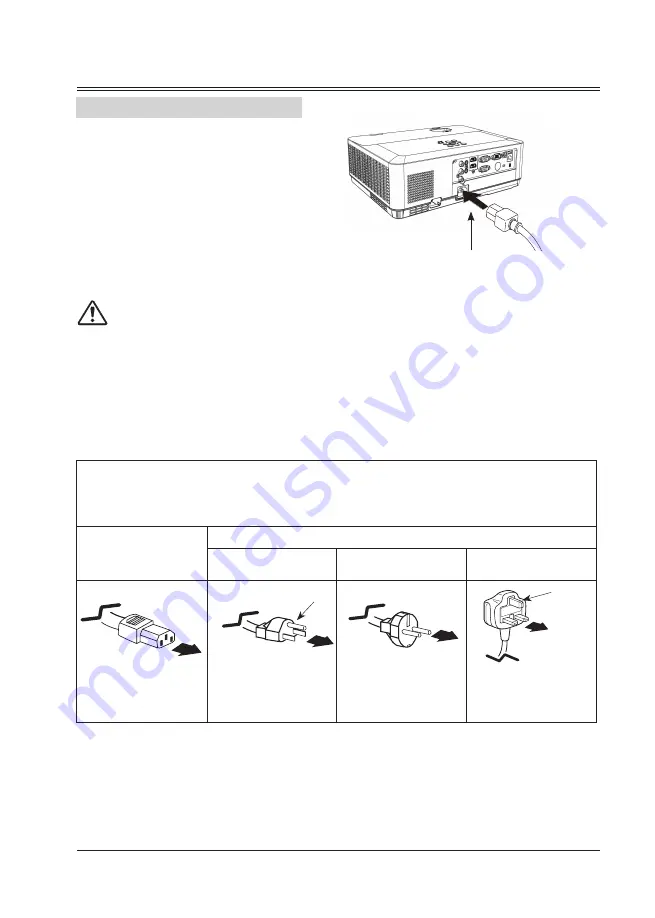
19
Installation
Connecting the AC power cord
This projector uses nominal input voltages of
100–240V AC and it automatically applies to
different input voltages. It is designed to work
with a single-phase power system having a
grounded neutral conductor. To reduce the risk
of electrical shock, do not plug into any other
type of power system. If you are not sure of
the type of power being supplied, consult your
authorized dealer or service station. Connect
the projector with all peripheral equipment
before turning it on.
The AC outlet should be near this equipment
and must be easily accessible.
Note:
Note:
For safety, unplug the AC power cord when the projector is not in use. When the projector is
connected to an outlet with AC power cord, it is in stand-by mode and consumes a little electric
power.
Note:
●
Using incorrect power cord may influence the product performance, or even cause hazards like an
electric shock or fire. To ensure the product performance and security, please apply the cable of the
same model with the original one.
Note on the power cord
AC power cord must meet the requirements of the country where you use the projector. Confirm the AC
plug type with the chart below and proper AC power cord must be used. If the supplied AC power cord
does not match your AC outlet, contact your sales dealer.
Projector side
AC outlet side
For the U.S.A. and
Canada
For Continental
Europe
For the U.K.
To power cord
connector on your
projector.
Ground
To the AC outlet.
To the AC outlet.
To the AC outlet.
Ground
Connect the AC power cord
(supplied) to the projector.






























