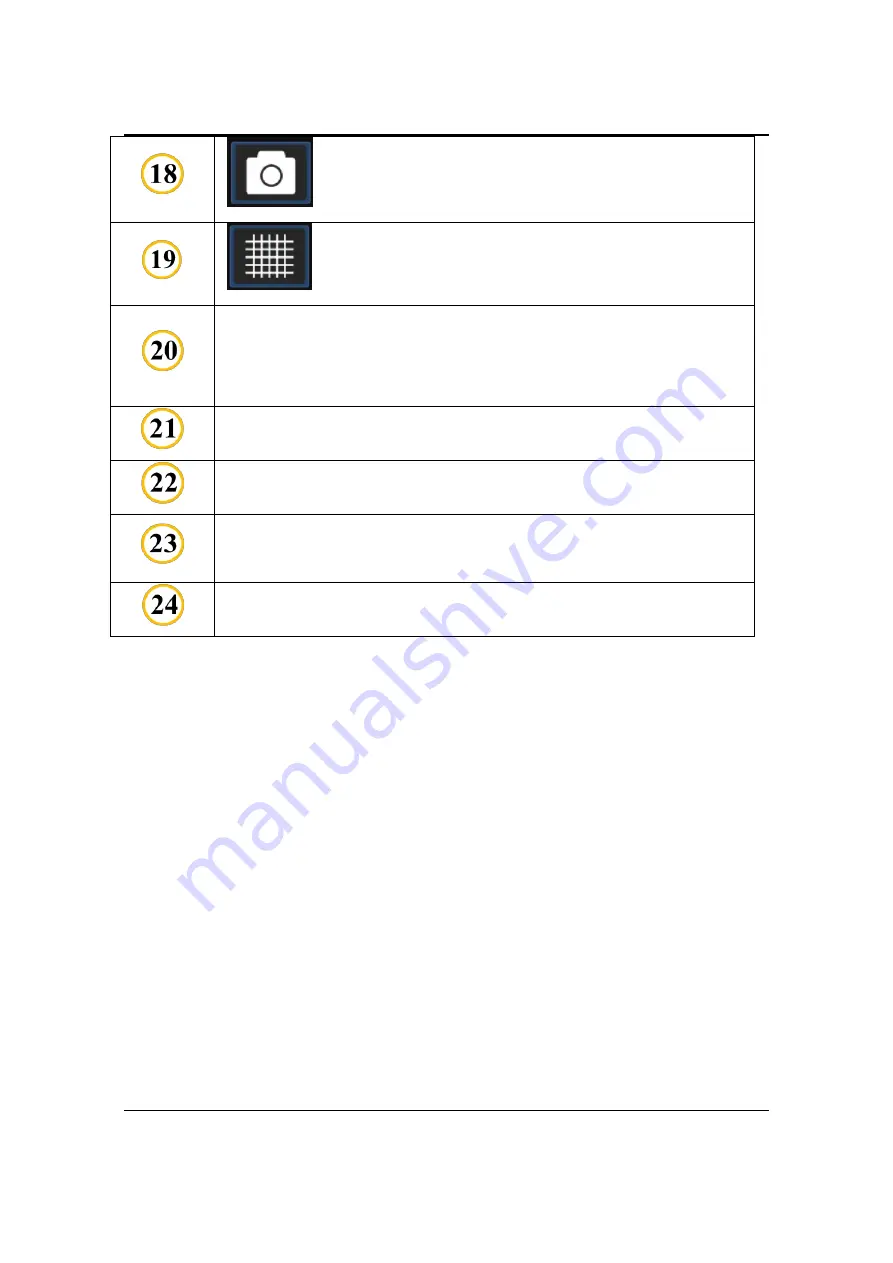
5. Soft Introduction
Page 34 / 66
Capture
: Screenshot
Grid.
IMAGE PROCESSING
: use to process the acquired image data,
include
Endodontic
,
Periodontic
,
Restorative
,
Smart Contrast
,
Smart Sharpen
,
Smooth
,
Inverse
,
Colorize
, and
Reset
.
BRIGHTNESS & CONTRAST
: Manual,
Auto
and
Reset
.
LAYOUT
: image layout, use to configure the image display.
X-ray image list
: Double-click the X-ray image in the list to
display it in the display area.
The display area of the oral X-ray image.
Summary of Contents for NanoPix1
Page 1: ...Intraoral Digital Imaging Sensor USER MANUAL Changzhou Sifary Medical Technology Co Ltd...
Page 2: ...Version S04 IFU 6935013 S04 Issued 2020 12 19 Size 130mmx180mm...
Page 4: ...Table of Contents Page 4 66...
Page 7: ...2 Symbols Page 7 66 IPX8 Protection against liquid...
Page 18: ...4 Product Installing Page 18 66 2 Place unused sensors in the mounting bracket...
Page 26: ...5 Soft Introduction Page 26 66 Print Includes Paper Header and Footer Preference settings...
















































