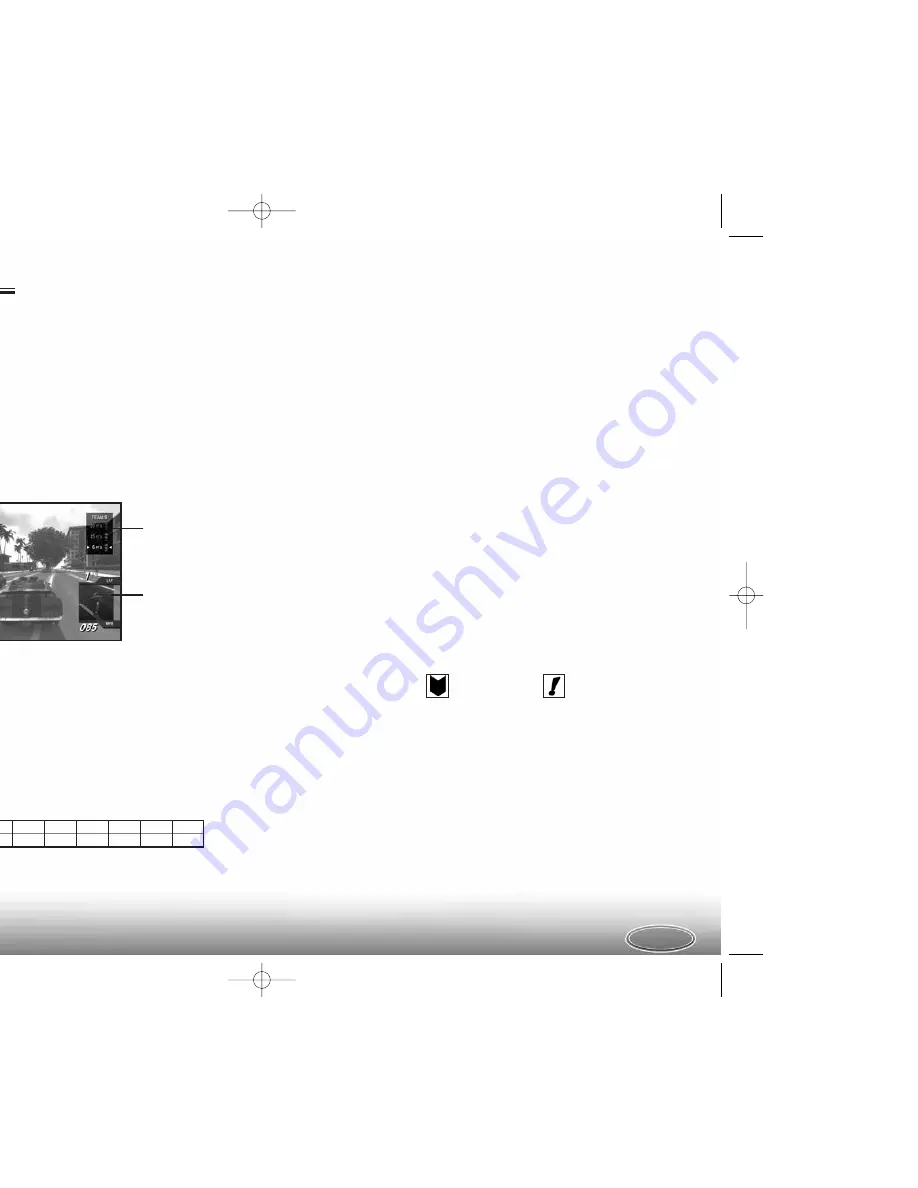
Track Map
Shows the layout of the track ahead. Dots indicate the positions of all vehicles
in the race in their team colors; a checkered marker indicates the start/finish line.
Above the map is a readout of your vehicle’s current lap and total number of laps
in the race. Below the map is a readout of your vehicle’s current speed.
Use the Rear
View camera to see a reverse view of the track and all vehicles behind you.
SWITCHING VEHICLES
Switching vehicles enables you to:
• take control of any team vehicle and advance its position in the pack;
• get into the best position from which to issue team orders; and
• have a greater awareness of the race situation.
At any time while racing, you can switch the vehicle you control by pressing the Switch
Forward or Switch Backward button. Switch Forward switches your control to the team
vehicle ahead of you; Switch Backward switches control to the team vehicle behind you.
When you switch vehicles, the action pauses as you are transferred to the new vehicle.
You take control of the new vehicle as soon as the action returns to normal speed.
• If you are currently racing the leading vehicle of your team and you Switch Forward,
you will “wrap around” and be transferred to the trailing vehicle of your team.
Conversely, if you are racing the trailing vehicle of your team and you Switch Backward,
you will be transferred to the leading vehicle of your team.
Try to keep your team
together as this allows you to race more effectively as a team.
TEAM ORDERS
As the leader of your team, you can issue Block orders to slow down opposing team
vehicles or Draft orders to advance your vehicles up the racing pack. Before issuing
an order you must select which team member to order.
Team Member Selection
Team Member Indicator:
Awaiting selection
Awaiting an order
Team members have the same team color and team member indicator displayed above
their vehicles. The color of the team member indicator matches the background color
of the appropriate box in the pack position indicator, so that you can tell your two team
members apart.
Select a team member by pressing the Select Vehicle 1 or Select Vehicle 2 button
(buttons are indicated on the pack position indicator). When selected, the vehicle will
change to an alerted state as it awaits an order. Once a team member is alerted, you can
issue an order to that vehicle. You can also select both team members by pressing both
Select Vehicle buttons simultaneously.
• A vehicle will remain alert for only a few seconds before reverting back to awaiting
a selection.
Pack Position Indicator
Shows the current positions of all vehicles in the race. The vehicle displayed at the top
is leading the pack. A white box indicates your vehicle; a readout in the box displays
your vehicle’s current race position. Black boxes indicate your team members. Each
box displays the button you can use to select that vehicle and a symbol indicating
the vehicle’s current maneuver (page 7). The background color of each box matches
the color of the
Team Member Indicator
.
Team Position Indicator
Shows the current positions of all the teams in the race in their team colors. The team
displayed at the top is leading the race. Team points and team position are calculated
from the current position of each vehicle in the team. At the end of the race, finishing
points are awarded to each team.
6
7
TEAM RACING
Position
1st
2nd
3rd
4th
5th
6th
7th
8th
9th
Points
10
8
7
6
5
4
3
2
1
Team Member Indicator
Pack Position
Indicator
Team Position
Indicator
Track Map
Control a team of either two or three vehicles that must work together to ensure they each
finish in the highest position possible. The team with the highest point total wins — not
the team that crosses the finish line first.
As leader of your team, you have three special skills available: you can SWITCH between
team vehicles to take control of them and also issue BLOCK and DRAFT orders to your
team members. It is essential that you use combinations of Switching, Blocking and
Drafting to develop your race strategy and racing tactics. As you play through the Team
Championship, you will need these skills to win against more powerful teams.
We recommended that you play the Team Racing Tutorials (page 4) before competing
in a Team Race.
TEAM RACING GAME SCREEN
fbmsr xbx final.qxd 8/14/06 1:16 PM Page 6


























