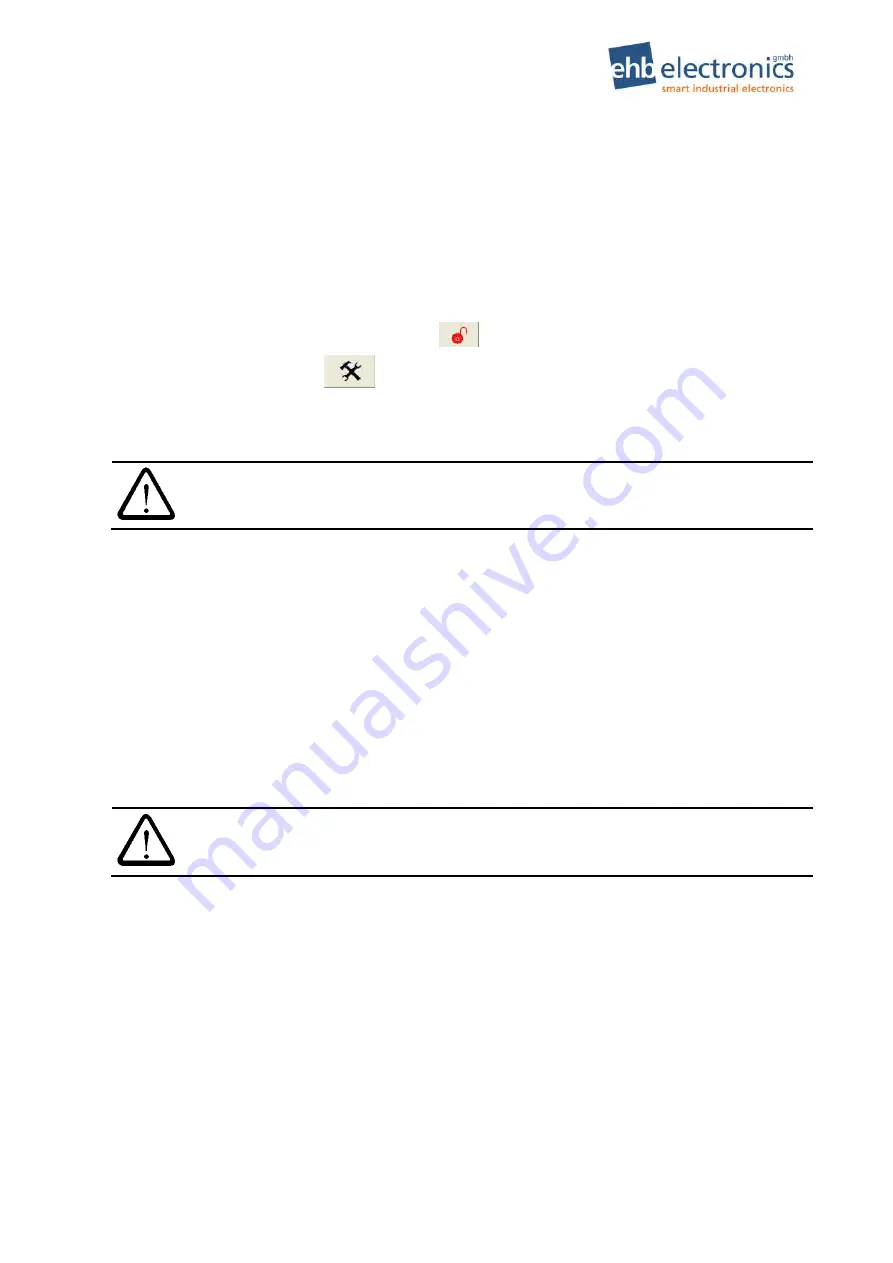
ehb SMARTdisplay 101
Operating Instructions
©
ehb Errors excepted
Vers. 1.2
15
/
19
5.2 Update of a Project via USB
To update a project, no network or PC is required on site by the machine.
Simply copy the updated .ehbArchive file onto the U:\update folder on a USB stick (change the char-
acter U to the letter used for your USB stick drive if necessary).
- Insert the USB stick into the device.
- If the stick has an LED, wait until the flashing stops. Otherwise, wait several seconds.
- Open the Setup screen
- Enter the Setup password (915066 after clicking
)
- Go to the page with the button
- Click the Update Config button
- If this turns GREEN, everything is OK => restart device
- If this turns RED, the archive file was not found or is corrupted.
ATTENTION!
If an archive file is found to be defective, it will be automatically deleted (if this is
possible) from the USB stick for security reasons.
5.3 Software Update
Updating the application software is only possible while application is not running. The device is de-
signed so that stopping/terminating of the application is impossible during normal operation. Further-
more, monitoring is activated, so that the device
resets itself and restarts the application if the software
crashes or the application is stopped.
To be able to install an update, you need to suppress the automatic start of the application. Connect to
the FTP-server in the device by using FileZilla. Create a new server 192.168.1.100 in the server man-
ager with user name ftp and password 2070 and establish connection.
Rename the file „CANcorApp.exe“ in folder /NANDFlash/CANcor, e.g. to „CANcorApp_backup.exe“.
Then restart the device! After about 15 seconds the Windows® Embedded Compact 7 is booted up.
You are then on operating system level and you are able to change application and configuration.
ATTENTION!
Always create a backup of the installed application first, so that you will be able to
restore the current state!
It is advisable to first back up the files that are to be replaced.
Connect from PC with FileZilla and copy all folders in /NANDFlash including all sub-folders and all the
contained files to the PC excluding the folder /NANDFlash/Windows.
Now delete everything from „NANDFlash“ folder excluding the folder /NANDFlash/Windows!
The update (all files that go into „NANDFlash“ folder) you may copy from another directory of the PC in
the same way as creating the backup. E.g. drag the new files from a Windows Explorer window into
the FileZilla window.
After completion of the copy process wait at least 10 seconds, then re-start the device! It is possible
that the first boot up sequence after the update needs more time than usual, since still some files
might need to be extracted.
An update to Windows® Embedded Compact 7 can only be carried out by
ehb electronics gmbh
. No
updates are required for supplied
ehb SMARTdisplay 101
devices.



















