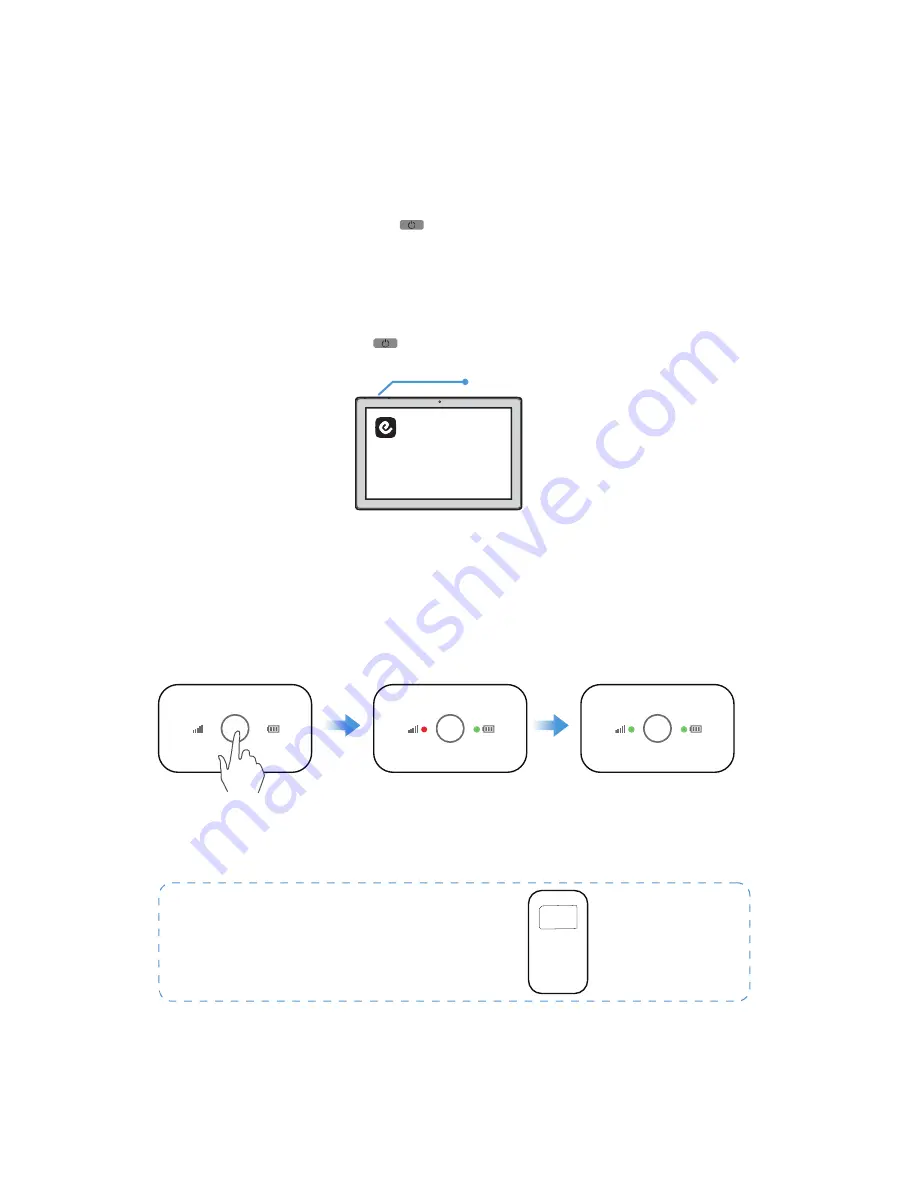
15
Turning On Your Tablet
Portable Wi-Fi
■Tablet & Portable Wi-Fi
Note: The name and password of the Wi-Fi
is enclosed on the back of the device.
Press and hold the Power button for 5 seconds to turn on the portable Wi-Fi. The indi-
cator light will turn to solid green.
Turn on the tablet and search the Wi-Fi name, then enter the password to connect.
Press and hold the power button
for 5 seconds
The indictor light turns solid
red when searching signals
S u c c e s s f u l l y p o w e r e d o n
when the indictor light turns
solid green
1. Press and hold the Power button for 2 seconds to turn on your tablet.
2. If the lock screen image displays, swipe your finger from the bottom of the display to
switch to the login screen, and then enter the passwords to log in to Windows.
Locking the Screen
Shortly press the Power button once to lock the screen.
WLAN网络名称:
XXXXXX-XXXX
WLAN初始密码:
XXXXXXXX
Power Button
Summary of Contents for GHOSTDRONE 2.0 LTE
Page 1: ...LTE OPERATING MANUAL ...






























