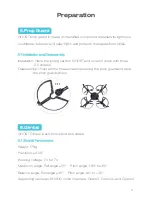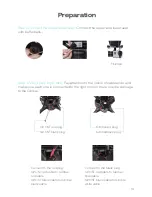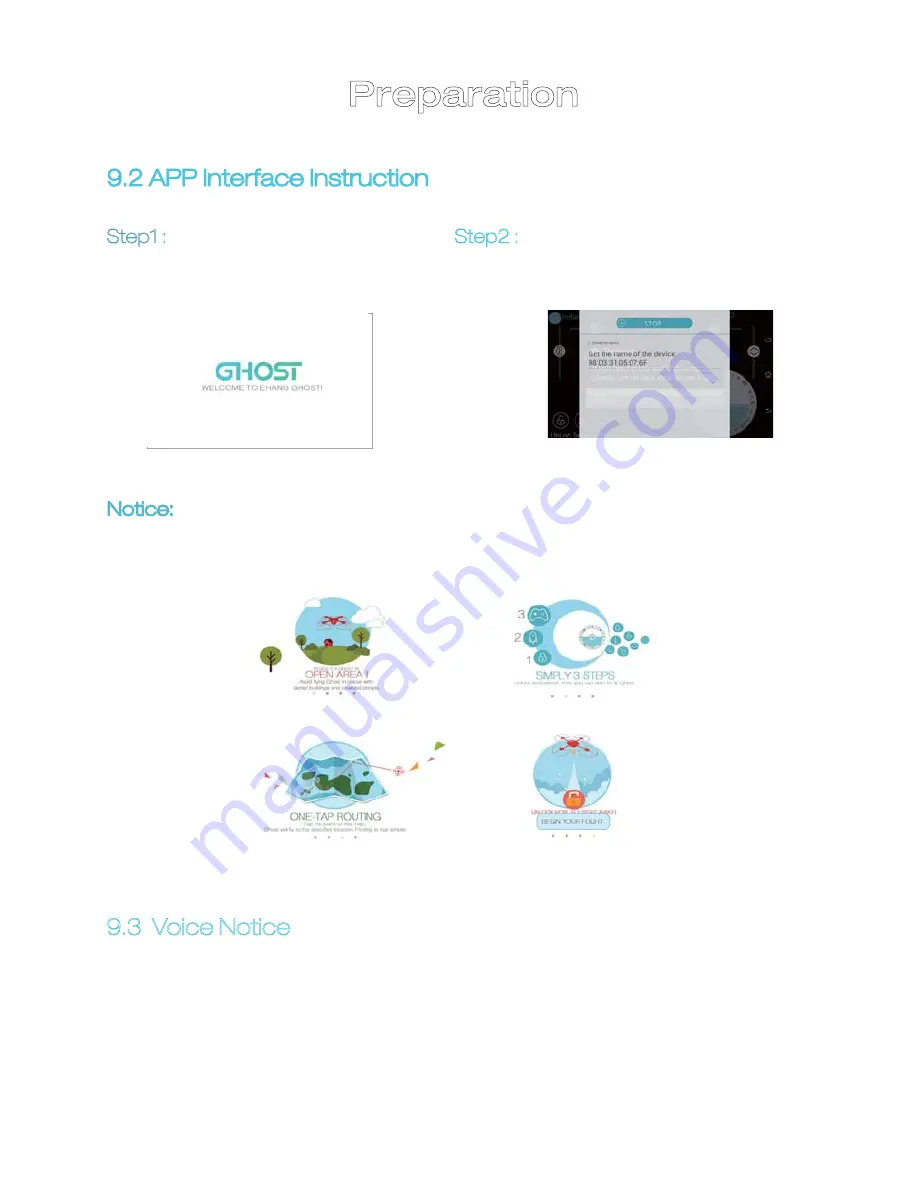
Preparation
9.3 Voice Notice
The voice notice warns about “Battery Level”, “Low battery. Please return”
and “Error” in case communication is lost or the GHOST crashes due to low
battery or operation error. EHANG should not be held accountable for acci-
dents that could have been avoided by following the voice notice.
9.2 APP Interface Instruction
Step1 :
Enter start-up page and
start the APP.
Step2 :
With Bluetooth on, it will search
for devices automatically and
get connected.
Notice: You will see the following page if you log in for the first time before you
take step 2.
19