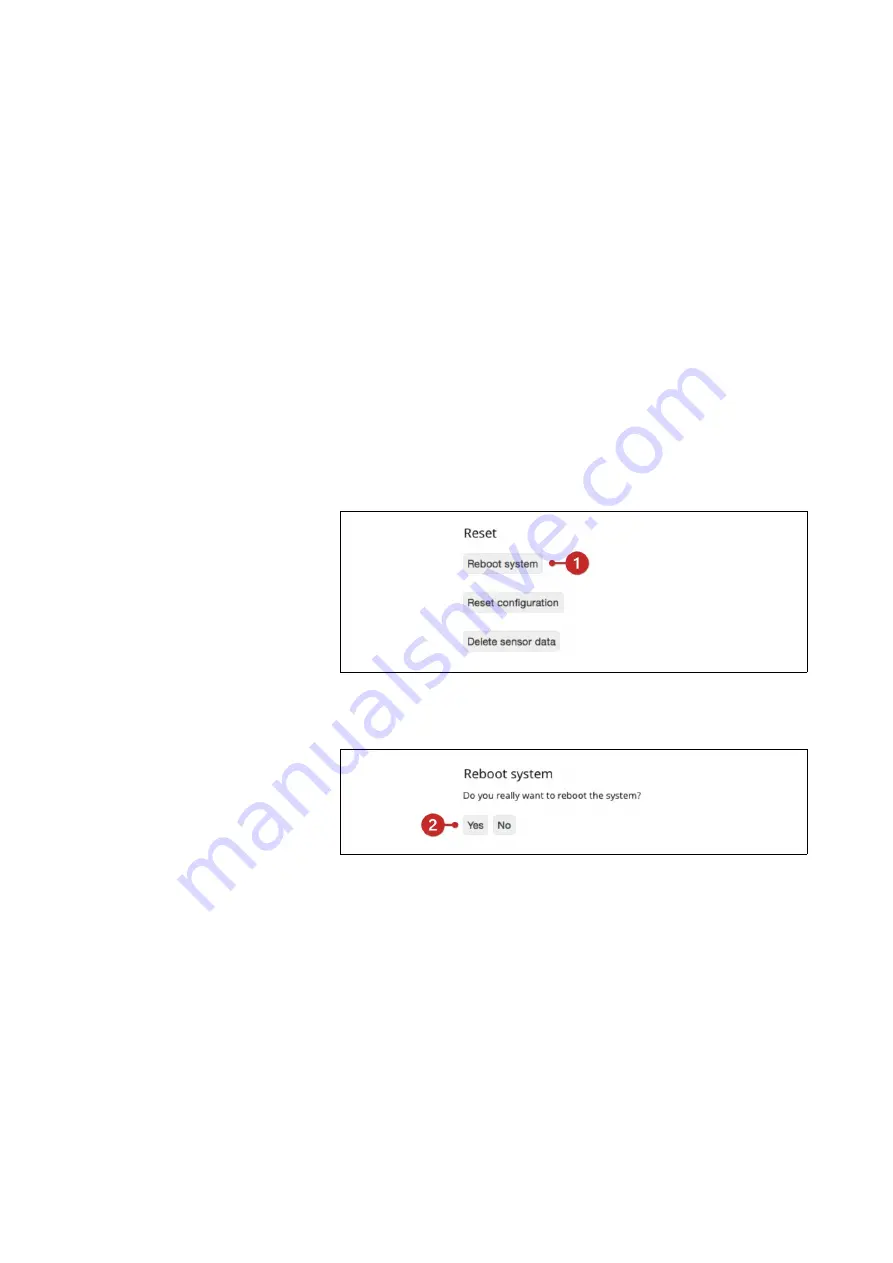
11 Maintenance
11.1
Reboot
Certain changes to the configuration are only applied
after the device has rebooted. There are two different
ways of rebooting egnite Querx – via the web interface
(soft boot) or by interrupting the power supply (cold
boot).
11.1.1 Soft Boot
It is sometimes required to reboot the device after
changing settings.
Open the page
Maintenance / Reset
in the configuration
area.
1.
Click the button
Reboot system
.
2.
Confirm the soft boot by clicking
Yes
on the following
page.
11.1.2 Cold Boot
A cold boot may be necessary if the device should
cease to respond.
1.
Disconnect Querx from the power supply.
2.
Wait for several seconds.
3.
Reconnect Querx to the power supply.
95
















































