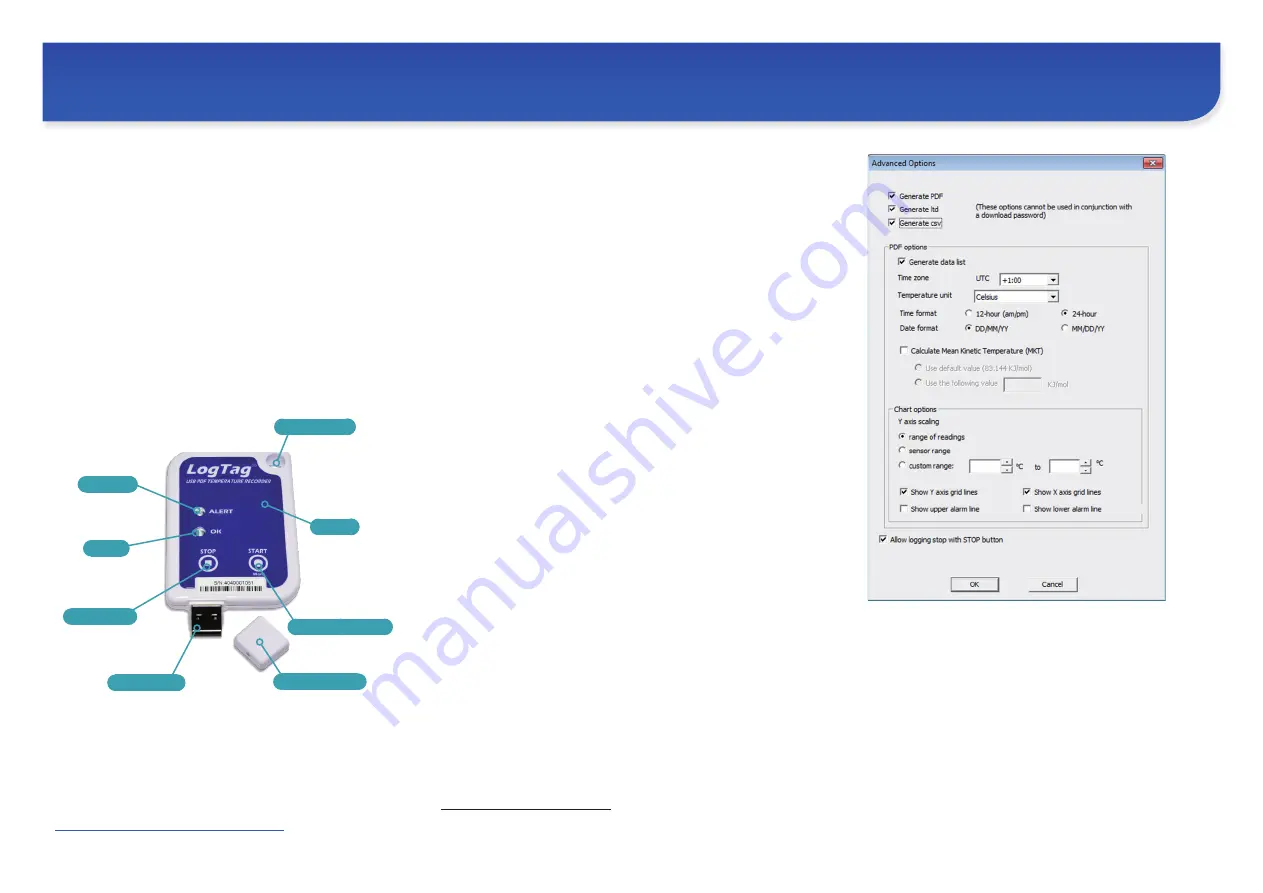
MOUNTING LUG
START/MARK BUTTON
STOP BUTTON
SENSOR
ALERT LED
Protective USB Cap
OK LED
Metal USB Plug
Document Revision A, 20190520 - © Copyright 2019, LogTag Recorders Ltd. LogTag
®
is a registered trademark of LogTag Recorders Ltd.
LogTag Recorders reserves the right to change this specification without notice.
Introduction
LogTag’s UTRIX-16 is a fully configurable, multi-use USB
temperature recorder that can create temperature reports
without the need to install proprietary software or hardware at
the destination. It can be plugged straight into a computer’s USB
port and generates a PDF file, which can be accessed using PDF
software such as Acrobat Reader.
Hardware Requirements
• LogTag
®
UTRIX-16 USB PDF temperature recorder.
It is recommended you connect all UTRIX-16 devices via a permanently
plugged in USB extension cable or a USB hub to protect your computer’s
USB socket.
• A computer running Windows XP, Mac OSX or Linux.
• For configuration - a PC running Windows XP SP3 or later.
LogTag Recorders
UTRIX-16 USB PDF TEMPERATURE RECORDER
Quick Start Guide
• If you only plan on
evaluating
data
, plug the UTRIX-16 into a
computer‘s USB socket. A PDF file will be generated
1
, which you can
open by accessing the recorder‘s USB memory storage with PDF reader
software such as Acrobat Reader.
• At the same time an LTD file will be created
1
that can be
opened
with
LogTag Analyzer. Here you can analyze data in detail, generate report files
and create charts from multiple recorders for comparison.
• You can also choose to create a CSV file, which can be opened directly
with MS Excel
TM
.
• You can also
download
data directly into LogTag Analyzer without
accessing the recorder‘s USB memory storage.
Configuring the UTRIX-16
UTRIX-16 products can be ordered ready to start, or configured
using LogTag Analyzer.
• Start the LogTag Analyzer software, remove the protective cap and insert
the UTRIX-16 into a USB port. You will receive a message that a new USB
device has been found
2
, and a generic driver will be installed.
• Once the driver is installed and the UTRIX-16 is ready (indicated by
the green LED on the recorder blinking every second), it can receive
configuration data. If the UTRIX-16 does not appear in the list of devices
simply click
Again
. Click
Next
to proceed to the configuration screen.
Standard Configuration Options
The standard configuration options are almost identical to those of
standard LogTag
®
recorder products and include settings such as
User ID
,
start method
,
pre-start recording
,
logging interval
and
duration, start delay, temperature alert parameters
and
password
.
Advanced Configuration Options
Click
Advanced Options
for additional configuration options.
These options decide which files -if any- are generated at the end
of the trip, whether or not the recorder can be stopped using the
STOP
button and also determine the appearance of the PDF file.
Parameters that influence the appearance of the PDF file are
• creation of the data list
• setting of the temperature unit, date and time format
• Time Zone and MKT settings
• setting scaling parameters for the chart
1 Depending on the configuration, the UTRIX-16 may produce a combination of different file types,
or none at all if file generation is disabled when configuring the unit.
2 Depending on the factory configuration additional drivers may be installed at this time.
Enter the desired options and click
Close
to accept the new values.
This returns you to the standard configuration dialogue.
Finalising the configuration
• Click
Next
and the recorder will be configured with these settings.
• When the configuration is complete, unplug the UTRIX-16 from the USB
socket and replace the protective cap.
• If you wish to configure more UTRIX-16 units with the same configuration
profile, insert the next recorder into the USB socket, wait until it is ready
for configuration and click
Again
.
• You can also configure multiple units at the same time.
Software Requirements
Software requirements vary depending on the type of file you
want the UTRIX-16 to generate when plugged into USB at the
destination.
• If you wish to
configure
UTRIX-16 products you will need to download
the LogTag® Analyzer software from LogTag’s web site at
http://www.logtagrecorders.com/software.php
. Follow the instruction to
install and start the software.



















