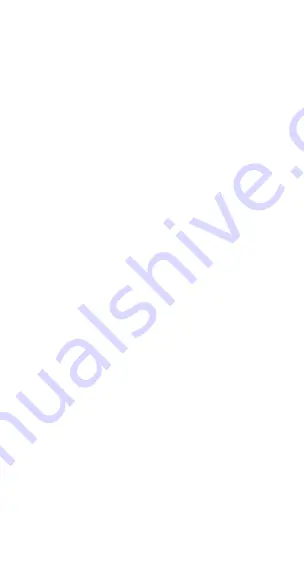
PAIRING TO MOBILE PHONE OR OTHER DEVICE:
To use your earbuds, you must first pair them with a
phone or a computer. Once your earbuds are paired to a
specific mobile phone or other device, they will remain
paired and automatically connect whenever they are
within range.
Pairing to a Phone and/or Media Device:
• Turn on your phone and ensure its Bluetooth
®
function is activated.
• Turn on the earbuds to the pairing mode.
• Search your Bluetooth
®
devices on your phone by
following the phone’s instructions. Refer to your
phone’s user manual for more information.
• Select EFM Altai and follow your phone instructions
to select this pairing.
• Blue LED will flash when pairing is successful.
• You can play music; watch TV/movies and play games
with your phone while listening to music from the
device. You can also control the player by operating
the device. For example, increase the volume and
selecting the next track from you music.
Pairing to a Computer and/or Media Device:
• If there is no Bluetooth
®
function supported by
your computer, a Bluetooth
®
adapter is necessary.
Fix the adapter with your computer and ensure its
Bluetooth
®
function is activated.
• Turn on the device and go to the pairing mode.
• Open the Bluetooth
®
interface on your computer and
select ‘Search your Bluetooth
®
devices’ function.
Refer to the user manual of the respective device for more
information.
• After a few seconds the ‘EFM ALTAI’ should appear
as a discovered device.
• Select ‘EFM ALTAI’ and the device will commence
pairing with the earbuds.
• Open your media player to watch TV/movies and play
music and games. The sound will playback on your device.








