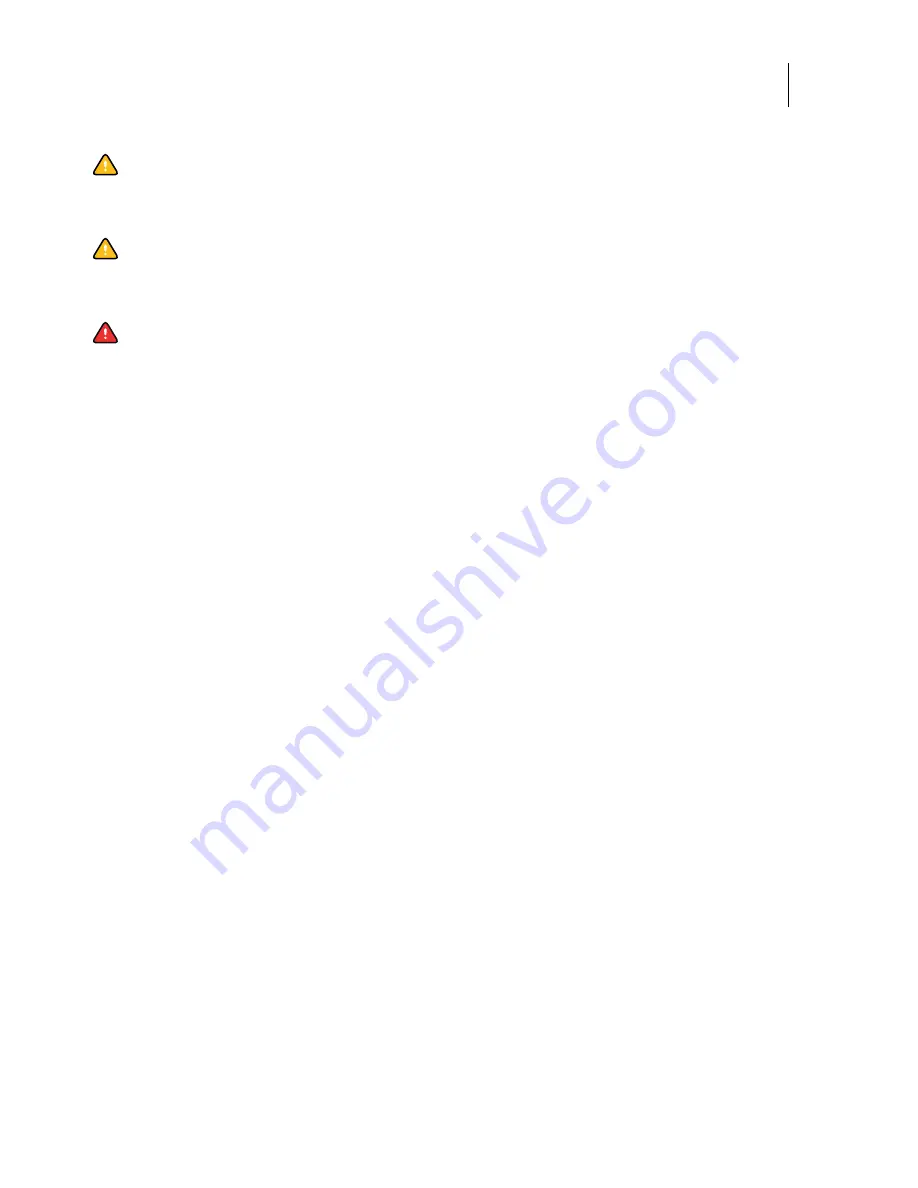
12
Installation and Service Guide: Printer Controller EB-34
Introduction
Power Supply Cord Notice
Lithium Battery Notice
Short Circuit Protection
Caution:
The power supply cord is used as the main disconnect device. Ensure that the socket-outlet is located/
installed near the equipment and is easily accessible.
Caution:
There is a danger of explosion if the battery is replaced with an incorrect type. Replace a battery only
with the same type recommended by the manufacturer. Dispose of used batteries according to local regulations.
Warning:
This product relies on the building’s installation for short-circuit (overcurrent) protection. Ensure that
a fuse or circuit breaker no larger than 120 VAC, 15A U.S. (240 VAC, 10A international) is used on the phase
conductors (all current-carrying conductors).













































