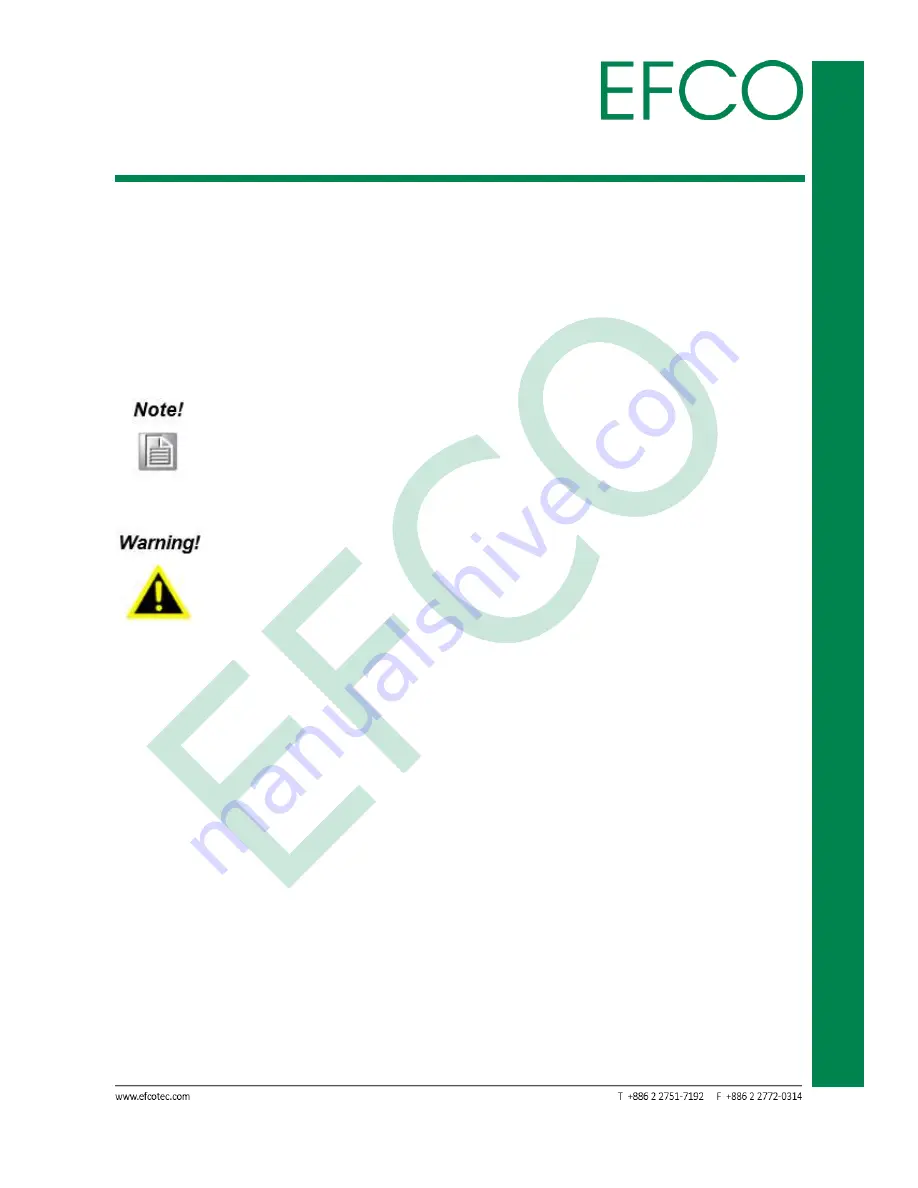
25
Embedde
d
Sy
st
em
T
ouch P
an
el
PC
TP
C
-5
2
1
5
3.1 BIOS Introduction
This section explains how to use the UEFI SETUP UTILITY to configure your system.
The UEFI chip on the motherboard stores the UEFI SETUP UTILITY. You may run the
UEFI SETUP UTILITY when you start up the computer. Please press
<F2>
or
<Del>
during the Power-On-Self-Test (POST) to enter the UEFI SETUP UTILITY, otherwise,
POST will continue with its test routines.
If you wish to enter the UEFI SETUP UTILITY after POST, restart the system by pressing
<Ctrl>
+
<Alt>
+
<Delete>
, or restart by turning the system off and then back on.
Because the UEFI software is constantly being updated, the following
UEFI setup screens and descriptions are for reference purpose only, and
they may not exactly match what you see on your screen.
Only experienced users should change the default BIOS settings!
Summary of Contents for TPC-5215
Page 8: ...vii Embedded System Touch Panel PC TPC 5215 China RoHS Requirements CN FCC Class A...
Page 9: ...viii Embedded System Touch Panel PC TPC 5215 China RoHS Requirements EN FCC Class A...
Page 12: ...1 Embedded System Touch Panel PC TPC 5215 Chapter 1 GENERAL INTRODUCTION...
Page 18: ...7 Embedded System Touch Panel PC TPC 5215 Chapter 2 HARDWARE INFORMATION...
Page 35: ...24 Embedded System Touch Panel PC TPC 5215 Chapter 3 BIOS SETUP...
Page 64: ...53 Embedded System Touch Panel PC TPC 5215 Chapter 4 DRIVER INSTALLATION...
Page 67: ...56 Embedded System Touch Panel PC TPC 5215 Chapter A I O INFORMATION...
Page 68: ...57 Embedded System Touch Panel PC TPC 5215 B 1 I O Address Map Photo_76 I O address map...
Page 69: ...58 Embedded System Touch Panel PC TPC 5215 B 2 IRQ Mapping Chart Photo_77 IRQ Mapping Chart_1...
Page 70: ...59 Embedded System Touch Panel PC TPC 5215 Photo_78 IRQ Mapping Chart_2...
Page 71: ...60 Embedded System Touch Panel PC TPC 5215 B 3 Memory Address Mapg Photo_80 Memory address map...
















































