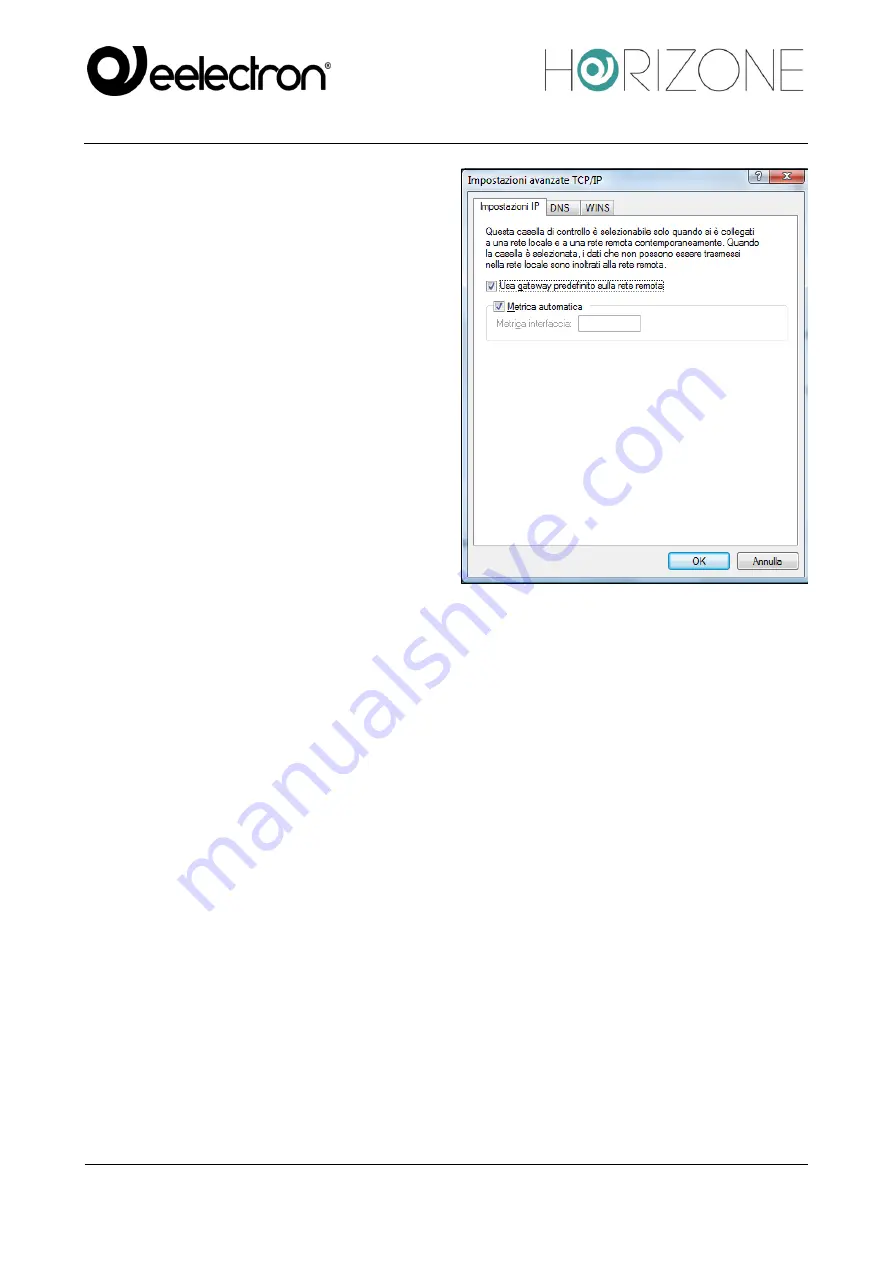
EELECTRON SPA
IN00M02WEBFI00020100_ADMIN_MANUAL
117 / 118
•
End the connection creation process
without connecting; the new connection is
available on the Network Connections
page (“Manage Network Connections” in
the side menu of the “Network and
Sharing Center”)
•
Right-click on the connection, then select
“properties”; in the “network” section,
locate “internet protocol version 4” and
click on “properties” again
•
Click on “advanced”, then in the “general”
section select “use default gateway on
remote network”; save and close all
configuration windows
The new connection is now ready to be used; by double-clicking on it, the window in which to enter
the login credentials (entered in the configuration page of HORIZONE MINI) is shown. Once the
connection is started, after a few seconds the PC is “projected” into the VPN network with one of the
IP addresses provided in HORIZONE MINI; at this point, you can switch to the ETS configuration as
described above in the case of use on the local network.
Summary of Contents for Horizone Mini IN00M02WEB
Page 2: ...EELECTRON SPA IN00M02WEBFI00020100_ADMIN_MANUAL 2 118 ...
Page 11: ......
Page 12: ......
Page 15: ......
Page 16: ......
Page 17: ......
Page 18: ......
Page 19: ......
Page 23: ......
Page 24: ......
Page 25: ......
Page 26: ......
Page 27: ......
Page 28: ......
Page 29: ......
Page 30: ......
Page 31: ......
Page 32: ......
Page 35: ......
Page 36: ......
Page 37: ......
Page 38: ......
Page 40: ......
Page 44: ......
Page 46: ......
Page 47: ......
Page 48: ......
Page 49: ......
Page 52: ......
Page 53: ......
Page 55: ......
Page 56: ......
Page 58: ......
Page 59: ......
Page 60: ......
Page 62: ......
Page 64: ......
Page 66: ......
Page 68: ......
Page 70: ......
Page 71: ......
Page 75: ......
Page 82: ......
Page 83: ......
Page 84: ......
Page 85: ......
Page 86: ......
Page 87: ......
Page 88: ......
Page 89: ......
Page 94: ......
Page 104: ......
Page 107: ......
Page 108: ......
Page 112: ......
Page 113: ......
Page 118: ......
















